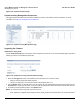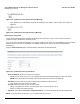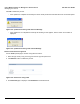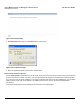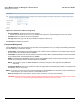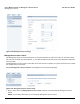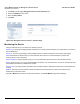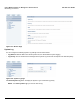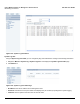User guide
Table Of Contents
- Introduction
- Installation and Initialization
- Managing the Access Point
- Basic Configuration for an Enterprise
- Access Point Features
- Using Web Interface to Manage the Access Point
- Using SNMP Interface to Manage the Access Point
- Using CLI to Manage the Access Point
- Global Configuration Mode
- General Notes
- Configuring the AP using CLI Commands
- Command Line Interface Mode Overview
- User Exec Mode
- Privileged Exec Mode
- Show Command Tree Structure Command
- Show VLAN Command
- Show MAC ACL Command
- Show RADIUS Server Table Command
- Show RADIUS Supported Profile Table Command
- Show Security Wireless Config Table Command
- Show QoS Profile and Policy Command
- Show QoS EDCA Command
- Show Wireless Properties Command
- Show 11n Wireless Properties Command
- Wireless VAP Command
- Ethernet Interface Command
- Network Configuration Command
- Advaned Filter and Global Filter Command
- TCP-UDP and Static MAC Address Table Commands
- Protocl Filter, Filter Type and Filter Control Table Command
- Access Control and HTTP, Telnet and TFTP Commands
- SNMP Read, Read-Write Password and Trap Host Table Command
- Country Code and Management Commands
- System Information Command
- System Inventory Management Command
- Event Logand ICMP Commands
- IP ARP Statistics and SNTP Command
- Syslog configuration and RADIUS Client Authentication Table Commands
- RADIUS Client Access Command
- Interface Statistics Command
- Wireless Station Statistics Command
- IP Address, Subnet Mask and Gateway Command
- Scalar Objects Commands
- Table Entries Commands
- Table Entry Deletion Command
- Table Entry Edition Command
- VAP Table Commands
- Troubleshooting
- ASCII Character Chart
- Bootloader CLI
- Specifications
- Technical Services and Support
- Statement of Warranty

Using Web Interface to Manage the Access Point AP-800 User Guide
Managing the Device
85
Figure 6-47 Retrieve From Device Using TFTP
• Server IP Address: Enter the TFTP server IP Address.
– Double-click the TFTP server icon on your desktop and locate the IP address assigned to the TFTP server.
• File Name: Enter the name of the file to be uploaded.
• File Type: Select the type of the file to be uploaded: Config file or Event Log.
Click Retrieve to initiate the procedure.
Password Management
Use the Services link to configure passwords and other service parameters. You can configure the following parameters
and click REBOOT to update the changes:
• HTTP/HTTPS: The password for the Web browser HTTP interface. Enter a password in the Password field and enter
the Port number. The default password is “public”.
• Telnet/SSH: The password for the CLI interface (via serial or Telnet). Enter a password between 6 and 32 characters
in the Password field. The default password is “public”.
• SNMP: The password for Read/Write access to the AP using SNMP interface. Enter a password between 6 and 32
characters in the Password field. The default password is “public”.
NOTE: This password “public” is SNMP Read/Write Community string and is also applicable to SNMP Read
Community.
• Trap Host IP Address: Enter the IP Address for which the traps needs to be delivered. By default, an IP Address will
be available, that you can change.
NOTE: For security purposes Proxim recommends changing ALL PASSWORDS from the default “public” immediately, to
restrict access to your network devices to authorized personnel.
• Reset To Factory: Click on the Reset To Factory button to reset the unit to the factory settings.
CAUTION: Resetting the AP to its factory default configuration will permanently overwrite all changes that have made
to the unit. The AP will reboot automatically after this selection has been issued.