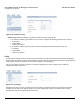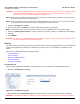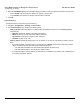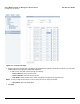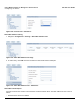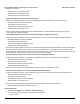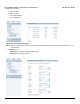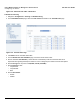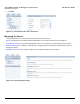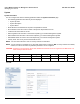User guide
Table Of Contents
- Introduction
- Installation and Initialization
- Managing the Access Point
- Basic Configuration for an Enterprise
- Access Point Features
- Using Web Interface to Manage the Access Point
- Using SNMP Interface to Manage the Access Point
- Using CLI to Manage the Access Point
- Global Configuration Mode
- General Notes
- Configuring the AP using CLI Commands
- Command Line Interface Mode Overview
- User Exec Mode
- Privileged Exec Mode
- Show Command Tree Structure Command
- Show VLAN Command
- Show MAC ACL Command
- Show RADIUS Server Table Command
- Show RADIUS Supported Profile Table Command
- Show Security Wireless Config Table Command
- Show QoS Profile and Policy Command
- Show QoS EDCA Command
- Show Wireless Properties Command
- Show 11n Wireless Properties Command
- Wireless VAP Command
- Ethernet Interface Command
- Network Configuration Command
- Advaned Filter and Global Filter Command
- TCP-UDP and Static MAC Address Table Commands
- Protocl Filter, Filter Type and Filter Control Table Command
- Access Control and HTTP, Telnet and TFTP Commands
- SNMP Read, Read-Write Password and Trap Host Table Command
- Country Code and Management Commands
- System Information Command
- System Inventory Management Command
- Event Logand ICMP Commands
- IP ARP Statistics and SNTP Command
- Syslog configuration and RADIUS Client Authentication Table Commands
- RADIUS Client Access Command
- Interface Statistics Command
- Wireless Station Statistics Command
- IP Address, Subnet Mask and Gateway Command
- Scalar Objects Commands
- Table Entries Commands
- Table Entry Deletion Command
- Table Entry Edition Command
- VAP Table Commands
- Troubleshooting
- ASCII Character Chart
- Bootloader CLI
- Specifications
- Technical Services and Support
- Statement of Warranty
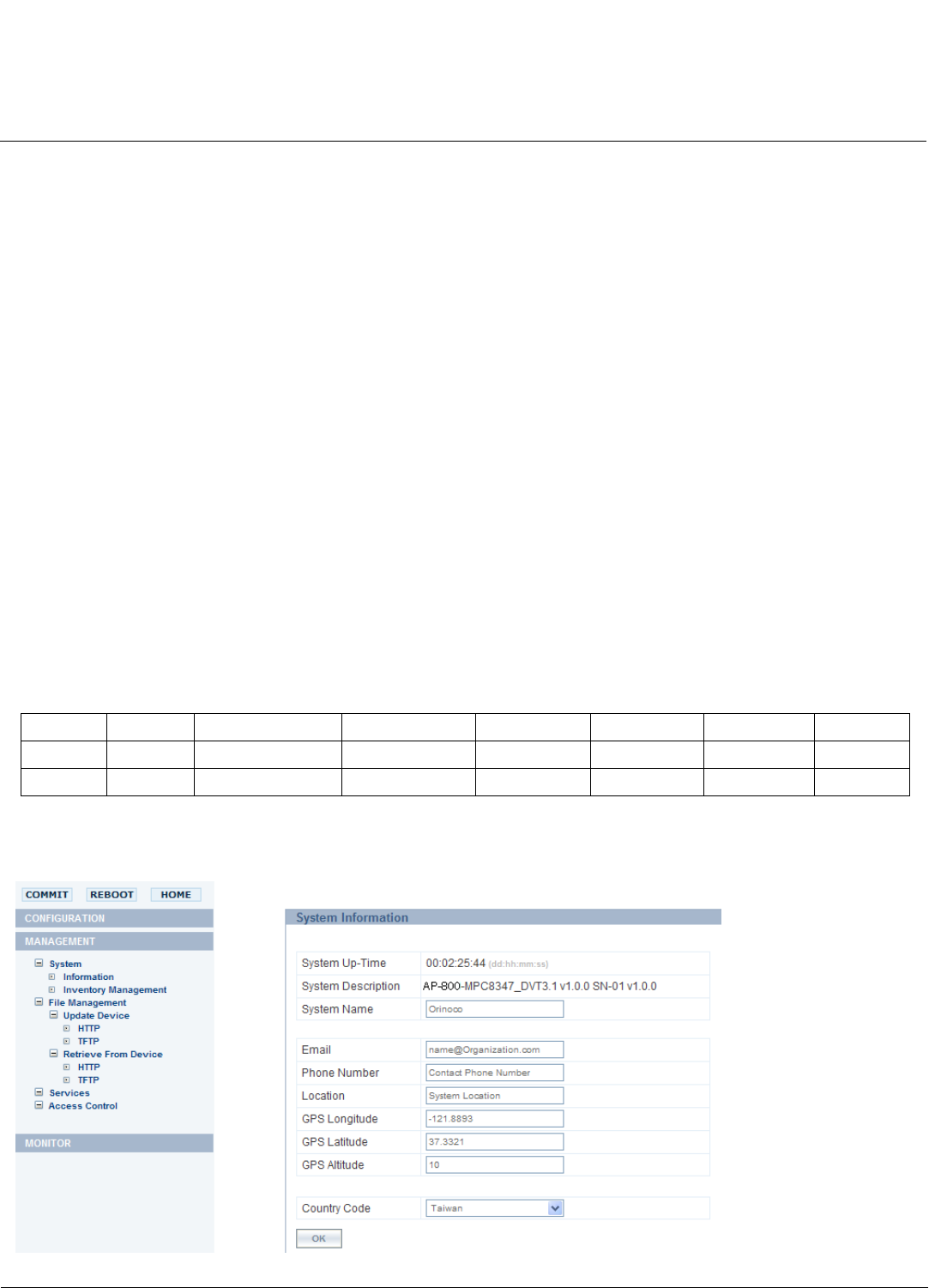
Using Web Interface to Manage the Access Point AP-800 User Guide
Managing the Device
80
System
System Information
You can configure and view the following parameters within the System Information page:
• The following parameters are read-only and are displayed:
– System Up-Time
– System description
– System Name
• Email: Enter the email address of the person responsible for the AP.
• Phone Number: Enter the contact number of the person responsible for the AP.
• Location: Enter the location of the AP.
• GPS Longitude: Enter the value in the format required by your network management system.
• GPS Latitude: Enter the value in the format required by your network management system.
• GPS Altitude: Enter the value in the format required by your network management system.
• Country Code: The country in which the AP will be used.
NOTE: You must reboot the AP in order for country selection to take effect.
NOTE: Country selection is available only on APs with model numbers ending in -WD. If country selection is available,
however, it must be set before any interface parameters can be configured.
CAUTION: Romania is not supported in the 20 and 40 MHz band whereas UK is not supported in 40 MHz band. The
table below specifies the details:
Click OK.
Country allow 11g allow11a turbo allow11gturbo allow11ng20 allow11ng40 allow11na20 allowna40
Romania Yes No Yes Yes Yes No No
UK Yes No Yes Yes Yes Yes No