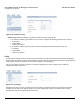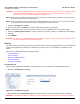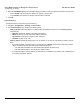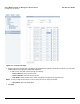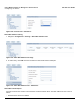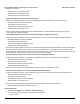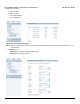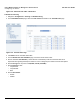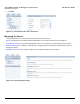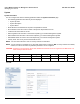User guide
Table Of Contents
- Introduction
- Installation and Initialization
- Managing the Access Point
- Basic Configuration for an Enterprise
- Access Point Features
- Using Web Interface to Manage the Access Point
- Using SNMP Interface to Manage the Access Point
- Using CLI to Manage the Access Point
- Global Configuration Mode
- General Notes
- Configuring the AP using CLI Commands
- Command Line Interface Mode Overview
- User Exec Mode
- Privileged Exec Mode
- Show Command Tree Structure Command
- Show VLAN Command
- Show MAC ACL Command
- Show RADIUS Server Table Command
- Show RADIUS Supported Profile Table Command
- Show Security Wireless Config Table Command
- Show QoS Profile and Policy Command
- Show QoS EDCA Command
- Show Wireless Properties Command
- Show 11n Wireless Properties Command
- Wireless VAP Command
- Ethernet Interface Command
- Network Configuration Command
- Advaned Filter and Global Filter Command
- TCP-UDP and Static MAC Address Table Commands
- Protocl Filter, Filter Type and Filter Control Table Command
- Access Control and HTTP, Telnet and TFTP Commands
- SNMP Read, Read-Write Password and Trap Host Table Command
- Country Code and Management Commands
- System Information Command
- System Inventory Management Command
- Event Logand ICMP Commands
- IP ARP Statistics and SNTP Command
- Syslog configuration and RADIUS Client Authentication Table Commands
- RADIUS Client Access Command
- Interface Statistics Command
- Wireless Station Statistics Command
- IP Address, Subnet Mask and Gateway Command
- Scalar Objects Commands
- Table Entries Commands
- Table Entry Deletion Command
- Table Entry Edition Command
- VAP Table Commands
- Troubleshooting
- ASCII Character Chart
- Bootloader CLI
- Specifications
- Technical Services and Support
- Statement of Warranty
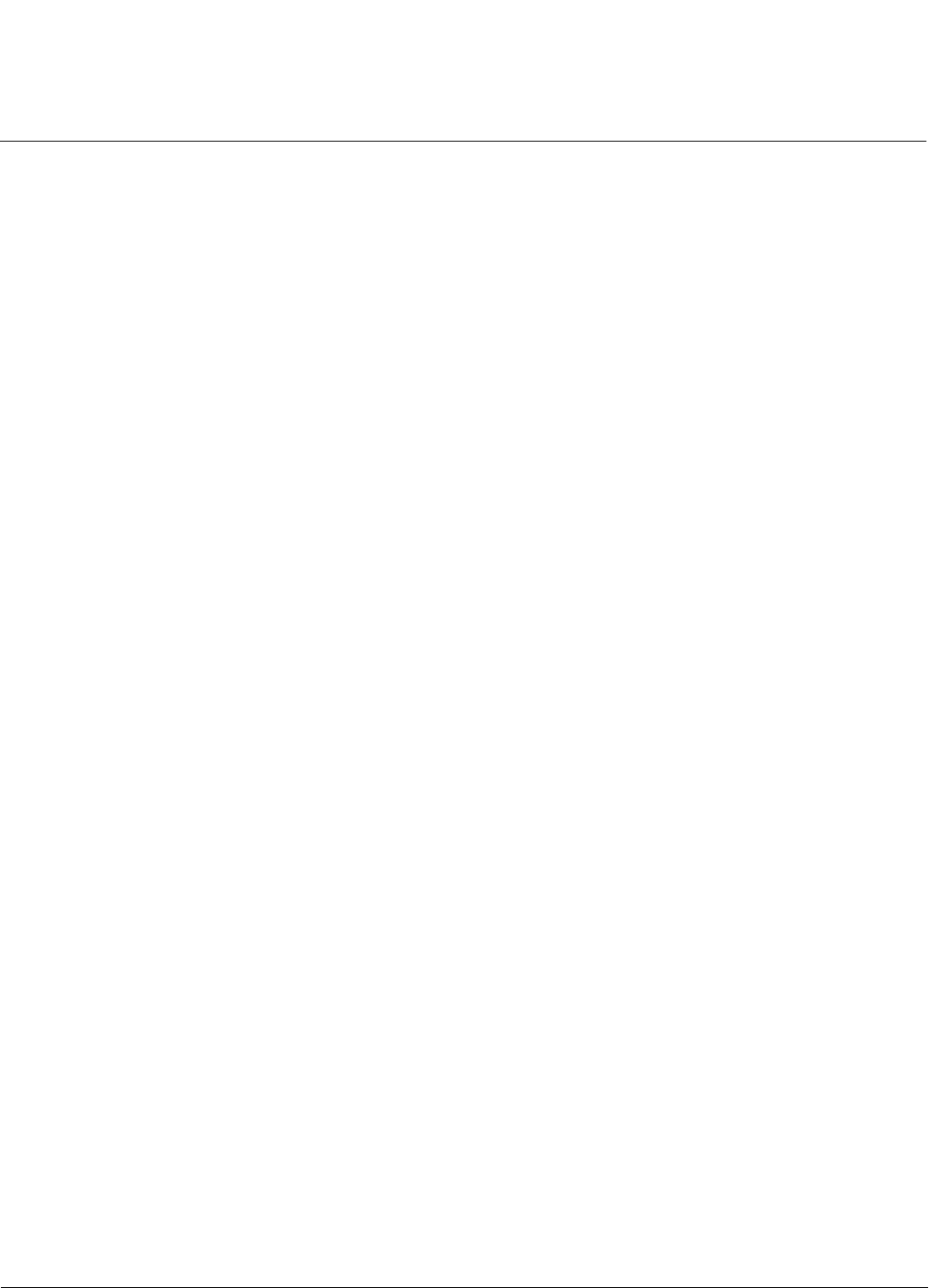
Using Web Interface to Manage the Access Point AP-800 User Guide
Configuring the Device
73
3. Select the Intra BSS Filtering. The Intra BSS Filtering parameter controls the wireless to wireless communication.
• If set to Enable, then there will be no wireless to wireless communication.
• If set toDisable, then wireless to wireless communication is possible.
4. Click OK.
Protocol Filtering
Follow these steps to configure the Protocol Filtering.
1. Navigate to Configuration > Filtering > Protocol Filter.
2. In the Protocol Filter page, configure the following fields:
• Filtering Control: Select the interface or interfaces that will implement the filter from the Filtering Control
drop-down list:
— Ethernet: Packets are examined at the Ethernet interface.
— Wireless: Packets are examined at the Wireless interaface.
— All interfaces: Packets are examined at both interfaces.
— Disabled: The filter is not used.
• Filtering Type: By default the Filtering type is set to Passthru. If you want to, then select the Filtering Type as
Block.
— In the Filtering Table, if the Entry Status of a particular entry is Enable, and the device will verify the Filter
Status of the particular entry and then perform the filtering process.
– If the Filter Status is Enable, then the packets will be allowed to pass through.
– If the Filter Status is Block, then the packets will be blocked.
— In the Filtering table, if the Entry Status of a particular entry is Disable or non-existing, then it will depend on
the Filtering Type that is selected.