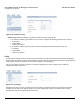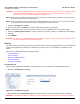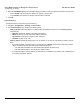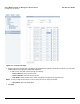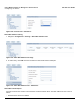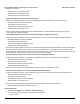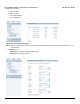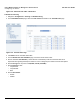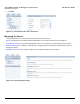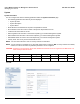User guide
Table Of Contents
- Introduction
- Installation and Initialization
- Managing the Access Point
- Basic Configuration for an Enterprise
- Access Point Features
- Using Web Interface to Manage the Access Point
- Using SNMP Interface to Manage the Access Point
- Using CLI to Manage the Access Point
- Global Configuration Mode
- General Notes
- Configuring the AP using CLI Commands
- Command Line Interface Mode Overview
- User Exec Mode
- Privileged Exec Mode
- Show Command Tree Structure Command
- Show VLAN Command
- Show MAC ACL Command
- Show RADIUS Server Table Command
- Show RADIUS Supported Profile Table Command
- Show Security Wireless Config Table Command
- Show QoS Profile and Policy Command
- Show QoS EDCA Command
- Show Wireless Properties Command
- Show 11n Wireless Properties Command
- Wireless VAP Command
- Ethernet Interface Command
- Network Configuration Command
- Advaned Filter and Global Filter Command
- TCP-UDP and Static MAC Address Table Commands
- Protocl Filter, Filter Type and Filter Control Table Command
- Access Control and HTTP, Telnet and TFTP Commands
- SNMP Read, Read-Write Password and Trap Host Table Command
- Country Code and Management Commands
- System Information Command
- System Inventory Management Command
- Event Logand ICMP Commands
- IP ARP Statistics and SNTP Command
- Syslog configuration and RADIUS Client Authentication Table Commands
- RADIUS Client Access Command
- Interface Statistics Command
- Wireless Station Statistics Command
- IP Address, Subnet Mask and Gateway Command
- Scalar Objects Commands
- Table Entries Commands
- Table Entry Deletion Command
- Table Entry Edition Command
- VAP Table Commands
- Troubleshooting
- ASCII Character Chart
- Bootloader CLI
- Specifications
- Technical Services and Support
- Statement of Warranty
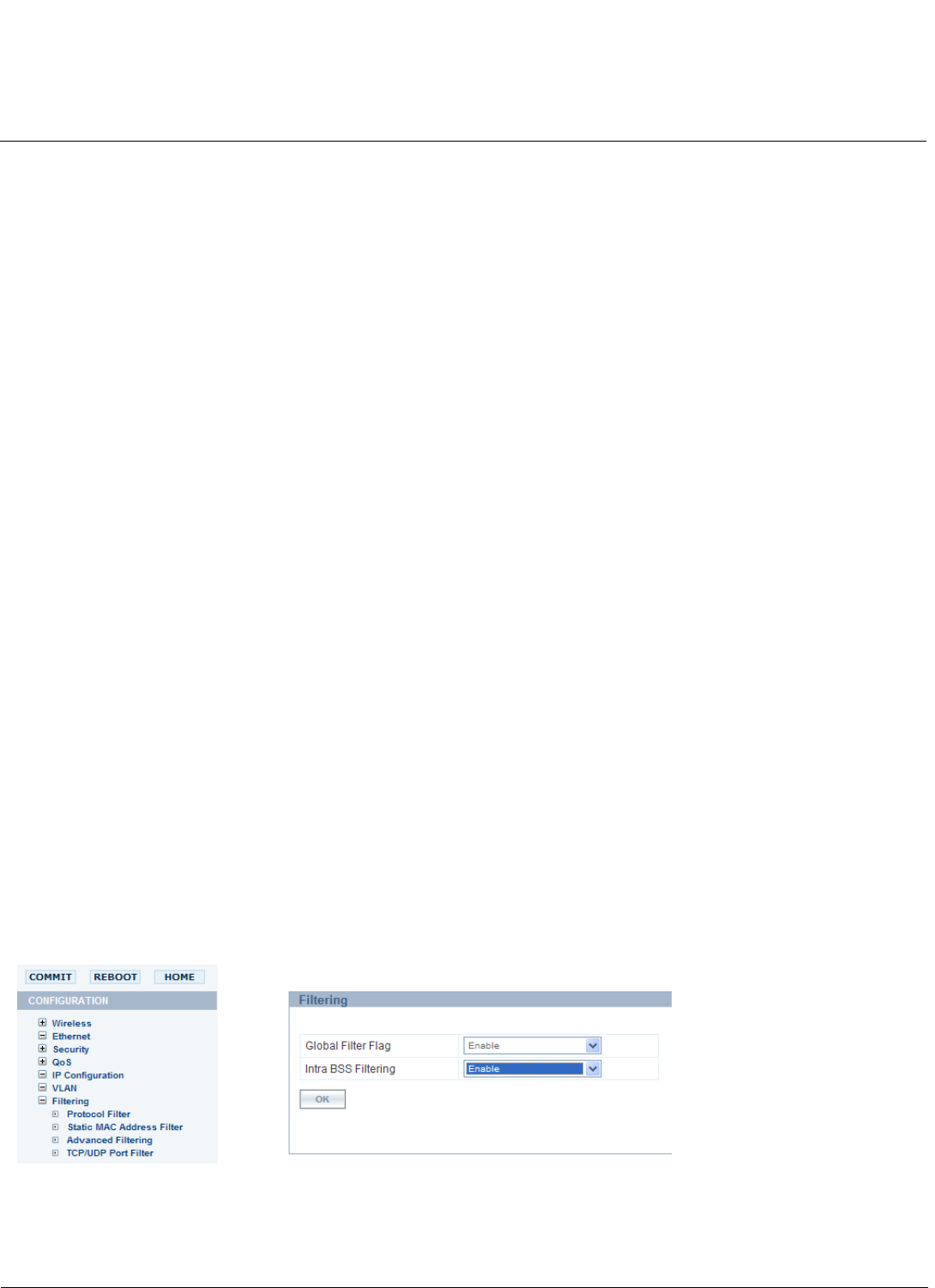
Using Web Interface to Manage the Access Point AP-800 User Guide
Configuring the Device
72
CAUTION: If a non-zero management VLAN ID is configured then management access to the AP is restricted to wired
or wireless hosts that are members of the same VLAN. Ensure your management platform or host is a
member of the same VLAN before attempting to manage the AP.
NOTE: When VLAN is enabled ensure that all devices in the network share the same VLAN ID as this will ensure that
the all the Access Points are managed easily.
NOTE: In the case of Radius server authentication or EAP authentication, if the radius server is present on any VLAN,
then the Radius server should be the member of management VLAN ID of an AP.
1. Navigate to Configuration > VLAN.
2. Place a check mark in the Status box. This will enable the VLAN feature for the device.
NOTE: To Disable the VLAN, uncheck the Status checkbox and click COMMIT button to update the changes.
3. Set the VLAN Management Identifier to a value of between 1 and 4094. (A Value of -1 disables the VLAN Tagging).
4. Click OK.
5. Click COMMIT.
CAUTION: You need to click Commit button to update/reflect the changes. If you do not click Commit, then the device
will not be able tag the incoming wireless packets.
Filtering
The Access Point’s Packet Filtering features help control the amount of traffic exchanged between the wired and wireless
networks. If the global flag for Filtering is not enabled on the device, then none of the filtering configuration can be
applied.
There are four sub-headings under the Filtering heading:
• Intra BSS Filtering
• Protocol Filtering
• Static MAC Address Filtering
• Advanced Filtering
• TCP/UDP Port Filtering
Intra BSS Filtering
Using the Filtering parameters available in the Filtering page, you can configure the Intra BSS Filtering Status:
1. Navigate to Configuration > Filtering.
Figure 6-26 Intra BSS Filtering Page
2. Select the status of the Global Filter Flag from the drop-down box. You need to Enable the Status for Filtering.
WARNING: If you Disable the Status for Filtering, then the configuration for Filtering parameter will not be applicable.