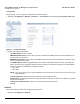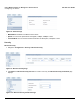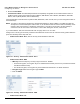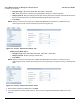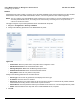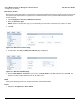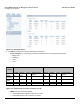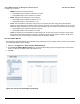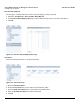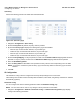User guide
Table Of Contents
- Introduction
- Installation and Initialization
- Managing the Access Point
- Basic Configuration for an Enterprise
- Access Point Features
- Using Web Interface to Manage the Access Point
- Using SNMP Interface to Manage the Access Point
- Using CLI to Manage the Access Point
- Global Configuration Mode
- General Notes
- Configuring the AP using CLI Commands
- Command Line Interface Mode Overview
- User Exec Mode
- Privileged Exec Mode
- Show Command Tree Structure Command
- Show VLAN Command
- Show MAC ACL Command
- Show RADIUS Server Table Command
- Show RADIUS Supported Profile Table Command
- Show Security Wireless Config Table Command
- Show QoS Profile and Policy Command
- Show QoS EDCA Command
- Show Wireless Properties Command
- Show 11n Wireless Properties Command
- Wireless VAP Command
- Ethernet Interface Command
- Network Configuration Command
- Advaned Filter and Global Filter Command
- TCP-UDP and Static MAC Address Table Commands
- Protocl Filter, Filter Type and Filter Control Table Command
- Access Control and HTTP, Telnet and TFTP Commands
- SNMP Read, Read-Write Password and Trap Host Table Command
- Country Code and Management Commands
- System Information Command
- System Inventory Management Command
- Event Logand ICMP Commands
- IP ARP Statistics and SNTP Command
- Syslog configuration and RADIUS Client Authentication Table Commands
- RADIUS Client Access Command
- Interface Statistics Command
- Wireless Station Statistics Command
- IP Address, Subnet Mask and Gateway Command
- Scalar Objects Commands
- Table Entries Commands
- Table Entry Deletion Command
- Table Entry Edition Command
- VAP Table Commands
- Troubleshooting
- ASCII Character Chart
- Bootloader CLI
- Specifications
- Technical Services and Support
- Statement of Warranty
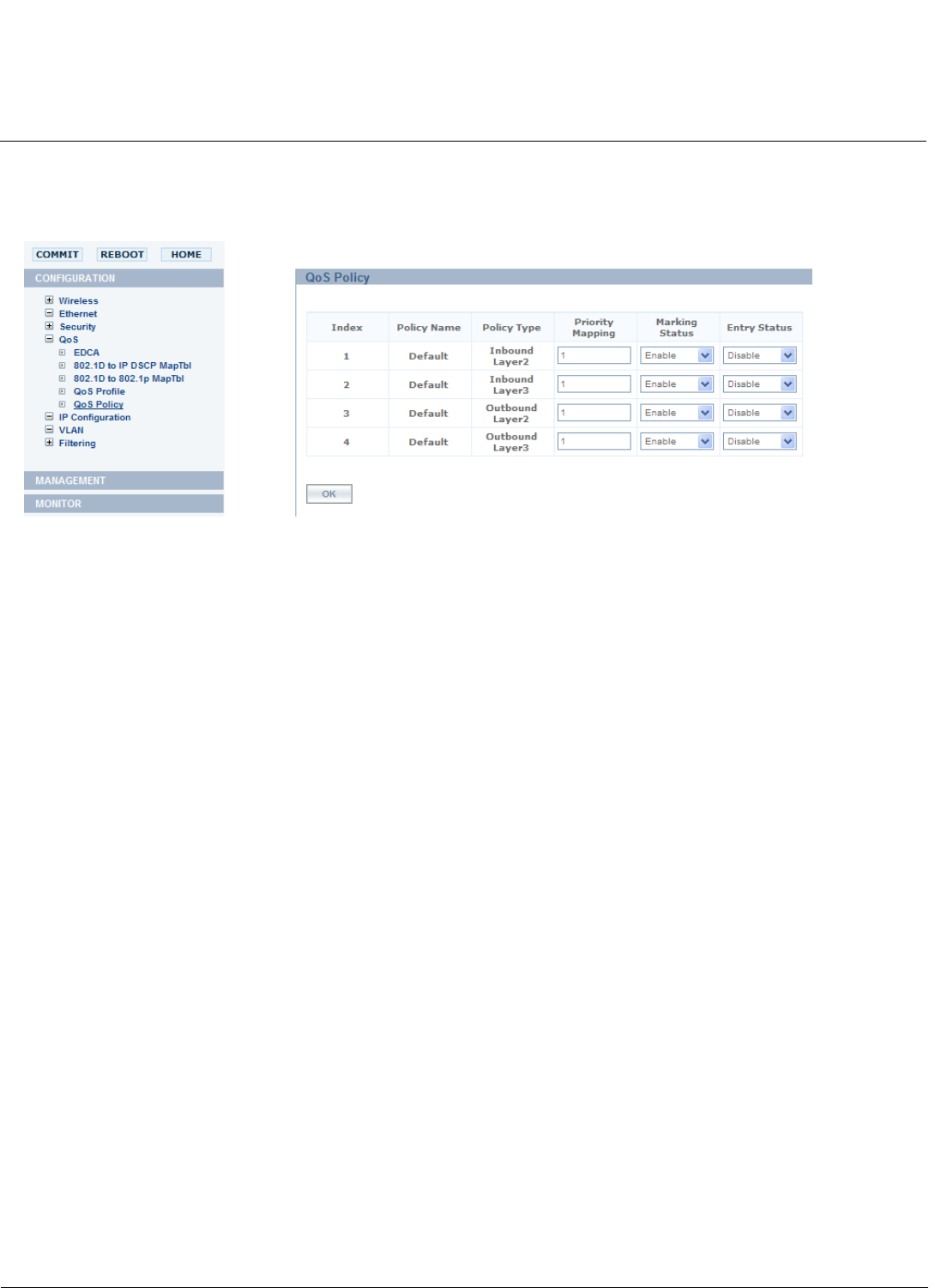
Using Web Interface to Manage the Access Point AP-800 User Guide
Configuring the Device
70
QoS Policy
Perform the following procedure to enable QoS and QoS Policies:
Figure 6-23 QoS Policy page
1. Navigate to Configuration > QoS > Policy
2. Enter the Policy Name. By default, the policy name is provided.
3. By default the Policy Type is displayed. Following Policy Types are available:
• Inbound Layer 2: inbound traffic direction, Layer 2 traffic type
• Outbound Layer 2: Outbound traffic direction, Layer 2 traffic type
• Inbound Layer 3: Inbound traffic direction, Layer 3 traffic type
• Outbound Layer 3: Outbound traffic direction, Layer 3 traffic type
4. Enter the Priority Mapping. For layer 2 policies, an index from the DOT1D to DOT1P mapping table should be
specified. For layer 3 policies, an index from the DOT1D to IP DSCP mapping table should be specified.
5. Select the QoS Marking Status.
6. Select the Entry Status for QoS table. This represents the entry status for the corresponding row in the table.
NOTE: If you want to customize a particular Policy Type, then the Entry Status for that Policy Type should be
Enabled.
7. Click OK.
IP Configuration
The Network IP Config is used to configure the internet (TCP/IP) settings for the Access Point.
These settings can be either entered manually static IP address, subnet mask, and gateway IP address or obtained
automatically (dynamic).
Network IP Config
You can configure and view the following parameters within the Network IP Config page:
NOTE: You must reboot AP in order for any changes to the IP parameters to take effect.
1. Navigate to Configuration > Network > Network IP Config. The Network IP Configuration page displays.
Configure the following parameters: