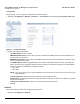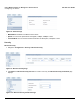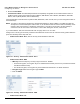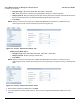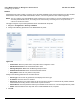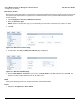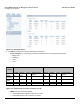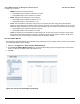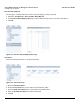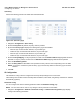User guide
Table Of Contents
- Introduction
- Installation and Initialization
- Managing the Access Point
- Basic Configuration for an Enterprise
- Access Point Features
- Using Web Interface to Manage the Access Point
- Using SNMP Interface to Manage the Access Point
- Using CLI to Manage the Access Point
- Global Configuration Mode
- General Notes
- Configuring the AP using CLI Commands
- Command Line Interface Mode Overview
- User Exec Mode
- Privileged Exec Mode
- Show Command Tree Structure Command
- Show VLAN Command
- Show MAC ACL Command
- Show RADIUS Server Table Command
- Show RADIUS Supported Profile Table Command
- Show Security Wireless Config Table Command
- Show QoS Profile and Policy Command
- Show QoS EDCA Command
- Show Wireless Properties Command
- Show 11n Wireless Properties Command
- Wireless VAP Command
- Ethernet Interface Command
- Network Configuration Command
- Advaned Filter and Global Filter Command
- TCP-UDP and Static MAC Address Table Commands
- Protocl Filter, Filter Type and Filter Control Table Command
- Access Control and HTTP, Telnet and TFTP Commands
- SNMP Read, Read-Write Password and Trap Host Table Command
- Country Code and Management Commands
- System Information Command
- System Inventory Management Command
- Event Logand ICMP Commands
- IP ARP Statistics and SNTP Command
- Syslog configuration and RADIUS Client Authentication Table Commands
- RADIUS Client Access Command
- Interface Statistics Command
- Wireless Station Statistics Command
- IP Address, Subnet Mask and Gateway Command
- Scalar Objects Commands
- Table Entries Commands
- Table Entry Deletion Command
- Table Entry Edition Command
- VAP Table Commands
- Troubleshooting
- ASCII Character Chart
- Bootloader CLI
- Specifications
- Technical Services and Support
- Statement of Warranty
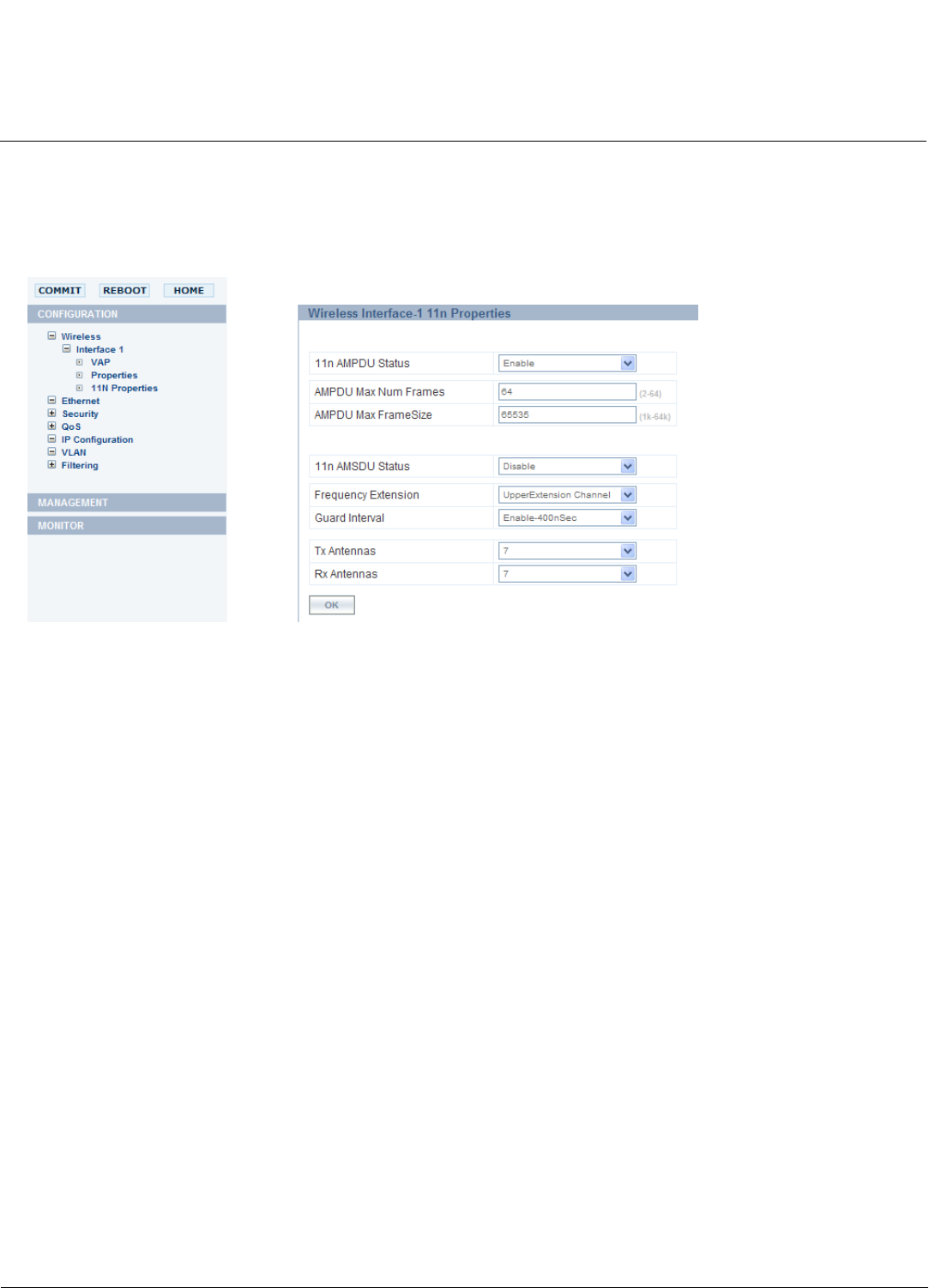
Using Web Interface to Manage the Access Point AP-800 User Guide
Configuring the Device
61
11n Properties
Using this page, you can configure 11n properties for wireless interface.
1. Navigate to Configuration > Wireless > Interface 1 > 11n Properties. This will display 11n Properties Table page.
Figure 6-7 11n Properties Page
2. Configure the following parameters:
• 11n AMPU Status: Set this to Enable.
• AMPDU Max Num Frames: Enter a value. This field represents the AMPDU frames that are transmitted. It can
be configured up to 64 frames.
• AMPDU Max FrameSize: Enter a value for the AMPDU frame size that can be transmitted. It is defined in bytes.
It can be configured up to 65535.
• 11n AMSDU Status: AMSDU (Aggregated MAC Service Data Unit) Enable this feature. When you enable this
feature, the device does aggregation at link layer which will help to increase the throughput. The entire AMSDU
frame is considered as one MPDU. It supports two values:
— 4K or 4096
— 8K or 8192
NOTE: Currently, our devices do not support AMSDU on the transmit side. The Access Point can receive only 4K
length of AMSDU.
• Frequency Extension: Select the frequency extension for the wireless interface.
• Guard Interval: Set the Guard Interval. The supported values for this field are: 400nsec and 800nsec. By default
the value set to 400nsec.
• Tx Antennas and Rx Antennas: Select the Tx Antennas and Rx Antennas’ value.
• Click Ok.
Ethernet
Perform the following procedure to configure the Ethernet Port:
1. Navigate to Configuration > Ethernet.