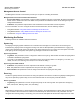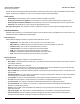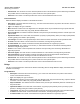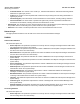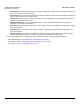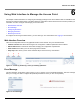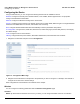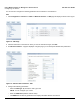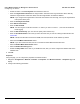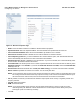User guide
Table Of Contents
- Introduction
- Installation and Initialization
- Managing the Access Point
- Basic Configuration for an Enterprise
- Access Point Features
- Using Web Interface to Manage the Access Point
- Using SNMP Interface to Manage the Access Point
- Using CLI to Manage the Access Point
- Global Configuration Mode
- General Notes
- Configuring the AP using CLI Commands
- Command Line Interface Mode Overview
- User Exec Mode
- Privileged Exec Mode
- Show Command Tree Structure Command
- Show VLAN Command
- Show MAC ACL Command
- Show RADIUS Server Table Command
- Show RADIUS Supported Profile Table Command
- Show Security Wireless Config Table Command
- Show QoS Profile and Policy Command
- Show QoS EDCA Command
- Show Wireless Properties Command
- Show 11n Wireless Properties Command
- Wireless VAP Command
- Ethernet Interface Command
- Network Configuration Command
- Advaned Filter and Global Filter Command
- TCP-UDP and Static MAC Address Table Commands
- Protocl Filter, Filter Type and Filter Control Table Command
- Access Control and HTTP, Telnet and TFTP Commands
- SNMP Read, Read-Write Password and Trap Host Table Command
- Country Code and Management Commands
- System Information Command
- System Inventory Management Command
- Event Logand ICMP Commands
- IP ARP Statistics and SNTP Command
- Syslog configuration and RADIUS Client Authentication Table Commands
- RADIUS Client Access Command
- Interface Statistics Command
- Wireless Station Statistics Command
- IP Address, Subnet Mask and Gateway Command
- Scalar Objects Commands
- Table Entries Commands
- Table Entry Deletion Command
- Table Entry Edition Command
- VAP Table Commands
- Troubleshooting
- ASCII Character Chart
- Bootloader CLI
- Specifications
- Technical Services and Support
- Statement of Warranty
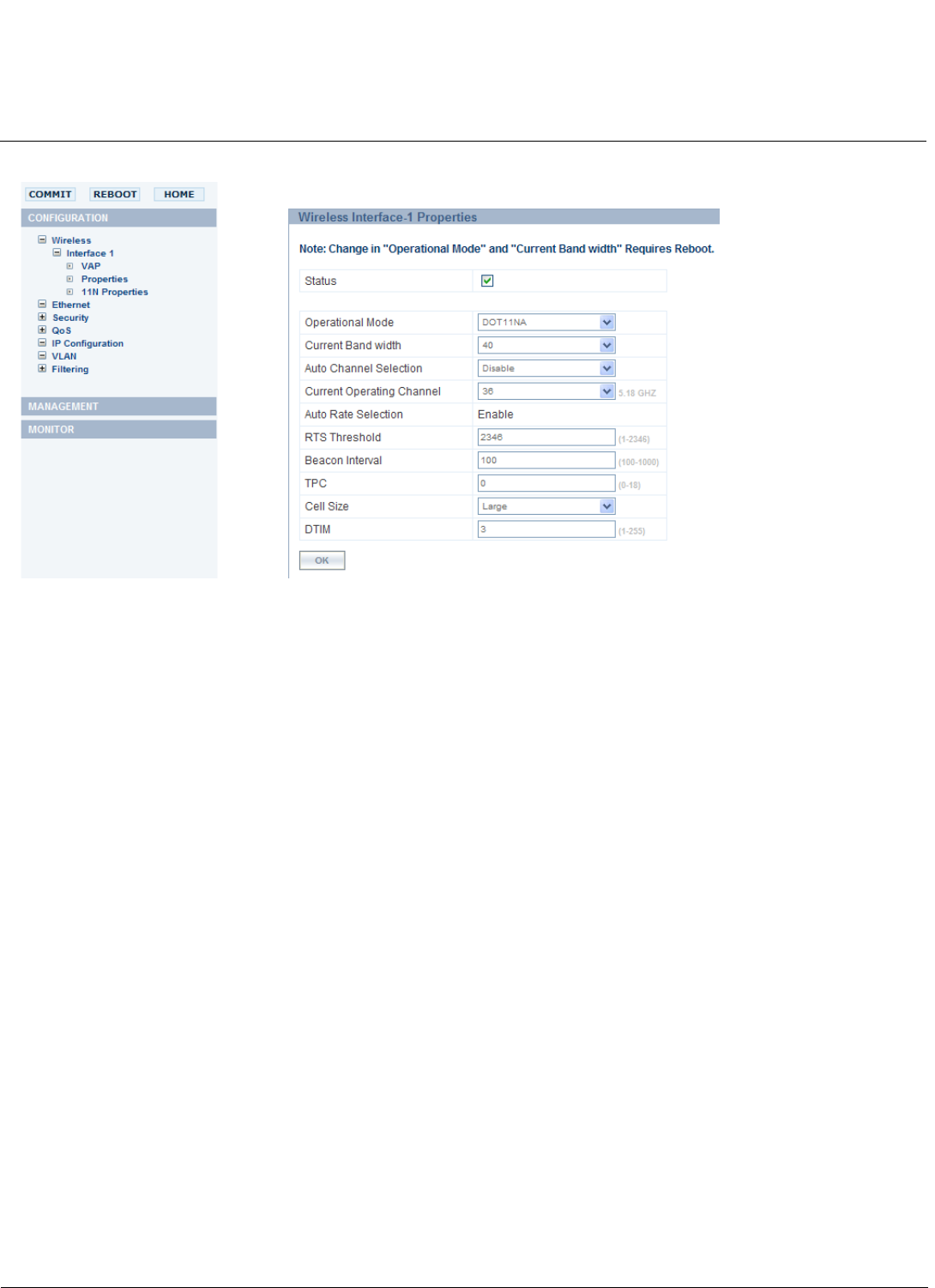
Using Web Interface to Manage the Access Point AP-800 User Guide
Configuring the Device
60
Figure 6-6 Wireless Properties Page
• Status: Check the Status checkbox to enable the wireless interface properties.
• Operational Mode: Select the Operational Mode. This field indicates the operational mode of the unit.
• Current Channel Bandwidth: Select the channel bandwidth. By default it is set to 40 MHz.
• Auto Channel selection: Enable or disable the auto channel selection for wireless interface.
• Current Operating Channel: If you have enabled the auto channel selection option, then this field will select the
channel automatically and also list out the other channels that are available.
• Auto Rate Selection: Enable or disable the auto rate selection. If you set it to enable, then it will automatically select
the rate at which the wireless interface will transmit.
• Transmitted Rate: Use the drop-down menu to select a specific transmit rate for the AP. This field is valid only when
Auto Rate selection is set to Disable. If you select the Auto Rate Selection as Enable, then the Transmitted Rate
will always show 0.
• RTS Threshold: Set RTS Threshold value to 2346 (the default setting). You set this value when RTS is disabled.
• Beacon Interval: By default the value is set to 100ms. You can modify this value.
NOTE: If you increase the beacon interval value, then this will reduce the number of beacons transmitted. Due to this
the roaming and the associated clients may experience a delay in rate of beacons transmitted. Whereas if you
decrease the beacon interval value, then this will increase the rate of beacons transmitted.
• TPC: By default, the unit lets you transmit at the maximum output power for the country or regulatory domain and
frequency selected.
• Cell Size: Select the Cell Size.
• DTIM: Set the DTIM value.
NOTE: If you set the DTIM for longer intervals, then this allows mobile station to sleep for longer hours thus
maximizing battery life. Whereas if shorter DTIM interval is set then frequent frame delivery takes place
reducing the power save efficiency of battery.
• Click OK.