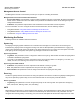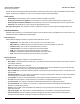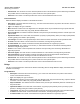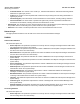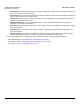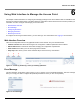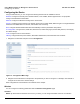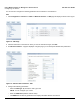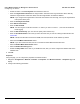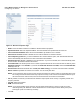User guide
Table Of Contents
- Introduction
- Installation and Initialization
- Managing the Access Point
- Basic Configuration for an Enterprise
- Access Point Features
- Using Web Interface to Manage the Access Point
- Using SNMP Interface to Manage the Access Point
- Using CLI to Manage the Access Point
- Global Configuration Mode
- General Notes
- Configuring the AP using CLI Commands
- Command Line Interface Mode Overview
- User Exec Mode
- Privileged Exec Mode
- Show Command Tree Structure Command
- Show VLAN Command
- Show MAC ACL Command
- Show RADIUS Server Table Command
- Show RADIUS Supported Profile Table Command
- Show Security Wireless Config Table Command
- Show QoS Profile and Policy Command
- Show QoS EDCA Command
- Show Wireless Properties Command
- Show 11n Wireless Properties Command
- Wireless VAP Command
- Ethernet Interface Command
- Network Configuration Command
- Advaned Filter and Global Filter Command
- TCP-UDP and Static MAC Address Table Commands
- Protocl Filter, Filter Type and Filter Control Table Command
- Access Control and HTTP, Telnet and TFTP Commands
- SNMP Read, Read-Write Password and Trap Host Table Command
- Country Code and Management Commands
- System Information Command
- System Inventory Management Command
- Event Logand ICMP Commands
- IP ARP Statistics and SNTP Command
- Syslog configuration and RADIUS Client Authentication Table Commands
- RADIUS Client Access Command
- Interface Statistics Command
- Wireless Station Statistics Command
- IP Address, Subnet Mask and Gateway Command
- Scalar Objects Commands
- Table Entries Commands
- Table Entry Deletion Command
- Table Entry Edition Command
- VAP Table Commands
- Troubleshooting
- ASCII Character Chart
- Bootloader CLI
- Specifications
- Technical Services and Support
- Statement of Warranty
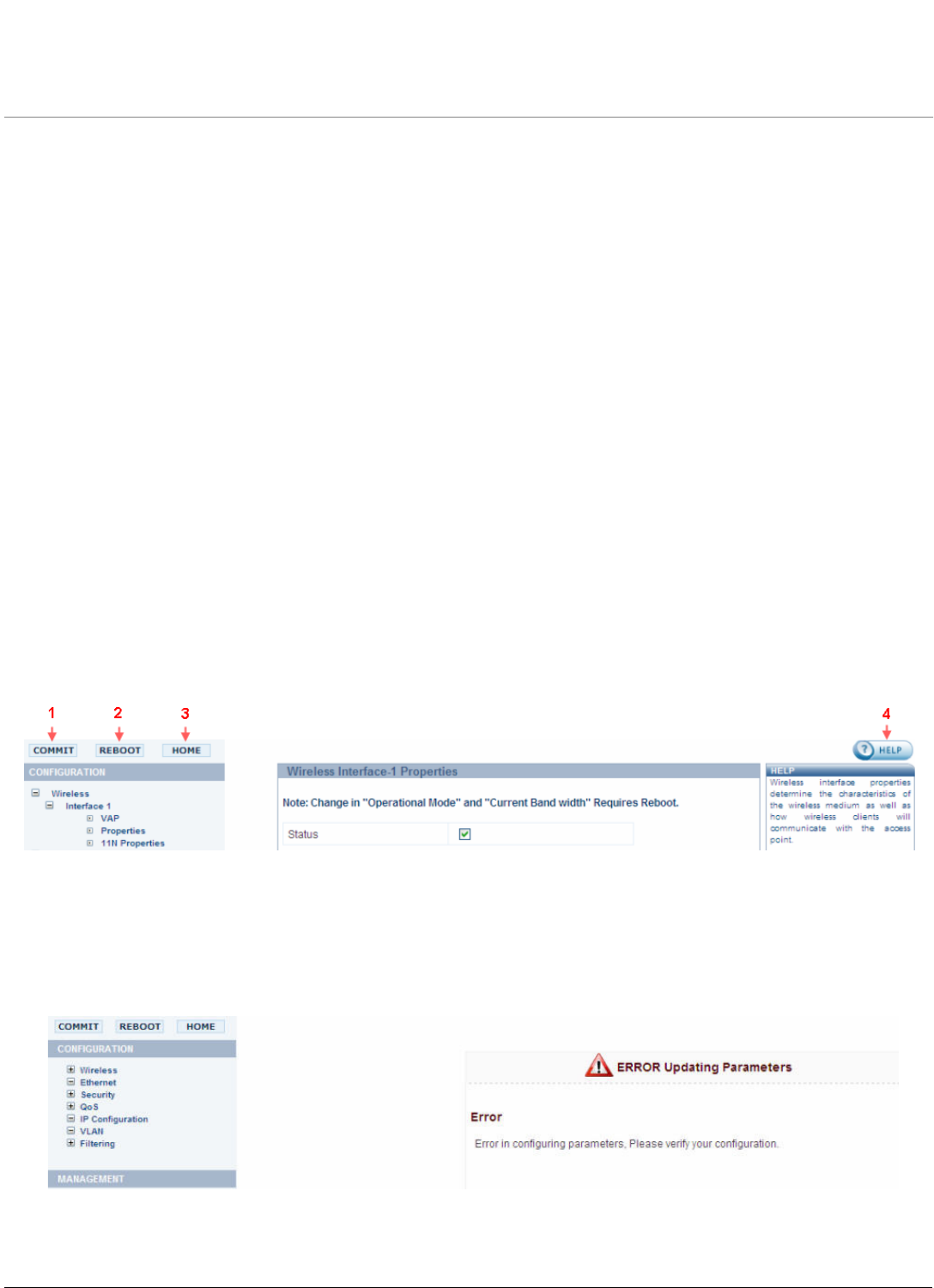
56
AP-800 User Guide
6
Using Web Interface to Manage the Access Point
This chapter contains information on configuring and managing settings for the various features that are available for the
Access Point using the Web Interface. The Web Interface is categorized in three sections and each section provides you
information on how to configure and manage your Access Points:
• Web Interface Overview
• Error Message
• Configuring the Device
• Managing the Device
• Monitoring the Device
To configure the AP using the Web interface, you must first log in to a web browser. See Logging In for instructions.
Web Interface Overview
There are four important buttons in the graphical interface of the software. They are described below.
• Commit: Commit button affects the changes in the configuraion of different parameters of the software.
• Reboot: Reboot button reboots the device after changing the configuration of parameters.
• Home: Home button takes you to the Home page of the software.
• Help: Help button shows you the context sensitive help for each and every new interface.
Figure 6-1 Commit (1), Reboot (2), Home (3) and Help (4) Buttons
Error Message
This error message, shown below, pops up when you try to configure a non-configurable parameter. This error message
asks you to verify your data to configure that particular parameter or warns you to a correct pathway.
Figure 6-2 Error Message