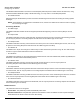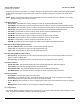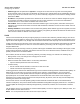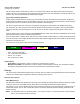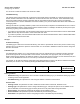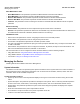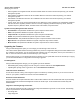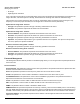User guide
Table Of Contents
- Introduction
- Installation and Initialization
- Managing the Access Point
- Basic Configuration for an Enterprise
- Access Point Features
- Using Web Interface to Manage the Access Point
- Using SNMP Interface to Manage the Access Point
- Using CLI to Manage the Access Point
- Global Configuration Mode
- General Notes
- Configuring the AP using CLI Commands
- Command Line Interface Mode Overview
- User Exec Mode
- Privileged Exec Mode
- Show Command Tree Structure Command
- Show VLAN Command
- Show MAC ACL Command
- Show RADIUS Server Table Command
- Show RADIUS Supported Profile Table Command
- Show Security Wireless Config Table Command
- Show QoS Profile and Policy Command
- Show QoS EDCA Command
- Show Wireless Properties Command
- Show 11n Wireless Properties Command
- Wireless VAP Command
- Ethernet Interface Command
- Network Configuration Command
- Advaned Filter and Global Filter Command
- TCP-UDP and Static MAC Address Table Commands
- Protocl Filter, Filter Type and Filter Control Table Command
- Access Control and HTTP, Telnet and TFTP Commands
- SNMP Read, Read-Write Password and Trap Host Table Command
- Country Code and Management Commands
- System Information Command
- System Inventory Management Command
- Event Logand ICMP Commands
- IP ARP Statistics and SNTP Command
- Syslog configuration and RADIUS Client Authentication Table Commands
- RADIUS Client Access Command
- Interface Statistics Command
- Wireless Station Statistics Command
- IP Address, Subnet Mask and Gateway Command
- Scalar Objects Commands
- Table Entries Commands
- Table Entry Deletion Command
- Table Entry Edition Command
- VAP Table Commands
- Troubleshooting
- ASCII Character Chart
- Bootloader CLI
- Specifications
- Technical Services and Support
- Statement of Warranty

Access Point Features AP-800 User Guide
Managing the Device
50
• AP image
• Digital signature verification
If any of the above checks fails on the download image, the Access Point deletes the download image and retains the old
image. Otherwise, if all checks pass successfully, the AP detects the old image and retains the download image.
These checks are to ensure that the AP does not enter an invalid image state. The storage of the two images is only
temporary to ensure the proper verification; the two images will not be stored in the AP permanently.
Update Device Using HTTP - Features
• File Type: This parameter represents the typr of file being downloaded to the device.
• File Name: This parameter represents the filename to be downloaded.
Update Device Using TFTP - Features
• Server IP Address: This parameter represents the IP address for the TFTP server.
• File Name: This parameter represents the filename to upload or download to the TFTP server.
• File Type: This parameter represents the type of file being downloaded to the device.
• Operation: This parameter represents the type of operation that has to be completed. The option that are provided
are: None, Update, and Update and Reboot.
Retrieve From Device Using HTTP - Features
• File Type: This parameter represents the type of file being uploaded to the device.
Retrieve From Device Using TFTP - Features
• Server IP Address: This parameter represents the IP address for the TFTP server.
• File Name: This parameter represents the filename to upload or download to the TFTP server.
• File Type: This parameter represents the type of file being uploaded to the device.
Password Management
The Management Services feature provides a consolidated page where you can configure all the required passwords for
the Access Point.
Services Features
HTTP Password: This parameter is used to set the HTTP login password. This password should be in alphanumeric with
minimum of 8 and maximum of 32 characters.
HTTP: This parameter represents the TCP/IP port by which the HTTP server will be accessile.
HTTPS: This parameter is used to enable or disable the HTTPS access to the device from any host.
Telnet/SSH Password: This parameter is used to set the Telnet/SSH login password. This password should be in
alphanumeric with minimum of 6 and maximum of 32 characters.
Telnet: This parameter is used to enable or disable the Telnet access to the device from any host.
SSH: This parameter is used to enable or disable the SSH access to the device from any host.
SNMP: This parameter allows to enable or disable the SNMP access.
SNMP Password: This parameter represents the read-only community name used in the SNMP protocol. It is sent along
with each SNMP Get-Request to allow or deny access to device. This password should be same as read password set at
the NMS or mib browser). This password should be in alphanumeric with minimum of 6 and maximum of 32 characters.
Trap Host IP Address: This parameter represents the IP address of the management station that will receive SNMP
traps from the device.