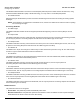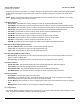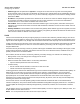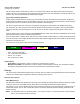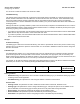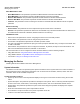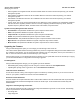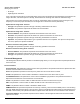User guide
Table Of Contents
- Introduction
- Installation and Initialization
- Managing the Access Point
- Basic Configuration for an Enterprise
- Access Point Features
- Using Web Interface to Manage the Access Point
- Using SNMP Interface to Manage the Access Point
- Using CLI to Manage the Access Point
- Global Configuration Mode
- General Notes
- Configuring the AP using CLI Commands
- Command Line Interface Mode Overview
- User Exec Mode
- Privileged Exec Mode
- Show Command Tree Structure Command
- Show VLAN Command
- Show MAC ACL Command
- Show RADIUS Server Table Command
- Show RADIUS Supported Profile Table Command
- Show Security Wireless Config Table Command
- Show QoS Profile and Policy Command
- Show QoS EDCA Command
- Show Wireless Properties Command
- Show 11n Wireless Properties Command
- Wireless VAP Command
- Ethernet Interface Command
- Network Configuration Command
- Advaned Filter and Global Filter Command
- TCP-UDP and Static MAC Address Table Commands
- Protocl Filter, Filter Type and Filter Control Table Command
- Access Control and HTTP, Telnet and TFTP Commands
- SNMP Read, Read-Write Password and Trap Host Table Command
- Country Code and Management Commands
- System Information Command
- System Inventory Management Command
- Event Logand ICMP Commands
- IP ARP Statistics and SNTP Command
- Syslog configuration and RADIUS Client Authentication Table Commands
- RADIUS Client Access Command
- Interface Statistics Command
- Wireless Station Statistics Command
- IP Address, Subnet Mask and Gateway Command
- Scalar Objects Commands
- Table Entries Commands
- Table Entry Deletion Command
- Table Entry Edition Command
- VAP Table Commands
- Troubleshooting
- ASCII Character Chart
- Bootloader CLI
- Specifications
- Technical Services and Support
- Statement of Warranty

Access Point Features AP-800 User Guide
Managing the Device
49
• GPS Longitude: The longitude at which the AP is installed. Enter the value in the format required by your network
management system.
• GPS Latitude: The latitude at which the AP is installed. Enter the value in the format required by your network
management system.
• GPS Altitude: The altitude at which the AP is installed. Enter the value in the format required by your network
management system.
• Country Code: The country in which the AP will be used. Setting the country makes the AP automatically compliant
with the rules of the regulatory domain in which it is used by configuring the allowed frequency bands, channels,
Dynamic Frequency Selection Status, Transmit Power Control status, and power levels.
System Inventory Management Table Features
• Serial Number: This parameter identifies the system component serial number
• Name: This parameter identifies the system component name.
• Component ID: This parameter identifies the system component identification.
• Variant: This parameter identifies the system component variant number.
• Release Version: This parameter identifies the system component release version number.
• Major Version: This parameter identifies the system component major version number.
• Minor Version: This parameters identifies the system component minor version number.
Upgrading the Firmware
Using the File Management option you can manage your files through HTTP and TFTP.
The HTTP Interface (Web browser Interface) provides easy access to configuration settings and network statistics from
any computer on the network. You can access the HTTP Interface over your LAN (switch, hub etc) over the Internet, or
with a “cross-over” Ethernet cable connected directly to your computer.
Using the TFTP server you can transfer files across a network. You can upload files from the AP for backup or copying,
you can download the files for configuration and AP image upgrades.
File Management
Using the File Management category you can upgrade your device firmware:
• Downloading files (Config, image) to the AP using one of the two methods is called Update Device.
• Uploading files (Config, Event Log) from the AP is called Retrieve From Device.
TFTP File Transfer Guidelines
A TFTP server must be running and configured to point to the directory containing the file. If you do not have a TFTP
server on your system, install the TFTP server from the installation CD.
HTTP File Transfer Guidelines
HTTP file transfer can be performed either with or without SSL enabled. HTTP file transfers with SSL require enabling
Secure Management and Secure Management and Secure Socket Layer. HTTP transfers that use SSL may take
additional time.
Image Error Checking during File Transfer
The Access Point performs checks to verify that an image downloaded through HTTP or TFTP is valid. The following
checks are performed on the downloaded image:
• Zero image size
• Large image size