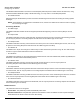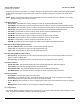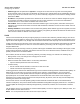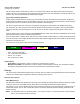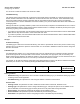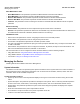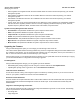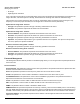User guide
Table Of Contents
- Introduction
- Installation and Initialization
- Managing the Access Point
- Basic Configuration for an Enterprise
- Access Point Features
- Using Web Interface to Manage the Access Point
- Using SNMP Interface to Manage the Access Point
- Using CLI to Manage the Access Point
- Global Configuration Mode
- General Notes
- Configuring the AP using CLI Commands
- Command Line Interface Mode Overview
- User Exec Mode
- Privileged Exec Mode
- Show Command Tree Structure Command
- Show VLAN Command
- Show MAC ACL Command
- Show RADIUS Server Table Command
- Show RADIUS Supported Profile Table Command
- Show Security Wireless Config Table Command
- Show QoS Profile and Policy Command
- Show QoS EDCA Command
- Show Wireless Properties Command
- Show 11n Wireless Properties Command
- Wireless VAP Command
- Ethernet Interface Command
- Network Configuration Command
- Advaned Filter and Global Filter Command
- TCP-UDP and Static MAC Address Table Commands
- Protocl Filter, Filter Type and Filter Control Table Command
- Access Control and HTTP, Telnet and TFTP Commands
- SNMP Read, Read-Write Password and Trap Host Table Command
- Country Code and Management Commands
- System Information Command
- System Inventory Management Command
- Event Logand ICMP Commands
- IP ARP Statistics and SNTP Command
- Syslog configuration and RADIUS Client Authentication Table Commands
- RADIUS Client Access Command
- Interface Statistics Command
- Wireless Station Statistics Command
- IP Address, Subnet Mask and Gateway Command
- Scalar Objects Commands
- Table Entries Commands
- Table Entry Deletion Command
- Table Entry Edition Command
- VAP Table Commands
- Troubleshooting
- ASCII Character Chart
- Bootloader CLI
- Specifications
- Technical Services and Support
- Statement of Warranty

Access Point Features AP-800 User Guide
Configuring the Device
46
Each static MAC entry contains the following fields:
• Wired MAC Address
• Wired MAC Mask
• Wireless MAC Address
• Wireless MAC mask
• Comment
•Status
Each MAC Address or Mask is comprised of 12 hexadecimal digits (0-9, A-F) that correspond to a 48-bit identifier. (Each
hexadecimal digit represents 4 bits (0 or 1)).
Taken together, a MAC Address/Mask pair specifies an address or a range of MAC addresses that the AP will look for
when examining packets. The AP uses Boolean logic to perform an “AND” operation between the MAC Address and the
Mask at the bit level. However, for most users, you do not need to think in terms of bits. It should be sufficient to create a
filter using only the hexadecimal digits 0 and F in the Mask (where 0 is any value and F is the value specified in the MAC
address). A Mask of 00:00:00:00:00:00 corresponds to all MAC addresses, and a Mask of FF:FF:FF:FF:FF:FF applies
only to the specified MAC Address.
For example, if the MAC Address is 00:20:A6:12:54:C3 and the Mask is FF:FF:FF:00:00:00, the AP will examine the
source and destination addresses of each packet looking for any MAC address starting with 00:20:A6. If the Mask is
FF:FF:FF:FF:FF:FF, the AP will only look for the specific MAC address (in this case, 00:20:A6:12:54:C3).
When creating a filter, you can configure the Wired parameters only, the Wireless parameters only, or both sets of
parameters. Which parameters to configure depends upon the traffic that you want to block:
• To prevent all traffic from a specific wired MAC address from being forwarded to the wireless network, configure only
the Wired MAC Address and Wired Mask (leave the Wireless MAC Address and Wireless Mask set to all zeros).
• To prevent all traffic from a specific wireless MAC address from being forwarded to the wired network, configure only
the Wireless MAC address and Wireless Mask (leave the Wired MAC Address and Wired Mask set to all zeros).
• To block traffic between a specific wired MAC address and a specific wireless MAC address, configure all four
parameters.
• To prevent all traffic from a specific wired Group MAC address from being forwarded to the wireless network,
configure only the Wired MAC Address and Wired Mask (leave the Wireless MAC Address and Wireless Mask set to
all zeros).
• To prevent all traffic from a specific wireless Group MAC address from being forwarded to the wired network,
configure only the Wireless MAC address and Wireless Mask (leave the Wired MAC Address and Wired Mask set to
all zeros).
• To block traffic between a specific wired Group MAC address and a specific wireless Group MAC address, configure
all four parameters.
• To prevent the traffic between wired and wireless MAC and Group MAC address pair, configure any combination four.
A maximum of 200 entries can be created in the Static MAC filter table. To create an entry, click Add and enter the
appropriate MAC addresses and Masks to setup a filter. The entry is enabled automatically when saved.
NOTE: You can specify the MAC addresses and their Masks and also add or delete the entries. Wired and Wireless
MAC Address cannot have broadcast and multicast MAC address.
Ethernet Protocol Filtering
The Ethernet Protocol Filtering blocks or forwards packets based on the Ethernet protocols. The default table along with
the list of Ethernet protocols is made available. You can add, modify or delete the entries that you have created, but the
default values cannot be deleted. You have two options to set the filter status based on the protocol type:
• Passthru: This filter status will allow the packets to pass through.
• Block: This filter status will block the packets.