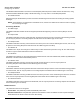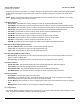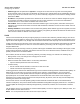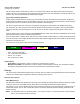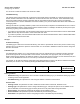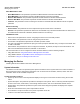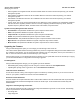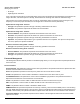User guide
Table Of Contents
- Introduction
- Installation and Initialization
- Managing the Access Point
- Basic Configuration for an Enterprise
- Access Point Features
- Using Web Interface to Manage the Access Point
- Using SNMP Interface to Manage the Access Point
- Using CLI to Manage the Access Point
- Global Configuration Mode
- General Notes
- Configuring the AP using CLI Commands
- Command Line Interface Mode Overview
- User Exec Mode
- Privileged Exec Mode
- Show Command Tree Structure Command
- Show VLAN Command
- Show MAC ACL Command
- Show RADIUS Server Table Command
- Show RADIUS Supported Profile Table Command
- Show Security Wireless Config Table Command
- Show QoS Profile and Policy Command
- Show QoS EDCA Command
- Show Wireless Properties Command
- Show 11n Wireless Properties Command
- Wireless VAP Command
- Ethernet Interface Command
- Network Configuration Command
- Advaned Filter and Global Filter Command
- TCP-UDP and Static MAC Address Table Commands
- Protocl Filter, Filter Type and Filter Control Table Command
- Access Control and HTTP, Telnet and TFTP Commands
- SNMP Read, Read-Write Password and Trap Host Table Command
- Country Code and Management Commands
- System Information Command
- System Inventory Management Command
- Event Logand ICMP Commands
- IP ARP Statistics and SNTP Command
- Syslog configuration and RADIUS Client Authentication Table Commands
- RADIUS Client Access Command
- Interface Statistics Command
- Wireless Station Statistics Command
- IP Address, Subnet Mask and Gateway Command
- Scalar Objects Commands
- Table Entries Commands
- Table Entry Deletion Command
- Table Entry Edition Command
- VAP Table Commands
- Troubleshooting
- ASCII Character Chart
- Bootloader CLI
- Specifications
- Technical Services and Support
- Statement of Warranty

Access Point Features AP-800 User Guide
Configuring the Device
45
The AP matches packets transmitted or received to a network name with the associated VLAN. Traffic received by a
VLAN is only sent on the wireless interface associated with that same VLAN. This eliminates unnecessary traffic on the
wireless LAN, conserving bandwidth and maximizing throughput.
Typical User VLAN Configurations
VLANs segment network traffic into workgroups, which enable you to limit broadcast and multicast traffic. Workgroups
enable clients from different VLANs to access different resources using the same network infrastructure. Clients using the
same physical network are limited to those resources available to their workgroup.
The AP can segment users into a maximum of 4 different workgroups per radio, based on an SSID/VLAN grouping.
The VLANs are very useful to segment the LAN into different broadcast domains. This helps in reducing the broadcast
domain by separating the logical segments of a LAN. VLANs can operate in different modes based on the incoming
traffic.
VLAN on Ethernet port of AP is configured in the Transparent mode. When the VLAN status is disabled, then the bridge
will forward the frames received on wireless interface as it is.
Once the VLAN status is enabled, all the VAP ports are configured with a valid VLAN ID (1 to 4094) and all the ports will
act as an access port. All untagged packets received from clients will be tagged by VAP port with VAP VLAN ID and then
forwraded to its destination port.
The VLAN has a 32-bit VLAN Header format as mentioned below:
• TPID - Tag Protocol Identifier
• CFI - Canonical Format Identifier
• Priority - 0 to 7 (value)
• VID - VLAN ID (1 to 4094)
VLAN Features
• VLAN Status: This parameter is used to configure the VLAN status of the device.
• Management VLAN ID: This parameter is used to configure the Management VLAN ID. The management stations
must tag the management frames they send to the device with the management VLAN ID.
Filtering
The Access Point’s Packet Filtering features help control the amount of traffic exchanged between the wired and wireless
networks. The Filtering feature supports the filtering for following protocol layers:
Ethernet Layer Filtering
Static MAC Filtering
The Static MAC Address filter optimizes the performance of a wireless (and wired) network. When this feature is properly
configured, the AP can block traffic between wired devices and wireless devices based on MAC address.
For example, you can set up a Static MAC filter to prevent wireless clients from communicating with a specific server on
the Ethernet network. You can also use this filter to block unnecessary multicast packets from being forwarded to the
wireless network.
NOTE: The Static MAC Filter is an advanced feature. You may find it easier to control wireless traffic via other filtering
options, such as Ethernet Protocol Filtering.
TPID Priority CFI VID
16 3 1 12