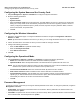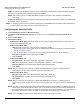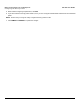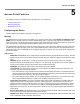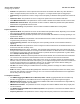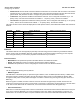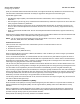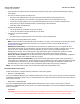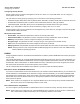User guide
Table Of Contents
- Introduction
- Installation and Initialization
- Managing the Access Point
- Basic Configuration for an Enterprise
- Access Point Features
- Using Web Interface to Manage the Access Point
- Using SNMP Interface to Manage the Access Point
- Using CLI to Manage the Access Point
- Global Configuration Mode
- General Notes
- Configuring the AP using CLI Commands
- Command Line Interface Mode Overview
- User Exec Mode
- Privileged Exec Mode
- Show Command Tree Structure Command
- Show VLAN Command
- Show MAC ACL Command
- Show RADIUS Server Table Command
- Show RADIUS Supported Profile Table Command
- Show Security Wireless Config Table Command
- Show QoS Profile and Policy Command
- Show QoS EDCA Command
- Show Wireless Properties Command
- Show 11n Wireless Properties Command
- Wireless VAP Command
- Ethernet Interface Command
- Network Configuration Command
- Advaned Filter and Global Filter Command
- TCP-UDP and Static MAC Address Table Commands
- Protocl Filter, Filter Type and Filter Control Table Command
- Access Control and HTTP, Telnet and TFTP Commands
- SNMP Read, Read-Write Password and Trap Host Table Command
- Country Code and Management Commands
- System Information Command
- System Inventory Management Command
- Event Logand ICMP Commands
- IP ARP Statistics and SNTP Command
- Syslog configuration and RADIUS Client Authentication Table Commands
- RADIUS Client Access Command
- Interface Statistics Command
- Wireless Station Statistics Command
- IP Address, Subnet Mask and Gateway Command
- Scalar Objects Commands
- Table Entries Commands
- Table Entry Deletion Command
- Table Entry Edition Command
- VAP Table Commands
- Troubleshooting
- ASCII Character Chart
- Bootloader CLI
- Specifications
- Technical Services and Support
- Statement of Warranty
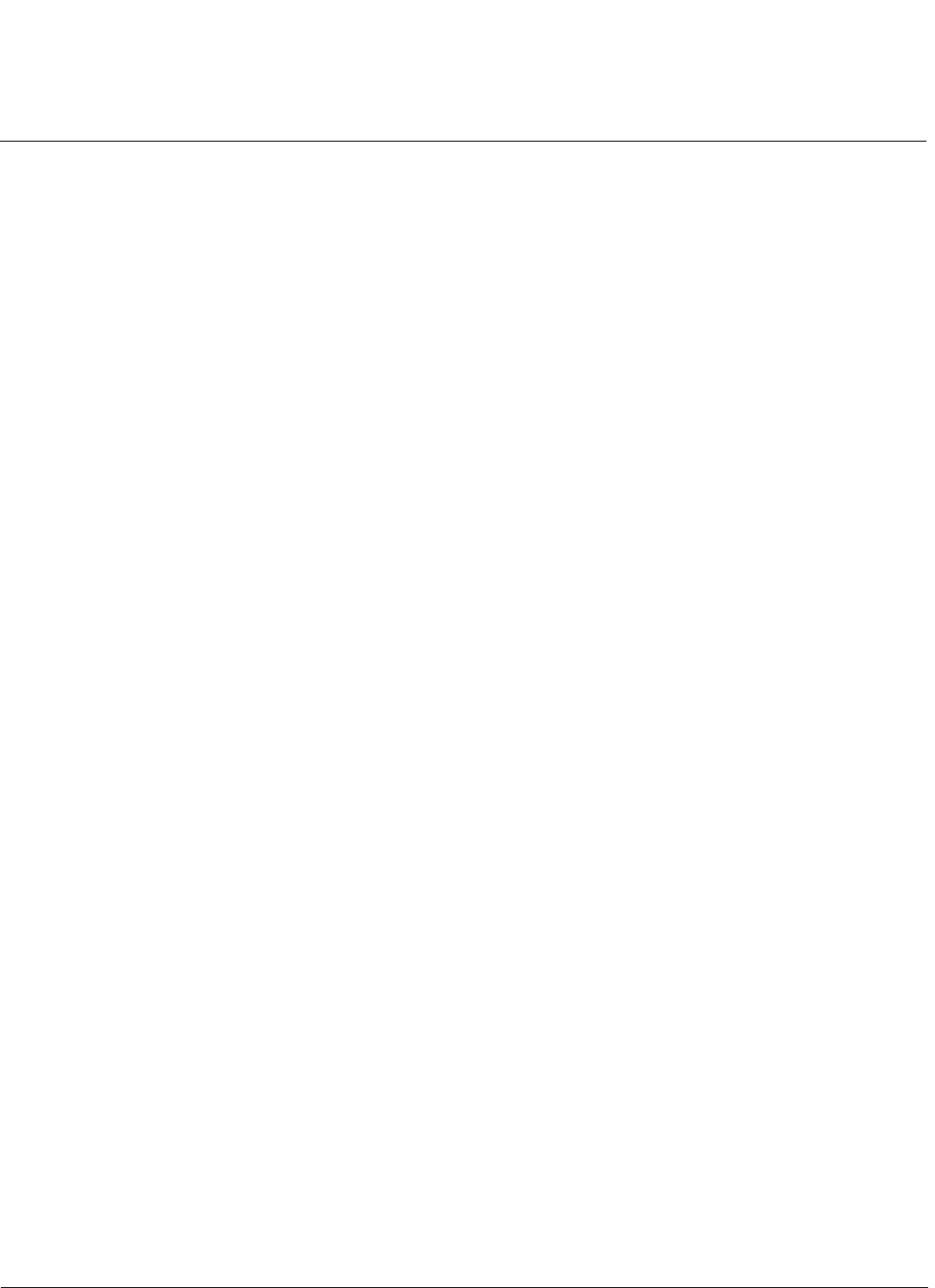
Basic Configuration for an Enterprise AP-800 User Guide
Configuring the System Name and the Country Code
31
Configuring the System Name and the Country Code
1. Navigate Management > System > Information to configure the System information.
2. Enter the following parameters:
• System Name
• System Location
• Select the Country Code using the drop-down list. This field displays the country in which the AP will be used.
Setting the country makes the AP automatically compliant with the rules of the regulatory domain in which it is
used by configuring the allowed frequency bands, channels, Dynamic Frequency Selection Status, Transmit
Power Control status, and power levels.
• Click Ok.
Configuring the Wireless Information
1. Navigate to Configuration page to configure the Wireless information. Navigate to Configuration > Wireless >
Interface 1 > VAP.
NOTE: By default both the interfaces are active. If you want, you can change the default values for a single interface.
2. Click on the radio button of the index for which you want to make the changes, click Edit.
3. Configure the following parameters:
• Enter the VAP SSID Name (wireless network name).
• Enter the Security Profile Name.
• Enter Radius Profile Name.
4. Click OK.
Configuring the Operational Mode
1. Click Configuration > Wireless > Interface 1 > Properties. Configure the following parameters:
• Status: Check the Status checkbox to enable the wireless interface properties.
• Operational Mode: Select the Operational Mode. This field indicates the operational mode of the unit.
NOTE: You can select the legacy Dot11g/a modes only after changing the current channel bandwidth to 20 MHz,
otherwise these options would not be available in the drop-down list box.
• Current Channel Bandwidth: Select the channel bandwidth. By default it is set to 40 MHz.
• Auto Channel selection: Enable or disable the auto channel selection for wireless interface.
• Current Operating Channel: This will display the current operating channel on which wireless interface is
operating. If you have enabled the auto channel selection option, then this field will select the channel
automatically and also list out the other channels that are available.
• Click OK.
Password Management
As sson as you login, ensure that you change the default passwords of the device. To change the password, navigate to
Management > Services.
• HTTP/HTTPS: The password for the Web browser HTTP interface. Enter a password in the Password field. The
default password is “public”.
• Telnet/SSH: The password for the CLI interface (via serial or Telnet). Enter a password between 6 and 32 characters
in the Password field. The default password is “public”.