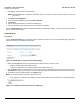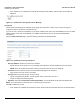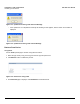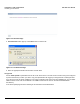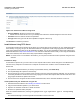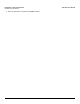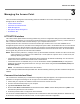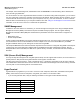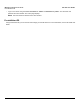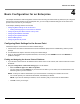User guide
Table Of Contents
- Introduction
- Installation and Initialization
- Managing the Access Point
- Basic Configuration for an Enterprise
- Access Point Features
- Using Web Interface to Manage the Access Point
- Using SNMP Interface to Manage the Access Point
- Using CLI to Manage the Access Point
- Global Configuration Mode
- General Notes
- Configuring the AP using CLI Commands
- Command Line Interface Mode Overview
- User Exec Mode
- Privileged Exec Mode
- Show Command Tree Structure Command
- Show VLAN Command
- Show MAC ACL Command
- Show RADIUS Server Table Command
- Show RADIUS Supported Profile Table Command
- Show Security Wireless Config Table Command
- Show QoS Profile and Policy Command
- Show QoS EDCA Command
- Show Wireless Properties Command
- Show 11n Wireless Properties Command
- Wireless VAP Command
- Ethernet Interface Command
- Network Configuration Command
- Advaned Filter and Global Filter Command
- TCP-UDP and Static MAC Address Table Commands
- Protocl Filter, Filter Type and Filter Control Table Command
- Access Control and HTTP, Telnet and TFTP Commands
- SNMP Read, Read-Write Password and Trap Host Table Command
- Country Code and Management Commands
- System Information Command
- System Inventory Management Command
- Event Logand ICMP Commands
- IP ARP Statistics and SNTP Command
- Syslog configuration and RADIUS Client Authentication Table Commands
- RADIUS Client Access Command
- Interface Statistics Command
- Wireless Station Statistics Command
- IP Address, Subnet Mask and Gateway Command
- Scalar Objects Commands
- Table Entries Commands
- Table Entry Deletion Command
- Table Entry Edition Command
- VAP Table Commands
- Troubleshooting
- ASCII Character Chart
- Bootloader CLI
- Specifications
- Technical Services and Support
- Statement of Warranty
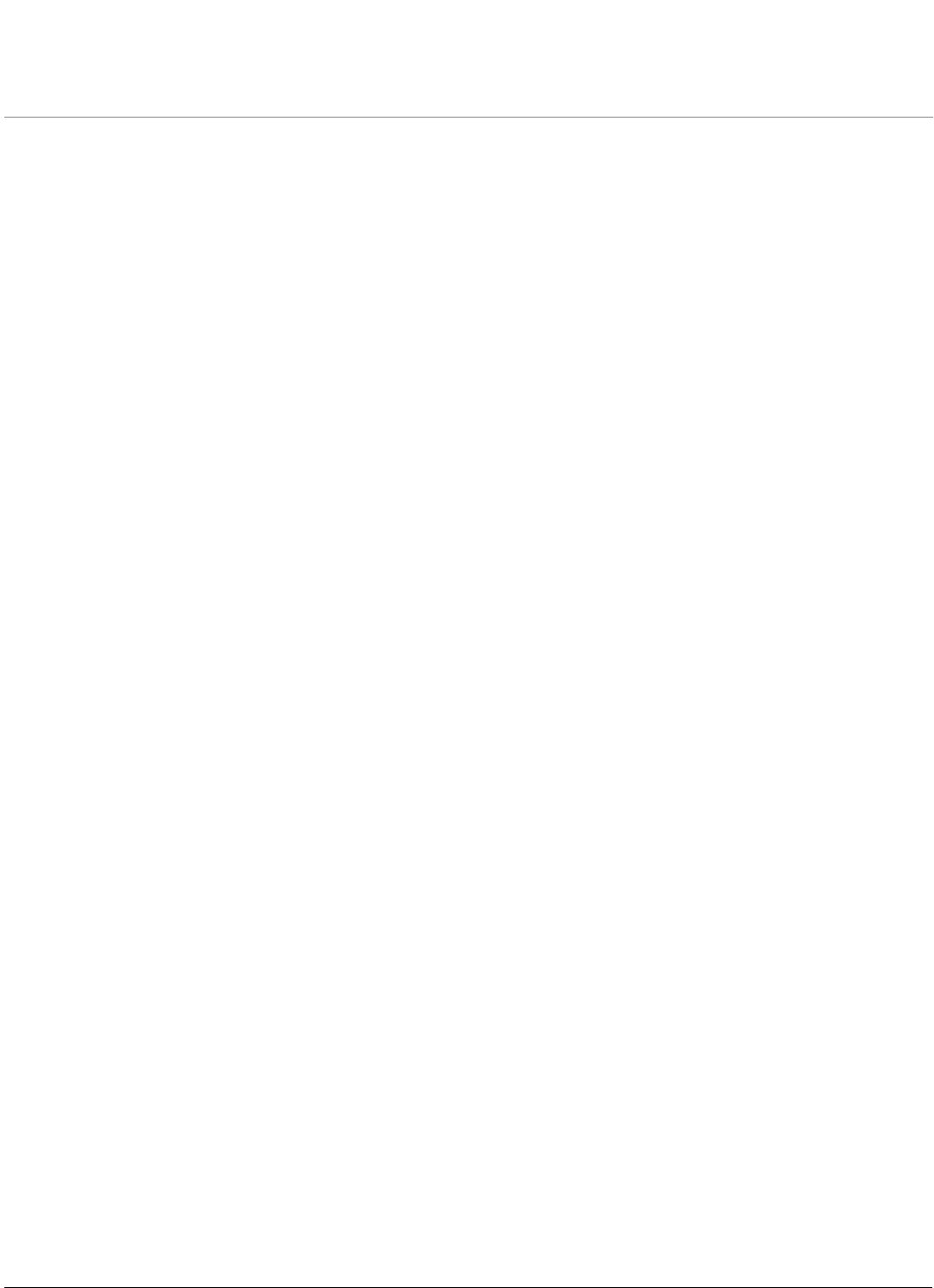
30
AP-800 User Guide
4
Basic Configuration for an Enterprise
This chapter describes the initial configuration of the Access Point using the web-browser. By default, the pre-configured
Access Point can be accessed, but as an enterprise user, you can modify the default settings of the Access Point to
provide a secure access for your enterprise.
In this chapter, following sections are included:
• Configuring Basic Settings for the Access Point
– Finding and Assigning the Access Point’s IP Address
• Configuring the System Name and the Country Code
• Configuring the Wireless Information
• Configuring the Operational Mode
• Password Management
• Configuring the Security Profile
Configuring Basic Settings for the Access Point
Follow these steps to access the Access Point’s default settings:
1. Connect the Access Point as described in the Quick Install Guide (QIG) which is available along with the product
package.
2. You will follow these steps to enter the access point’s basic settings.
3. Once you have updated all the required information, ensure that you click COMMIT and then click REBOOT to
update the changes.
Finding and Assigning the Access Point’s IP Address
1. If your Access Point receives an IP address from the DHCP server on the network, then use the ScanTool to find its
IP address.
2. Navigate Configuration > Network IP Config page to set IP address.
• Select the Address Type either Static or Dynamic.
• You must assign unique IP Address for your device that is valid on your IP subnet, this would be based on the
Address Type that you have selected.
NOTE: Contact your network administrator if you need assistance in selecting an IP address for the unit.
• You can also provide your network’s Subnet Mask, and Gateway IP address.
NOTE: If you enter the Gateway IP Address, then it mandatory that you must enter the Subnet Mask.
• Click OK to save your changes.