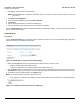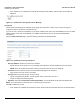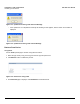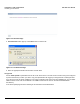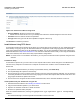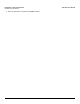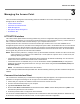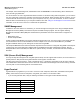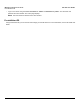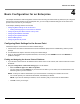User guide
Table Of Contents
- Introduction
- Installation and Initialization
- Managing the Access Point
- Basic Configuration for an Enterprise
- Access Point Features
- Using Web Interface to Manage the Access Point
- Using SNMP Interface to Manage the Access Point
- Using CLI to Manage the Access Point
- Global Configuration Mode
- General Notes
- Configuring the AP using CLI Commands
- Command Line Interface Mode Overview
- User Exec Mode
- Privileged Exec Mode
- Show Command Tree Structure Command
- Show VLAN Command
- Show MAC ACL Command
- Show RADIUS Server Table Command
- Show RADIUS Supported Profile Table Command
- Show Security Wireless Config Table Command
- Show QoS Profile and Policy Command
- Show QoS EDCA Command
- Show Wireless Properties Command
- Show 11n Wireless Properties Command
- Wireless VAP Command
- Ethernet Interface Command
- Network Configuration Command
- Advaned Filter and Global Filter Command
- TCP-UDP and Static MAC Address Table Commands
- Protocl Filter, Filter Type and Filter Control Table Command
- Access Control and HTTP, Telnet and TFTP Commands
- SNMP Read, Read-Write Password and Trap Host Table Command
- Country Code and Management Commands
- System Information Command
- System Inventory Management Command
- Event Logand ICMP Commands
- IP ARP Statistics and SNTP Command
- Syslog configuration and RADIUS Client Authentication Table Commands
- RADIUS Client Access Command
- Interface Statistics Command
- Wireless Station Statistics Command
- IP Address, Subnet Mask and Gateway Command
- Scalar Objects Commands
- Table Entries Commands
- Table Entry Deletion Command
- Table Entry Edition Command
- VAP Table Commands
- Troubleshooting
- ASCII Character Chart
- Bootloader CLI
- Specifications
- Technical Services and Support
- Statement of Warranty
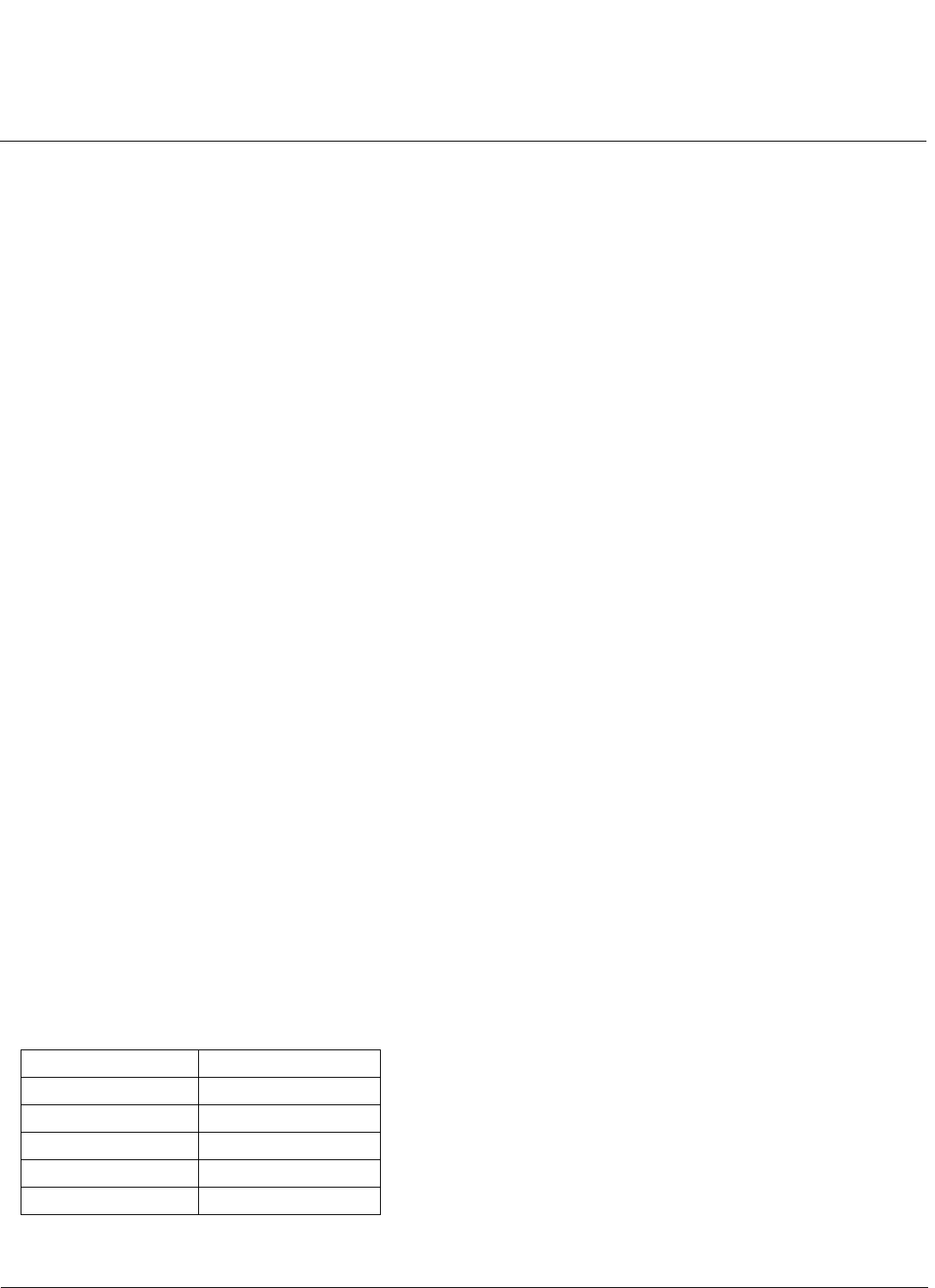
Managing the Access Point AP-800 User Guide
SNMP Management
28
For example, when downloading a file, administrators enter the download CLI Command along with IP Address, file
name, and file type parameters.
You can access the CLI over a HyperTerminal serial connection or via Telnet. During initial configuration, you can use the
CLI over a serial port connection to configure an Access Point’s IP address. When accessing the CLI via Telnet, you can
communicate with the Access Point from over your LAN (switch, hub, etc.), from over the Internet, or with a “crossover”
Ethernet cable connected directly to your computer’s Ethernet Port. See Using CLI to Manage the Access Point for more
information on the CLI and for a list of CLI commands and parameters.
SNMP Management
In addition to the HTTP and the CLI interfaces, you can also manage and configure an AP using the Simple Network
Management Protocol (SNMP). Note that this requires an SNMP manager program. The AP supports following
Management Information Base (MIB) files that describe the parameters that can be viewed and/or configured over
SNMP:
• MIB-II (RFC 1213)
• Proxim Enterprise MIB
Proxim provides these MIB files on its support site http://support.proxim.com. You need to logon to the support site and
use the Answer ID: 2813 to locate the MIB. You need to compile one or more of the above MIBs into your SNMP
program’s database before you can manage an Access Point using SNMP.
The Enterprise MIB defines the read and read-write objects that can be viewed or configured using SNMP. These objects
correspond to most of the settings and statistics that are available with the other management interfaces. See the
Enterprise MIB for more information; the MIB can be opened with any text editor, such as Microsoft Word, Notepad, or
WordPad.
SSH (Secure Shell) Management
You may securely also manage the AP using SSH (Secure Shell). The AP supports SSH version 2, for secure remote CLI
(Telnet) sessions. SSH provides strong authentication and encryption of session data.
The SSH server (AP) has host keys - a pair of asymmetric keys - a private key that resides on the AP and a public key
that is distributed to clients that need to connect to the AP. As the client has knowledge of the server host keys, the client
can verify that it is communicating with the correct SSH server.
HyperTerminal
HyperTerminal is a program that you can use to connect to other computers, Telnet sites, and bulletin board systems
(BBSs), online services, and host computers, using either your modem or a null modem cable.
• If you are using RS-232 cable, verify the following information in the Hyper Terminal Serial Port Setup:
Port COM1 (default)
Baud Rate 115200
Data 8-bit
Parity None
Stop 1-bit
Flow Content NONE