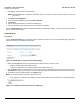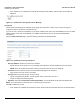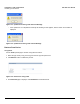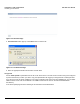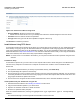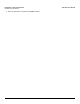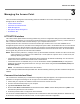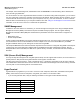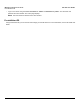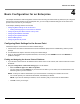User guide
Table Of Contents
- Introduction
- Installation and Initialization
- Managing the Access Point
- Basic Configuration for an Enterprise
- Access Point Features
- Using Web Interface to Manage the Access Point
- Using SNMP Interface to Manage the Access Point
- Using CLI to Manage the Access Point
- Global Configuration Mode
- General Notes
- Configuring the AP using CLI Commands
- Command Line Interface Mode Overview
- User Exec Mode
- Privileged Exec Mode
- Show Command Tree Structure Command
- Show VLAN Command
- Show MAC ACL Command
- Show RADIUS Server Table Command
- Show RADIUS Supported Profile Table Command
- Show Security Wireless Config Table Command
- Show QoS Profile and Policy Command
- Show QoS EDCA Command
- Show Wireless Properties Command
- Show 11n Wireless Properties Command
- Wireless VAP Command
- Ethernet Interface Command
- Network Configuration Command
- Advaned Filter and Global Filter Command
- TCP-UDP and Static MAC Address Table Commands
- Protocl Filter, Filter Type and Filter Control Table Command
- Access Control and HTTP, Telnet and TFTP Commands
- SNMP Read, Read-Write Password and Trap Host Table Command
- Country Code and Management Commands
- System Information Command
- System Inventory Management Command
- Event Logand ICMP Commands
- IP ARP Statistics and SNTP Command
- Syslog configuration and RADIUS Client Authentication Table Commands
- RADIUS Client Access Command
- Interface Statistics Command
- Wireless Station Statistics Command
- IP Address, Subnet Mask and Gateway Command
- Scalar Objects Commands
- Table Entries Commands
- Table Entry Deletion Command
- Table Entry Edition Command
- VAP Table Commands
- Troubleshooting
- ASCII Character Chart
- Bootloader CLI
- Specifications
- Technical Services and Support
- Statement of Warranty
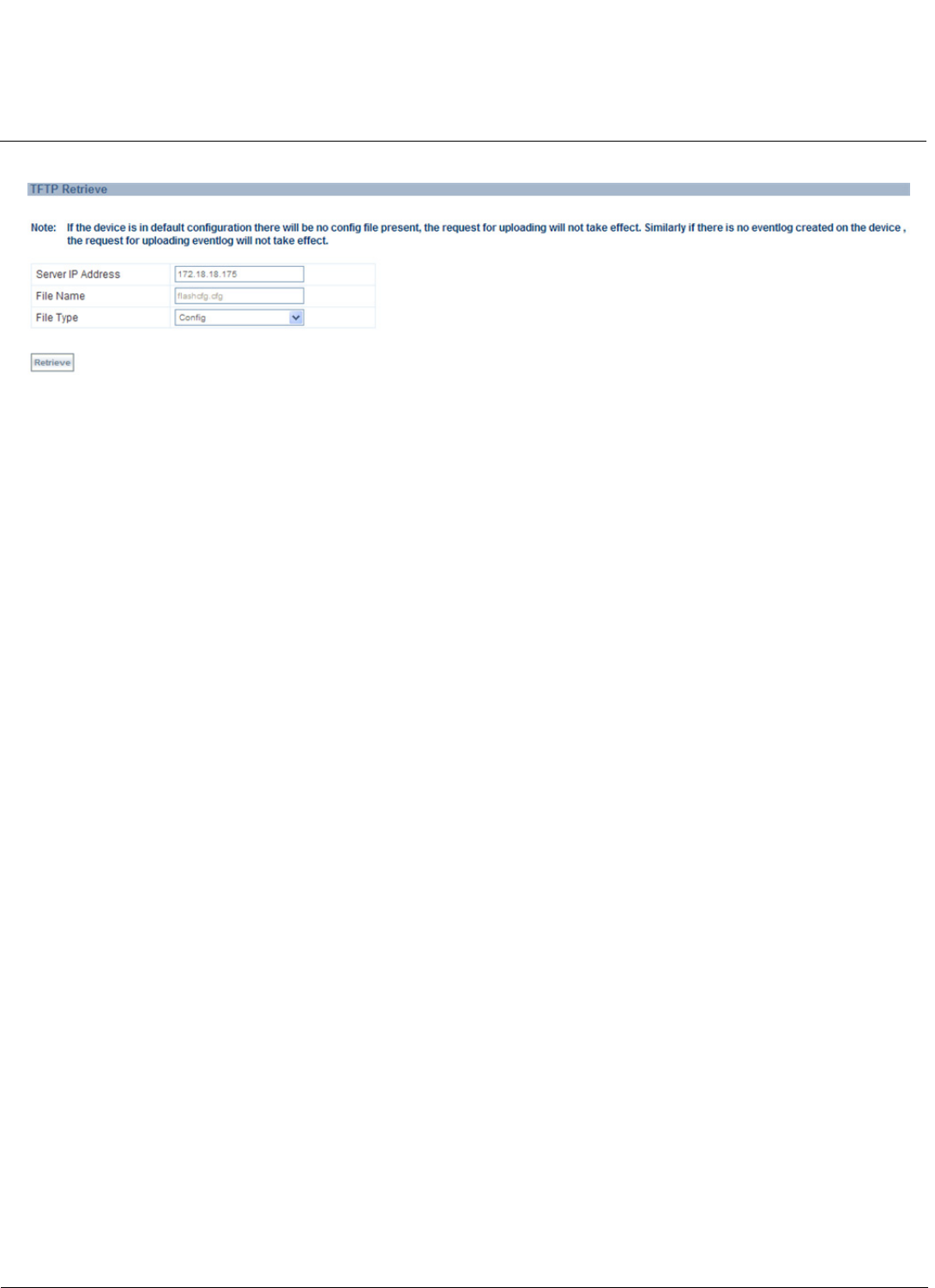
Installation and Initialization AP-800 User Guide
Installing the Software
25
Figure 2-18 Retrieve From Device Using TFTP
• Server IP Address: Enter the TFTP server IP Address.
– Double-click the TFTP server icon on your desktop and locate the IP address assigned to the TFTP server.
• File Name: Enter the name of the file to be uploaded.
• File Type: Select the type of the file to be uploaded: Config file or Event Log.
Click Retrieve to initiate the procedure.
Install Software Using TFTP Server
A Trivial File Transfer Protocol (TFTP) server allows you to transfer files across a network. You can upload files from the
AP for backup or copying, and you can download the files for configuration and AP Image upgrades. The Solarwinds
TFTP server software is located on the AP Installation CD-ROM. You can also download the latest TFTP software from
Solarwind’s Web site at http://www.solarwinds.net. The instructions that follow assume that you are using the Solarwinds
TFTP server software; other TFTP servers may require different configurations.
NOTE: If a TFTP server is not available in the network, you can perform similar file transfer operations using the HTTP
interface.
TFTP Server Setup
To download or upload a file, you must connect to the computer with the TFTP server through the unit’s Ethernet port.
This can be any computer in the network or a computer connected to the unit with a cross-over Ethernet cable.
Ensure that:
1. The Upload or download directory is correctly set (the default directory is C:\TFTP-Root).
2. The required image file is present in the directory.
3. The TFTP server is running. The TFTP server must be running only during file upload or download. You can check the
connectivity between the unit and TFTP server by pinging the unit from the computer that hosts the TFTP server. The
ping program should show replies from the unit.
4. The TFTP server is configured to both Transmit and Receive files, with no automatic shutdown or time-out.
Install Updates from your TFTP Server using the CLI
1. Download the latest software. See Installing the Software for instructions.
2. Copy the latest software updates to your TFTP server.
3. Open the CLI interface via Telnet or a serial connection.
4. Enter the CLI password when prompted.
Enter the command: download (config-tftp)#operation type <operation type or corresponding
number>.
The download will begin, and the image will be downloaded to the Access Point.