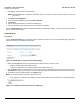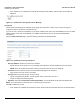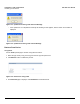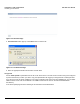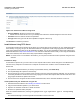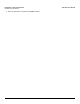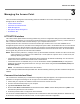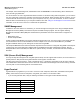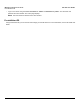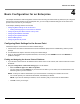User guide
Table Of Contents
- Introduction
- Installation and Initialization
- Managing the Access Point
- Basic Configuration for an Enterprise
- Access Point Features
- Using Web Interface to Manage the Access Point
- Using SNMP Interface to Manage the Access Point
- Using CLI to Manage the Access Point
- Global Configuration Mode
- General Notes
- Configuring the AP using CLI Commands
- Command Line Interface Mode Overview
- User Exec Mode
- Privileged Exec Mode
- Show Command Tree Structure Command
- Show VLAN Command
- Show MAC ACL Command
- Show RADIUS Server Table Command
- Show RADIUS Supported Profile Table Command
- Show Security Wireless Config Table Command
- Show QoS Profile and Policy Command
- Show QoS EDCA Command
- Show Wireless Properties Command
- Show 11n Wireless Properties Command
- Wireless VAP Command
- Ethernet Interface Command
- Network Configuration Command
- Advaned Filter and Global Filter Command
- TCP-UDP and Static MAC Address Table Commands
- Protocl Filter, Filter Type and Filter Control Table Command
- Access Control and HTTP, Telnet and TFTP Commands
- SNMP Read, Read-Write Password and Trap Host Table Command
- Country Code and Management Commands
- System Information Command
- System Inventory Management Command
- Event Logand ICMP Commands
- IP ARP Statistics and SNTP Command
- Syslog configuration and RADIUS Client Authentication Table Commands
- RADIUS Client Access Command
- Interface Statistics Command
- Wireless Station Statistics Command
- IP Address, Subnet Mask and Gateway Command
- Scalar Objects Commands
- Table Entries Commands
- Table Entry Deletion Command
- Table Entry Edition Command
- VAP Table Commands
- Troubleshooting
- ASCII Character Chart
- Bootloader CLI
- Specifications
- Technical Services and Support
- Statement of Warranty
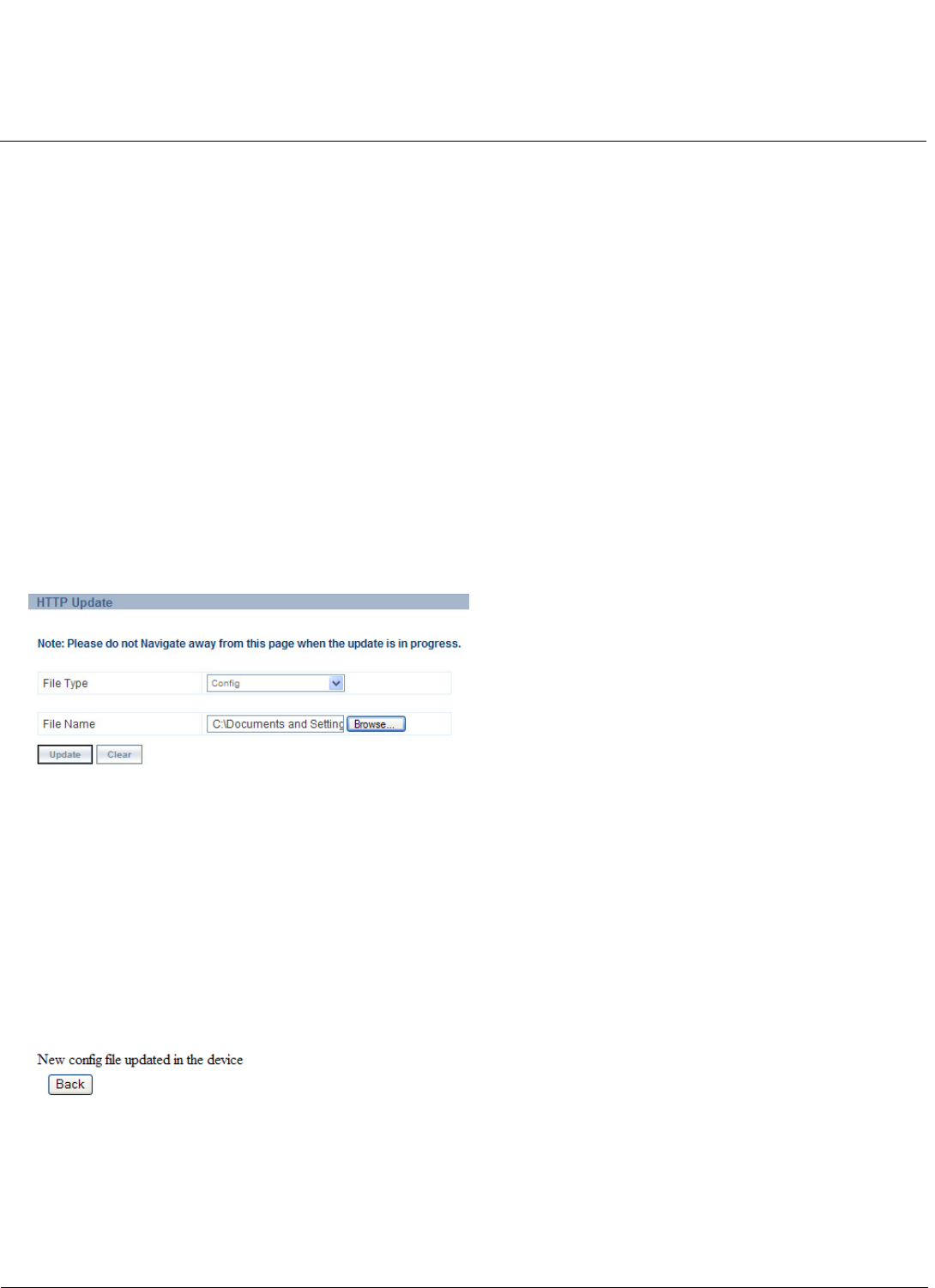
Installation and Initialization AP-800 User Guide
Installing the Software
21
2. If prompted, create an account to gain access.
NOTE: The Knowledgebase is available to all website visitors. First -time users will be asked to create an account to
gain access.
3. Click Search Knowledgebase.
4. In the Search Knowledgebase field, enter 2813 for AP-800.
5. Click Search.
6. Click on the appropriate link to access the download page.
7. Use the instructions in the following sections to install the new software.
Use the File Management to upload or download the latest AP software files (images, config etc) from host device to the
device or device to host device.
Update Device
Using HTTP
Use the HTTP Download page to download config, image files to the device. In the HTTP Download page, perform the
following procedure to download the specific file:
Figure 2-9 Update Device using the HTTP Download Page
1. Select the File Type that needs to be updated from the drop-down box. Choices include:
– Image for the AP Image (executable program).
– Config for configuration, such as System Name, Contact Name and so on.
2. Use the Browse button or manually type in the name of the file to be downloaded (including the file extension in the
File Name field. If typing the file name, you must include the full path and the file extension in the file name text box.
3. To initiate the HTTP Update operation, click Update button.
NOTE: An HTTP file transfer using SSL may take extra time.
• If the operation is completed successfully the device would provide the information about the successful update.
Figure 2-10 Update Device Using HTTP- Success Message