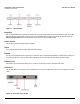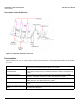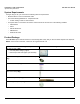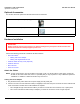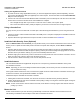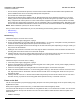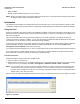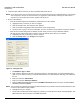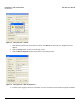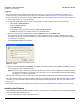User guide
Table Of Contents
- Introduction
- Installation and Initialization
- Managing the Access Point
- Basic Configuration for an Enterprise
- Access Point Features
- Using Web Interface to Manage the Access Point
- Using SNMP Interface to Manage the Access Point
- Using CLI to Manage the Access Point
- Global Configuration Mode
- General Notes
- Configuring the AP using CLI Commands
- Command Line Interface Mode Overview
- User Exec Mode
- Privileged Exec Mode
- Show Command Tree Structure Command
- Show VLAN Command
- Show MAC ACL Command
- Show RADIUS Server Table Command
- Show RADIUS Supported Profile Table Command
- Show Security Wireless Config Table Command
- Show QoS Profile and Policy Command
- Show QoS EDCA Command
- Show Wireless Properties Command
- Show 11n Wireless Properties Command
- Wireless VAP Command
- Ethernet Interface Command
- Network Configuration Command
- Advaned Filter and Global Filter Command
- TCP-UDP and Static MAC Address Table Commands
- Protocl Filter, Filter Type and Filter Control Table Command
- Access Control and HTTP, Telnet and TFTP Commands
- SNMP Read, Read-Write Password and Trap Host Table Command
- Country Code and Management Commands
- System Information Command
- System Inventory Management Command
- Event Logand ICMP Commands
- IP ARP Statistics and SNTP Command
- Syslog configuration and RADIUS Client Authentication Table Commands
- RADIUS Client Access Command
- Interface Statistics Command
- Wireless Station Statistics Command
- IP Address, Subnet Mask and Gateway Command
- Scalar Objects Commands
- Table Entries Commands
- Table Entry Deletion Command
- Table Entry Edition Command
- VAP Table Commands
- Troubleshooting
- ASCII Character Chart
- Bootloader CLI
- Specifications
- Technical Services and Support
- Statement of Warranty
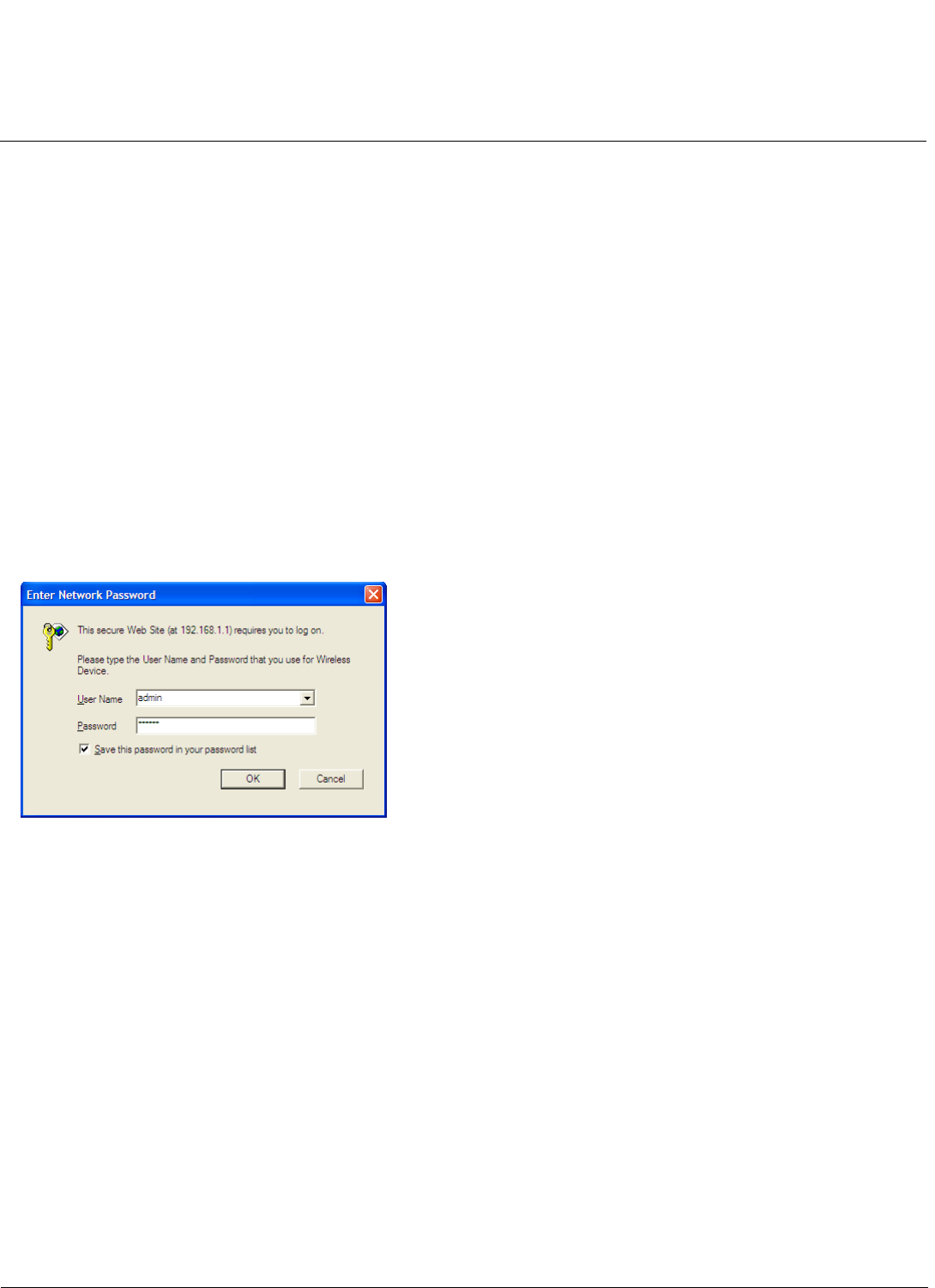
Installation and Initialization AP-800 User Guide
Installing the Software
20
Logging In
Once the AP has a valid IP Address and an Ethernet connection, you may use your web browser to monitor and
configure the AP. (To configure and monitor using the command line interface, see Using CLI to Manage the Access
Point and To configure and monitor using the SNMP interface, see Using SNMP Interface to Manage the Access Point.)
1. Open a Web browser on a network computer.
2. If necessary, disable the browser’s Internet proxy settings. For Internet Explorer users, follow these steps:
–Select Tools > Internet Options.
– Click the Connections tab.
– Click LAN Settings.
– If necessary, remove the check mark from the Use a proxy server box.
– Click OK twice to save your changes and return to Internet Explorer.
3. Enter the Access Point’s IP address in the browser’s Address field and press Enter or Go.
This is either the dynamic IP address assigned by a network DHCP server or the static IP address you manually
configured. See Using ScanTool for information on how to determine the unit’s IP address and manually configure a
new IP address, if necessary.
The Access Point Login screen appears.
Figure 2-8 Login
4. Enter the HTTP User Name and Password. The default username and password are “admin” and “public”. The user
name and password are case-sensitive fields.
NOTE: The Home Page is automatically launched. By default, the Access Point is configured to the default settings
and with those settings you can manage your access point. You can make changes/modify the default settings
according to your network requirements.
The links on the left of the screen provide access to the configuration, management and monitoring options for the AP.
The Command Line Interface (CLI) also provides a method for monitoring and configuring the AP using Telnet or a serial
connection. For more information about monitoring and configuring the AP with the CLI, see Using CLI to Manage the
Access Point.
Using SNMP Interface you can configure and monitor the AP, see Using SNMP Interface to Manage the Access Point
Installing the Software
Proxim periodically releases updated software for the AP on its Web site, Check the Web site for the latest updates after
you have installed and initialized the unit.
1. In your web browser, go to http://support.proxim.com