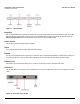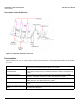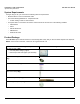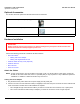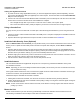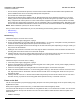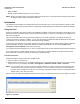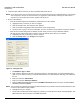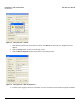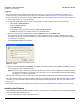User guide
Table Of Contents
- Introduction
- Installation and Initialization
- Managing the Access Point
- Basic Configuration for an Enterprise
- Access Point Features
- Using Web Interface to Manage the Access Point
- Using SNMP Interface to Manage the Access Point
- Using CLI to Manage the Access Point
- Global Configuration Mode
- General Notes
- Configuring the AP using CLI Commands
- Command Line Interface Mode Overview
- User Exec Mode
- Privileged Exec Mode
- Show Command Tree Structure Command
- Show VLAN Command
- Show MAC ACL Command
- Show RADIUS Server Table Command
- Show RADIUS Supported Profile Table Command
- Show Security Wireless Config Table Command
- Show QoS Profile and Policy Command
- Show QoS EDCA Command
- Show Wireless Properties Command
- Show 11n Wireless Properties Command
- Wireless VAP Command
- Ethernet Interface Command
- Network Configuration Command
- Advaned Filter and Global Filter Command
- TCP-UDP and Static MAC Address Table Commands
- Protocl Filter, Filter Type and Filter Control Table Command
- Access Control and HTTP, Telnet and TFTP Commands
- SNMP Read, Read-Write Password and Trap Host Table Command
- Country Code and Management Commands
- System Information Command
- System Inventory Management Command
- Event Logand ICMP Commands
- IP ARP Statistics and SNTP Command
- Syslog configuration and RADIUS Client Authentication Table Commands
- RADIUS Client Access Command
- Interface Statistics Command
- Wireless Station Statistics Command
- IP Address, Subnet Mask and Gateway Command
- Scalar Objects Commands
- Table Entries Commands
- Table Entry Deletion Command
- Table Entry Edition Command
- VAP Table Commands
- Troubleshooting
- ASCII Character Chart
- Bootloader CLI
- Specifications
- Technical Services and Support
- Statement of Warranty
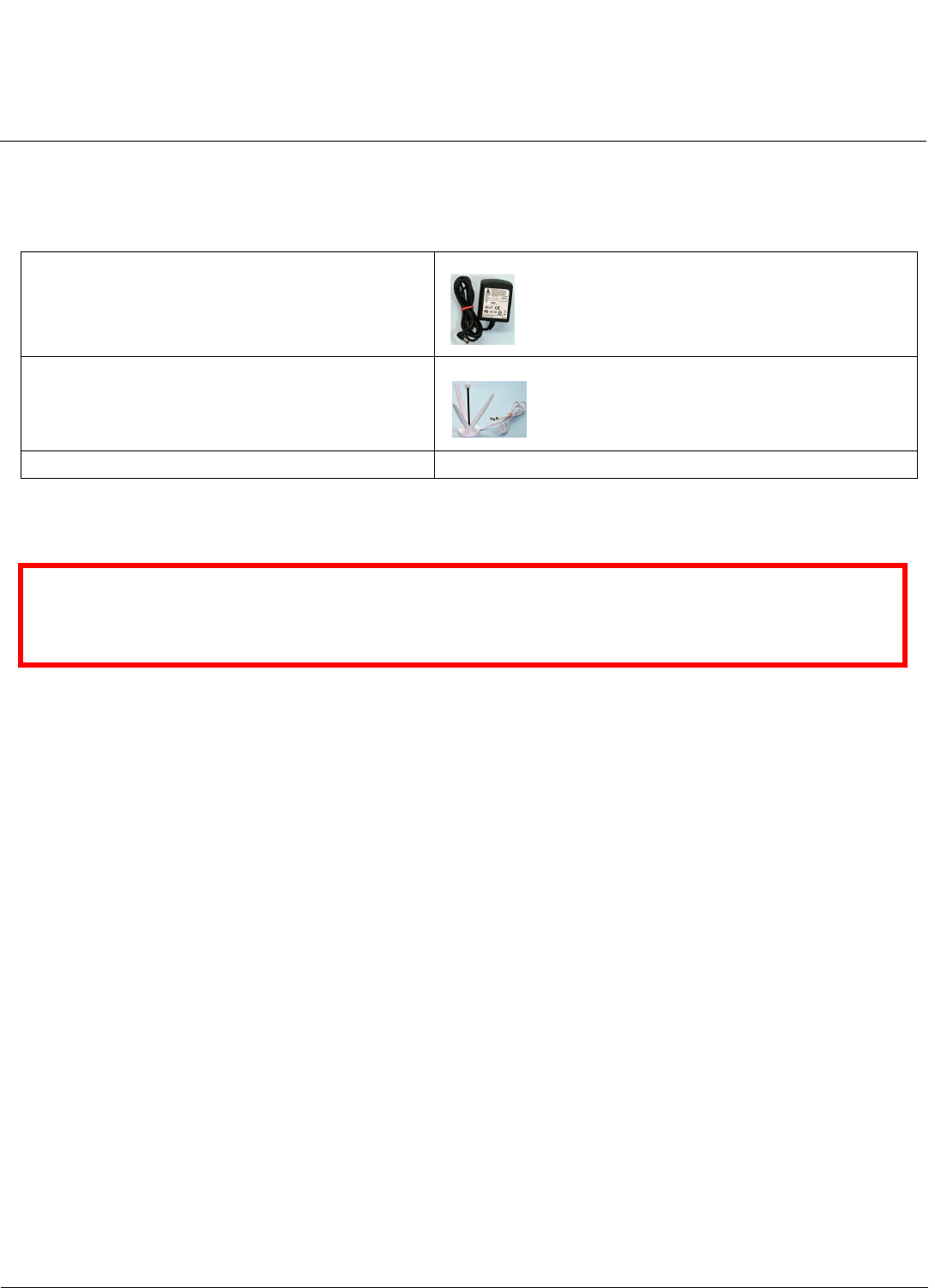
Installation and Initialization AP-800 User Guide
Optional Accessories
14
Optional Accessories
You can also use these optional accessories that Proxim recommends.
Hardware Installation
Perform the following procedures to install the AP-800 hardware:
• Attach the Cables
– Cabling with Power Adapter
– Cabling with Gigabit Ethernet PoE
• Install the Cable Security Cover (Optional)
• Install the Antenna
• Mount the Unit
• Power on the Unit
Attach the Cables
NOTE: Proxim recommends to use CAT6 cable for the length of 100 m or CAT5e cable for lower length. Though the
AP-800 can work with CAT5 cable, there is a possibility that you may experience a drop in Ethernet speed from
1000BaseT to 100BaseT or Ethernet interface may show errors.
Cabling with Power Adapter
1. Plug the barrel of the power cable from the power supply into the power jack.
2. Connect one end of an CAT 6 Ethernet cable (not supplied) to the unit’s LAN port. The other end of the cable should
not be connected to another device until installation is complete:
• Use a straight-through CAT 6 Ethernet cable if you intend to connect the unit to a switch, hub, or patch panel.
• Use a cross-over Ethernet cable CAT6) or adapter if you intend to connect the unit to a single computer.
110-220V worldwide power adapter (1 Qty)
Range Extender Antenna (REA)
Gigabit Ethernet PoE
IMPORTANT:
Before installing and using this product, see Safety and Regulatory Compliance Guide available with
AP-800 Answer ID 2813 at http://support.proxim.com.