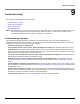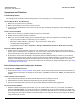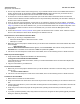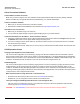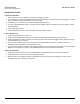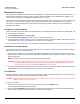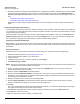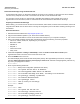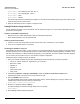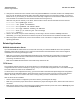User guide
Table Of Contents
- Introduction
- Installation and Initialization
- Managing the Access Point
- Basic Configuration for an Enterprise
- Access Point Features
- Using Web Interface to Manage the Access Point
- Using SNMP Interface to Manage the Access Point
- Using CLI to Manage the Access Point
- Global Configuration Mode
- General Notes
- Configuring the AP using CLI Commands
- Command Line Interface Mode Overview
- User Exec Mode
- Privileged Exec Mode
- Show Command Tree Structure Command
- Show VLAN Command
- Show MAC ACL Command
- Show RADIUS Server Table Command
- Show RADIUS Supported Profile Table Command
- Show Security Wireless Config Table Command
- Show QoS Profile and Policy Command
- Show QoS EDCA Command
- Show Wireless Properties Command
- Show 11n Wireless Properties Command
- Wireless VAP Command
- Ethernet Interface Command
- Network Configuration Command
- Advaned Filter and Global Filter Command
- TCP-UDP and Static MAC Address Table Commands
- Protocl Filter, Filter Type and Filter Control Table Command
- Access Control and HTTP, Telnet and TFTP Commands
- SNMP Read, Read-Write Password and Trap Host Table Command
- Country Code and Management Commands
- System Information Command
- System Inventory Management Command
- Event Logand ICMP Commands
- IP ARP Statistics and SNTP Command
- Syslog configuration and RADIUS Client Authentication Table Commands
- RADIUS Client Access Command
- Interface Statistics Command
- Wireless Station Statistics Command
- IP Address, Subnet Mask and Gateway Command
- Scalar Objects Commands
- Table Entries Commands
- Table Entry Deletion Command
- Table Entry Edition Command
- VAP Table Commands
- Troubleshooting
- ASCII Character Chart
- Bootloader CLI
- Specifications
- Technical Services and Support
- Statement of Warranty
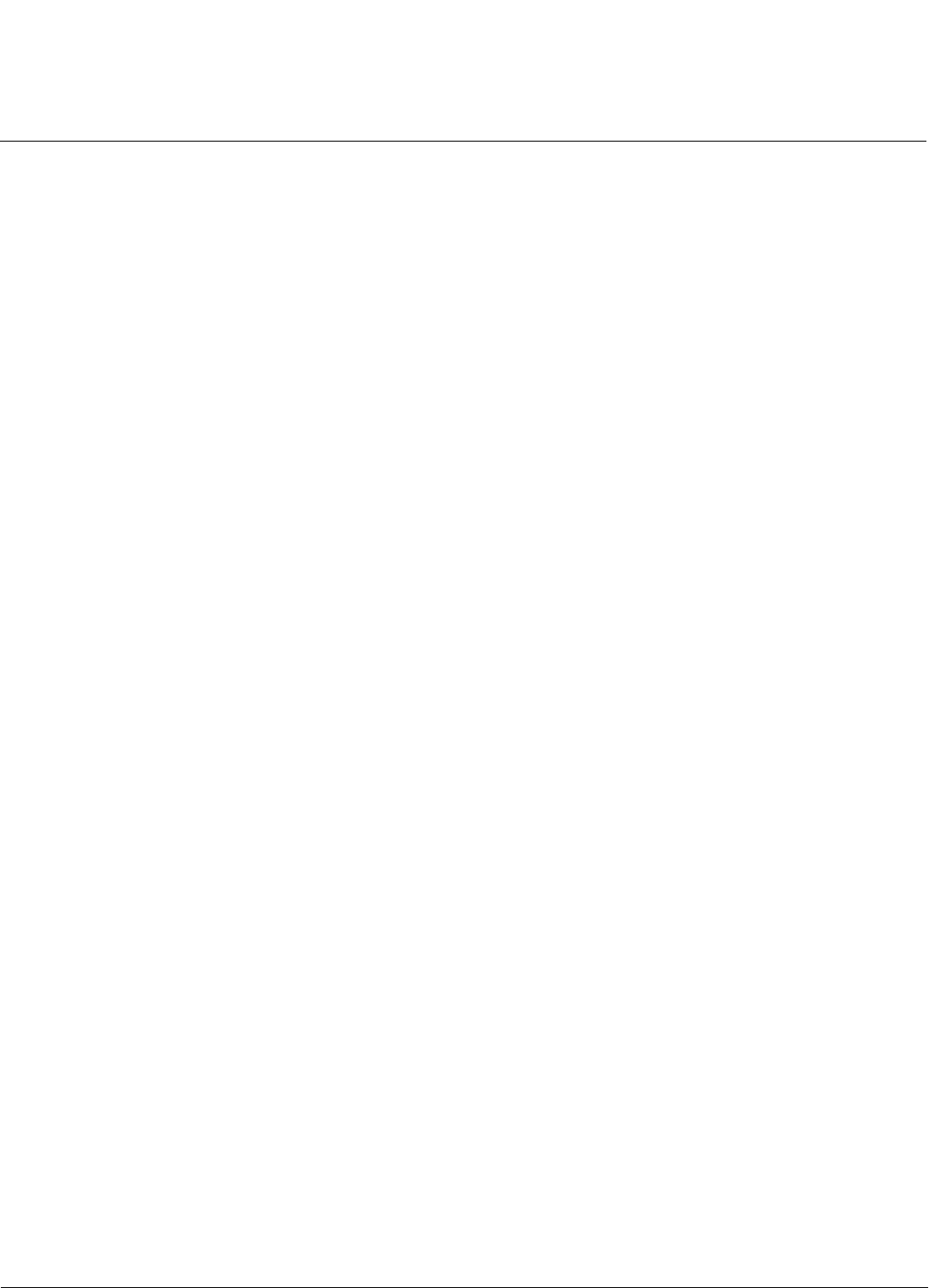
Troubleshooting AP-800 User Guide
Related Applications
130
6. Change the IP address and other network values using set and reboot CLI commands, similar to the example below
(use your own IP address and subnet mask). Note that IP Address Type is set to Dynamic by default. If you have a
DHCP server on your network, you should not need to manually configure the Access Point’s IP address; the Access
Point will obtain an IP address from the network’s DHCP server during boot-up.
After each entry the CLI reminds you to reboot; however wait to reboot until all commands have been entered.
Bootloader=>
set ipaddrtype static
Bootloader=> set ipaddr <IP Address>
Bootloader=>
set ipsubmask <IP Subnet Mask>
Bootloader=>
set ipgw <Default Gateway IP Address>
Bootloader=>
show ip (to confirm your new settings)
Bootloader=>
reboot 0
7. After the AP reboots, verify the new IP address by reconnecting to the CLI and enter a show ip command.
Alternatively, you can ping the AP from a network computer to confirm that the new IP address has taken effect.
8. When the proper IP address is set, use the HTTP interface or CLI over Telnet to configure the rest of the unit’s
operating parameters.
Related Applications
RADIUS Authentication Server
If you enabled RADIUS Authentication on the AP, make sure that your network’s RADIUS servers are operational.
Otherwise, clients will not be able to log in. There are several reasons the authentication server services might be
unavailable, here are two typical things to check:
• Make sure you have the proper RADIUS authentication server information setup configured in the AP. Check the
RADIUS Authentication Server’s Shared Secret and Destination Port number (default is 1812; for RADIUS
Accounting, the default is 1813).
• Make sure the RADIUS authentication server RAS setup matches the AP.
TFTP Server
The “Trivial File Transfer Protocol” (TFTP) server allows you to transfer files across a network. You can upload
configuration files from the AP for backup or copying, and you can download configuration files or new software images.
The TFTP software is located on the installation CD.
If a TFTP server is not configured and running, you will not be able to download and upload images and configuration
files to/from the AP. Remember that the TFTP server does not have to be local, so long as you have a valid TFTP IP
address. Note that you do not need a TFTP server running unless you want to transfer files to or from the AP.
After the TFTP server is installed:
• Check to see that TFTP is configured to point to the directory containing the AP Image.
• Make sure you have the proper TFTP server IP Address, the proper AP Image file name, and that the TFTP server is
connected.
• Make sure the TFTP server is configured to both Transmit and Receive files (on the TFTP server’s Security tab), with
no automatic shutdown or time-out (on the Auto Close tab).