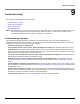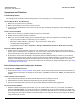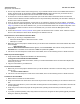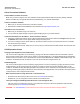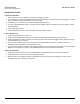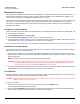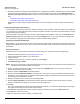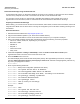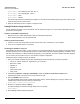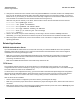User guide
Table Of Contents
- Introduction
- Installation and Initialization
- Managing the Access Point
- Basic Configuration for an Enterprise
- Access Point Features
- Using Web Interface to Manage the Access Point
- Using SNMP Interface to Manage the Access Point
- Using CLI to Manage the Access Point
- Global Configuration Mode
- General Notes
- Configuring the AP using CLI Commands
- Command Line Interface Mode Overview
- User Exec Mode
- Privileged Exec Mode
- Show Command Tree Structure Command
- Show VLAN Command
- Show MAC ACL Command
- Show RADIUS Server Table Command
- Show RADIUS Supported Profile Table Command
- Show Security Wireless Config Table Command
- Show QoS Profile and Policy Command
- Show QoS EDCA Command
- Show Wireless Properties Command
- Show 11n Wireless Properties Command
- Wireless VAP Command
- Ethernet Interface Command
- Network Configuration Command
- Advaned Filter and Global Filter Command
- TCP-UDP and Static MAC Address Table Commands
- Protocl Filter, Filter Type and Filter Control Table Command
- Access Control and HTTP, Telnet and TFTP Commands
- SNMP Read, Read-Write Password and Trap Host Table Command
- Country Code and Management Commands
- System Information Command
- System Inventory Management Command
- Event Logand ICMP Commands
- IP ARP Statistics and SNTP Command
- Syslog configuration and RADIUS Client Authentication Table Commands
- RADIUS Client Access Command
- Interface Statistics Command
- Wireless Station Statistics Command
- IP Address, Subnet Mask and Gateway Command
- Scalar Objects Commands
- Table Entries Commands
- Table Entry Deletion Command
- Table Entry Edition Command
- VAP Table Commands
- Troubleshooting
- ASCII Character Chart
- Bootloader CLI
- Specifications
- Technical Services and Support
- Statement of Warranty
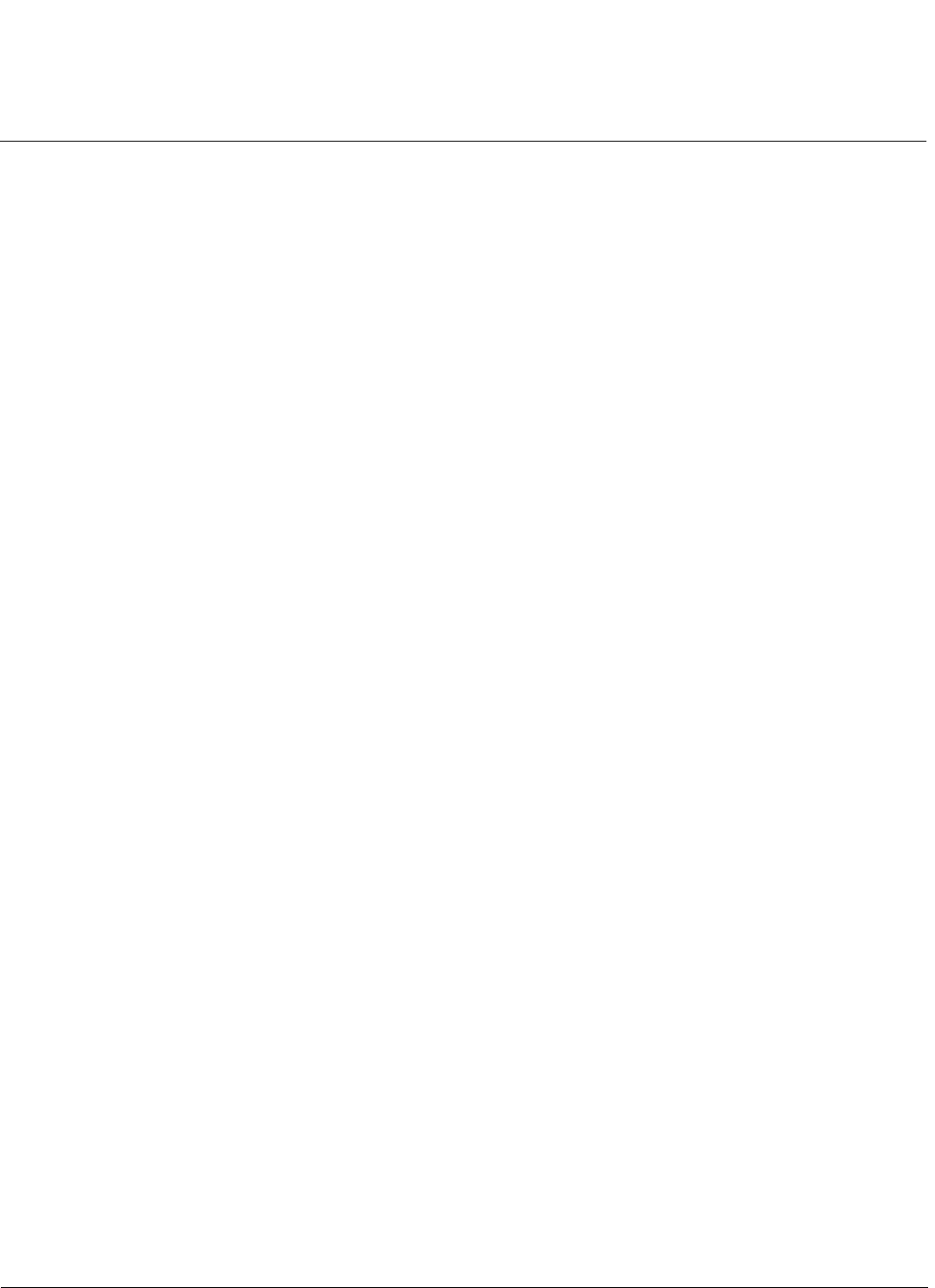
Troubleshooting AP-800 User Guide
Recovery Procedures
129
Bootloader=> set netmask 255.255.255.0
Bootloader=> set ipaddrtype static
Bootloader=> show
Bootloader=> reboot
The AP will reboot and then download the image file. You should see downloading activity begins after a few seconds
within the TFTP server’s status screen.
8. When the download process is complete, configure the AP.
Setting IP Address using Serial Port
Use the following procedure to set an IP address over the serial port using the CLI. The network administrator typically
provides the AP IP address.
Hardware and Software Requirements
• Standard cross-over serial data (RS-232) cable (not included with shipment).
• ASCII Terminal software, such as HyperTerminal.
Attaching the Serial Port Cable
1. Connect one end of the serial cable to the AP and the other end to a serial port on your computer.
2. Power on the computer and AP, if necessary.
Initializing the IP Address using CLI
After installing the serial port cable, you may use the CLI to communicate with the AP. CLI supports most generic terminal
emulation programs, such as HyperTerminal (which is included with the Windows operating systems). In addition, many
web sites offer shareware or commercial terminal programs you can download. Once the IP address has been assigned,
you can use the HTTP interface or the CLI over Telnet to complete configuration.
Follow these steps to assign the AP an IP address:
1. Open your terminal emulation program (like HyperTerminal) and set the following connection properties:
• Com Port: <COM1, COM2, etc., depending on your computer>
• Baud rate: 115200
•Data Bits: 8
• Stop bits: 1
• Flow Control: None
• Parity: None
2. Under File > Properties > Settings > ASCII Setup, enable the Send line ends with line feeds option.
HyperTerminal sends a line return at the end of each line of code.
3. Press the RESET button on the AP.
The terminal display shows Power On Self Tests (POST) activity, and then displays a CLI prompt, similar to the
example below. This process may take up to 90 seconds.
Bootloader=> Please enter password:
4. Enter the CLI password (default is public).
The terminal displays a welcome message and then the CLI Prompt:
Bootloader=>
5. Enter show ip. Network parameters appear: