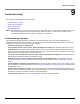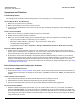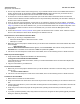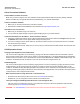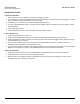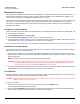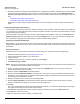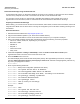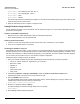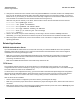User guide
Table Of Contents
- Introduction
- Installation and Initialization
- Managing the Access Point
- Basic Configuration for an Enterprise
- Access Point Features
- Using Web Interface to Manage the Access Point
- Using SNMP Interface to Manage the Access Point
- Using CLI to Manage the Access Point
- Global Configuration Mode
- General Notes
- Configuring the AP using CLI Commands
- Command Line Interface Mode Overview
- User Exec Mode
- Privileged Exec Mode
- Show Command Tree Structure Command
- Show VLAN Command
- Show MAC ACL Command
- Show RADIUS Server Table Command
- Show RADIUS Supported Profile Table Command
- Show Security Wireless Config Table Command
- Show QoS Profile and Policy Command
- Show QoS EDCA Command
- Show Wireless Properties Command
- Show 11n Wireless Properties Command
- Wireless VAP Command
- Ethernet Interface Command
- Network Configuration Command
- Advaned Filter and Global Filter Command
- TCP-UDP and Static MAC Address Table Commands
- Protocl Filter, Filter Type and Filter Control Table Command
- Access Control and HTTP, Telnet and TFTP Commands
- SNMP Read, Read-Write Password and Trap Host Table Command
- Country Code and Management Commands
- System Information Command
- System Inventory Management Command
- Event Logand ICMP Commands
- IP ARP Statistics and SNTP Command
- Syslog configuration and RADIUS Client Authentication Table Commands
- RADIUS Client Access Command
- Interface Statistics Command
- Wireless Station Statistics Command
- IP Address, Subnet Mask and Gateway Command
- Scalar Objects Commands
- Table Entries Commands
- Table Entry Deletion Command
- Table Entry Edition Command
- VAP Table Commands
- Troubleshooting
- ASCII Character Chart
- Bootloader CLI
- Specifications
- Technical Services and Support
- Statement of Warranty
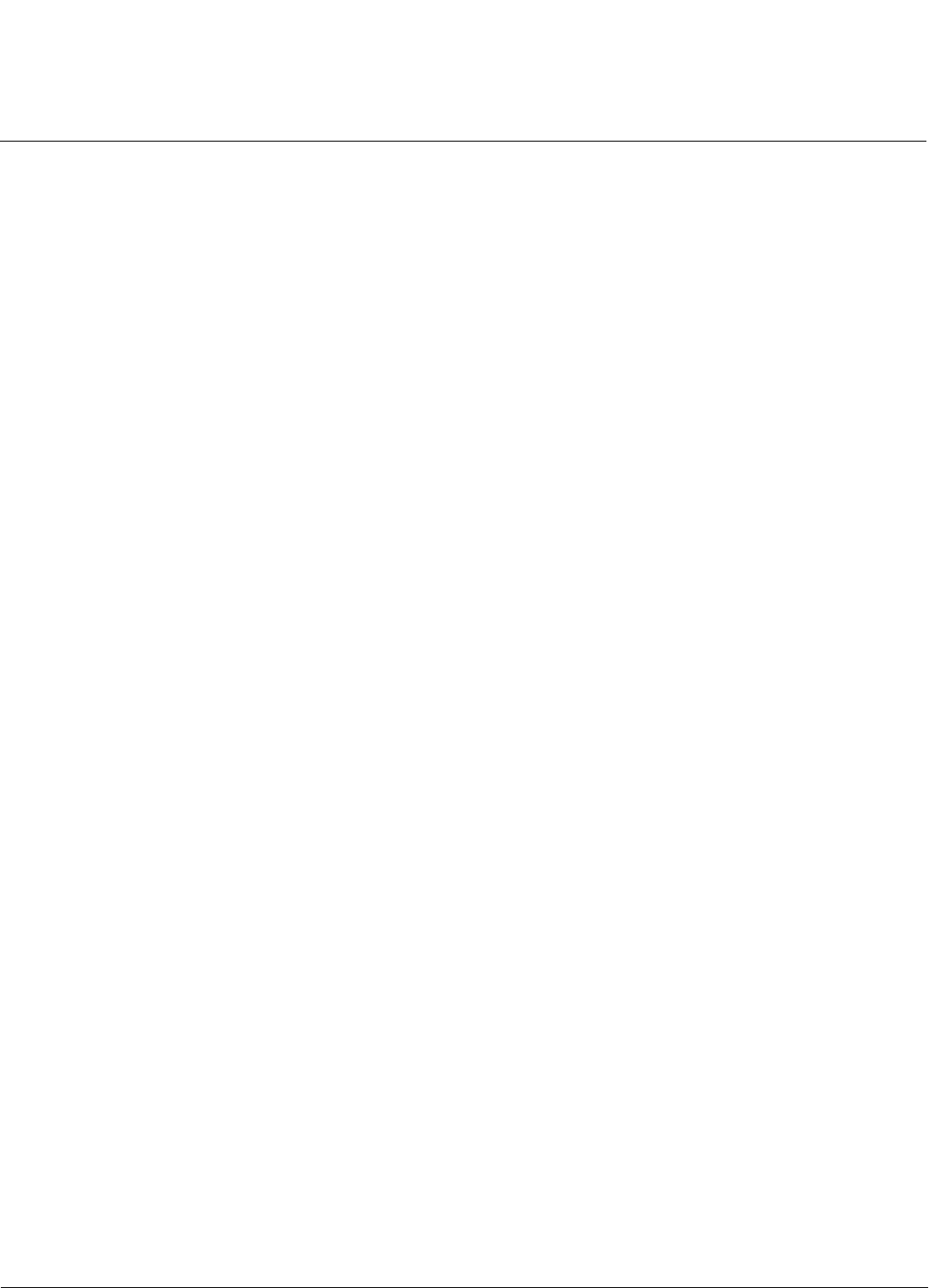
Troubleshooting AP-800 User Guide
Recovery Procedures
128
Download a New Image Using the Bootloader CLI
To download the AP Image, you will need an Ethernet connection to the computer on which the TFTP server resides.
This can be any computer on the LAN or connected to the AP with a cross-over Ethernet cable.
You must also connect the AP to a computer with a standard serial cable and use a terminal client, such as
HyperTerminal. From the terminal, enter CLI Commands to set the IP address and download an AP Image.
Preparing to Download the AP Image
Before starting, you need to know the Access Point’s IP address, subnet mask, the TFTP Server IP Address, and the AP
Image file name. Make sure the TFTP server is running and configured to point to the folder containing the image to be
downloaded.
Download Procedure
1. Download the latest software from http://support.proxim.com.
2. Copy the latest software updates to your TFTP server’s default directory.
3. Use a cross-over serial cable to connect the Access Point’s serial port to your computer’s serial port.
4. Open your terminal emulation program (like HyperTerminal) and set the following connection properties:
• Com Port: <COM1, COM2, etc., depending on your computer>
• Baud rate: 115200
•Data Bits: 8
• Stop bits: 1
• Flow Control: None
• Parity: None
5. Under File > Properties > Settings > ASCII Setup, enable the Send line ends with line feeds option.
HyperTerminal sends a line return at the end of each line of code.
6. Press the RESET button on the AP.
The terminal display shows Power On Self Tests (POST) activity. After approximately 30 seconds, a message
indicates: Starting ScanTool interface, press any key to enter CLI 5”. After this message appears, press the any
key. Now a prompt appears as below:
Bootloader=>
7. Enter only the following statements:
Bootloader=> show (to view configuration parameters and values)
Bootloader=> set ipaddr <Access Point IP Address>
Bootloader=> set serverpipaddr <TFTP Server IP Address>
Bootloader=> set filename <AP Image File Name, including file extension>
Bootloader=> set gatewayip <Gateway Ip Address>
Bootloader=> set netmask <Network Mask>
Bootloader=> set ipaddrtype static
Bootloader=> show (to confirm your new settings)
Bootloader=> reboot
Example:
Bootloader=> show
Bootloader=> set ipaddr 169.254.128.132
Bootloader=> set serverpip 169.254.128.133
Bootloader=> set filename apimage_proxim.sei
Bootloader=> set gatewayip 169.254.128.133