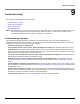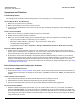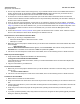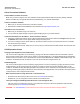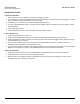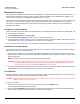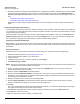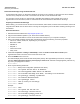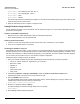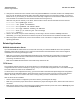User guide
Table Of Contents
- Introduction
- Installation and Initialization
- Managing the Access Point
- Basic Configuration for an Enterprise
- Access Point Features
- Using Web Interface to Manage the Access Point
- Using SNMP Interface to Manage the Access Point
- Using CLI to Manage the Access Point
- Global Configuration Mode
- General Notes
- Configuring the AP using CLI Commands
- Command Line Interface Mode Overview
- User Exec Mode
- Privileged Exec Mode
- Show Command Tree Structure Command
- Show VLAN Command
- Show MAC ACL Command
- Show RADIUS Server Table Command
- Show RADIUS Supported Profile Table Command
- Show Security Wireless Config Table Command
- Show QoS Profile and Policy Command
- Show QoS EDCA Command
- Show Wireless Properties Command
- Show 11n Wireless Properties Command
- Wireless VAP Command
- Ethernet Interface Command
- Network Configuration Command
- Advaned Filter and Global Filter Command
- TCP-UDP and Static MAC Address Table Commands
- Protocl Filter, Filter Type and Filter Control Table Command
- Access Control and HTTP, Telnet and TFTP Commands
- SNMP Read, Read-Write Password and Trap Host Table Command
- Country Code and Management Commands
- System Information Command
- System Inventory Management Command
- Event Logand ICMP Commands
- IP ARP Statistics and SNTP Command
- Syslog configuration and RADIUS Client Authentication Table Commands
- RADIUS Client Access Command
- Interface Statistics Command
- Wireless Station Statistics Command
- IP Address, Subnet Mask and Gateway Command
- Scalar Objects Commands
- Table Entries Commands
- Table Entry Deletion Command
- Table Entry Edition Command
- VAP Table Commands
- Troubleshooting
- ASCII Character Chart
- Bootloader CLI
- Specifications
- Technical Services and Support
- Statement of Warranty
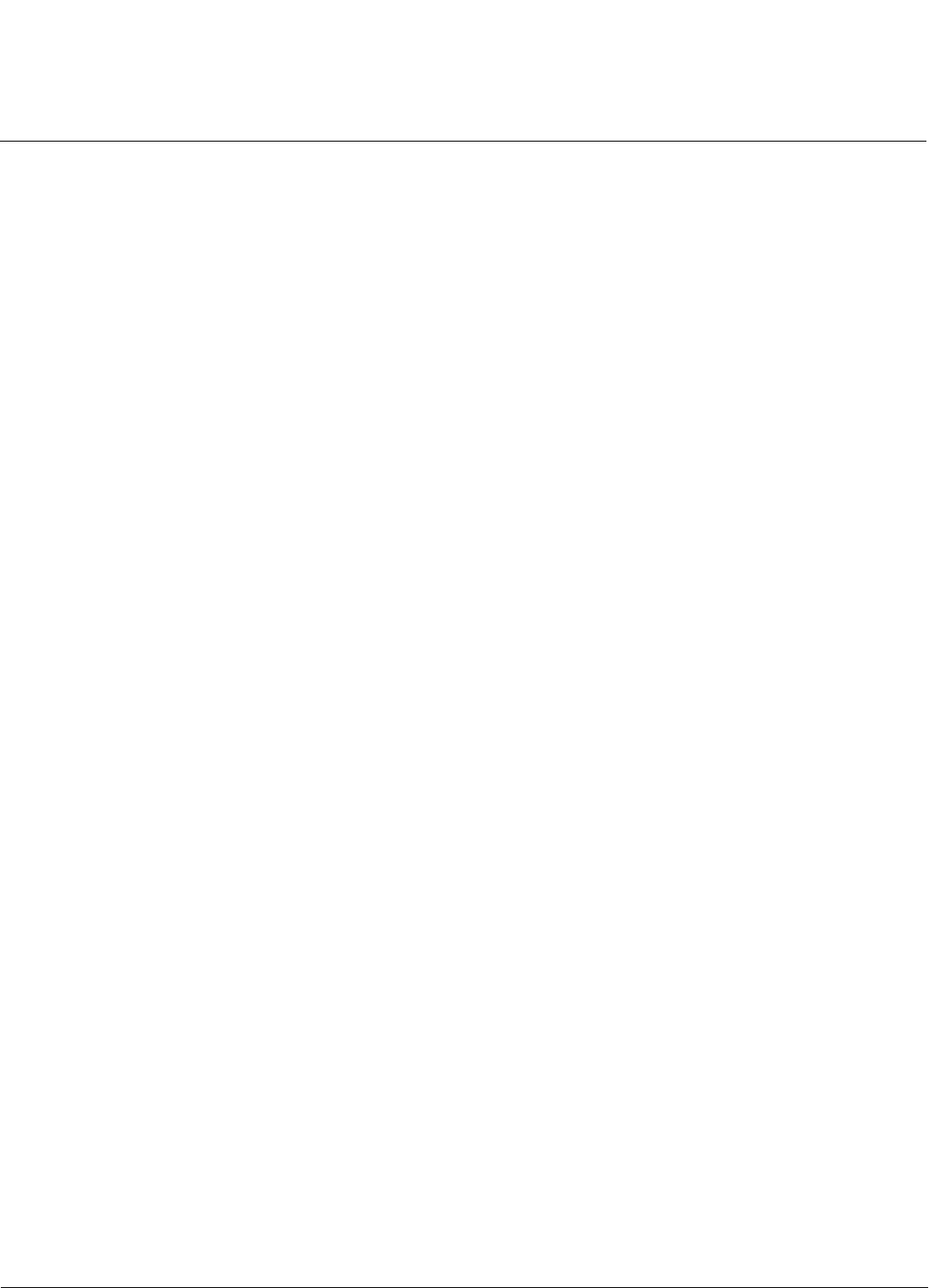
Troubleshooting AP-800 User Guide
Recovery Procedures
127
3. AP will try to load the AP image using the default factory configuration parameters. If this fails, then it will enter either
CLI mode or ScanTool mode as per the user’s choice, with a message on the serial console “Starting ScanTool
interface, press any key to enter CLI 5”. Follow one of the procedures below to load a new AP Image to the Access
Point:
– Download a New Image Using ScanTool
– Download a New Image Using the Bootloader CLI
Because the CLI option requires a physical connection to the unit’s serial port, Proxim recommends the ScanTool
option.
Download a New Image Using ScanTool
To download the AP Image, you will need an Ethernet connection to the computer on which the TFTP server resides and
to a computer that is running ScanTool (this is either two separate computers connected to the same network or a single
computer running both programs).
ScanTool detects if an Access Point does not have a valid software image installed. In this case, the TFTP Server and
Image File Name parameters are enabled in the ScanTool’s Change screen so you can download a new image to the
unit. (These fields are grayed out if ScanTool does not detect a software image problem.)
Preparing to Download the AP Image
Before starting, you need to know the Access Point’s IP address, subnet mask, the TFTP Server IP Address, and the AP
Image file name. Make sure the TFTP server is running and configured to point to the folder containing the image to be
downloaded.
Download Procedure
Follow these steps to use ScanTool to download a software image to an Access Point with a missing image:
1. Download the latest software from http://support.proxim.com.
1. Copy the latest software updates to your TFTP server.
2. Launch ScanTool.
3. Highlight the entry for the AP you want to update and click Change.
4. Set IP Address Type to Static.
NOTE: You need to assign static IP information temporarily to the Access Point since its DHCP client functionality is not
available when no image is installed on the device.
5. Enter an unused IP address that is valid on your network in the IP Address field. You may need to contact your
network administrator to get this address.
6. Enter the network’s Subnet Mask in the field provided.
7. Enter the network’s Gateway IP Address, if necessary. You may need to contact your network administrator to get
this address. You should only need to enter the default gateway address (169.254.128.133) if the Access Point and
the TFTP server are separated by a router.
8. Enter the IP address of your TFTP server in the field provided.
9. Enter the Image File Name (including the file extension). Enter the full directory path and file name. If the file is
located in the default TFTP directory, you need to enter only the file name.
10.Click OK.
The Access Point will reboot and the download will begin automatically. You should see downloading activity begins
after a few seconds within the TFTP server’s status screen.
11.Click OK when prompted that the device has been updated successfully to return to the Scan List screen.
12.Click Cancel to close the ScanTool.
13.When the download process is complete, configure the AP.