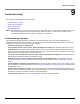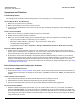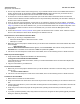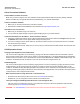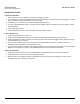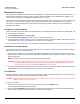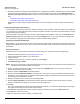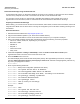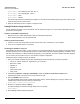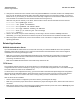User guide
Table Of Contents
- Introduction
- Installation and Initialization
- Managing the Access Point
- Basic Configuration for an Enterprise
- Access Point Features
- Using Web Interface to Manage the Access Point
- Using SNMP Interface to Manage the Access Point
- Using CLI to Manage the Access Point
- Global Configuration Mode
- General Notes
- Configuring the AP using CLI Commands
- Command Line Interface Mode Overview
- User Exec Mode
- Privileged Exec Mode
- Show Command Tree Structure Command
- Show VLAN Command
- Show MAC ACL Command
- Show RADIUS Server Table Command
- Show RADIUS Supported Profile Table Command
- Show Security Wireless Config Table Command
- Show QoS Profile and Policy Command
- Show QoS EDCA Command
- Show Wireless Properties Command
- Show 11n Wireless Properties Command
- Wireless VAP Command
- Ethernet Interface Command
- Network Configuration Command
- Advaned Filter and Global Filter Command
- TCP-UDP and Static MAC Address Table Commands
- Protocl Filter, Filter Type and Filter Control Table Command
- Access Control and HTTP, Telnet and TFTP Commands
- SNMP Read, Read-Write Password and Trap Host Table Command
- Country Code and Management Commands
- System Information Command
- System Inventory Management Command
- Event Logand ICMP Commands
- IP ARP Statistics and SNTP Command
- Syslog configuration and RADIUS Client Authentication Table Commands
- RADIUS Client Access Command
- Interface Statistics Command
- Wireless Station Statistics Command
- IP Address, Subnet Mask and Gateway Command
- Scalar Objects Commands
- Table Entries Commands
- Table Entry Deletion Command
- Table Entry Edition Command
- VAP Table Commands
- Troubleshooting
- ASCII Character Chart
- Bootloader CLI
- Specifications
- Technical Services and Support
- Statement of Warranty
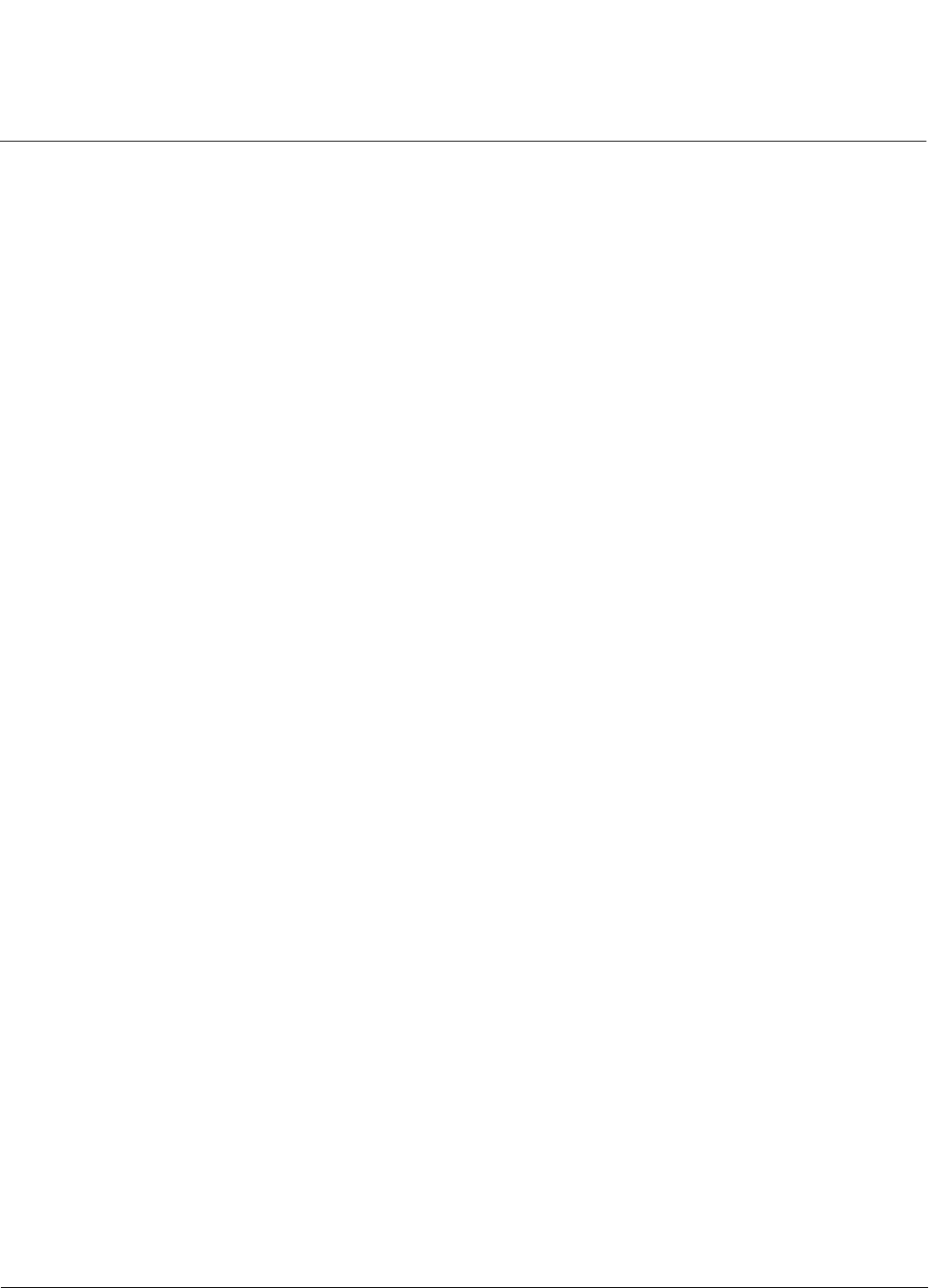
Troubleshooting AP-800 User Guide
Recovery Procedures
126
Recovery Procedures
The most common installation problems relate to IP addressing. For example, without the TFTP server IP Address, you
will not be able to download a new AP Image to the AP. IP Address management is fundamental. We suggest you to
create a chart to document and validate the IP addresses for your system.
If the password is lost or forgotten, you will need to reset the AP to default values. The Soft Reset to Factory Defaults and
Hard Reset to Factory Defaults procedures reset configuration settings, but do not change the current AP Image.
If the AP has a corrupted software image, follow the Forced Reload procedure to erase the current AP Image and
download a new image.
Soft Reset to Factory Defaults
Use this procedure to reset the network configuration values, including the password, IP address, and subnet mask. The
current AP Image is not deleted.
1. Click Management Services > Factory Reset.
2. Click Reset to Factory Default; the device is reset to its factory default state.
3. If not using DHCP, use the ScanTool or use CLI over a serial connection to set the IP address, subnet mask, and other
IP parameters. See Using CLI to Manage the Access Point for CLI information.
If you do not have access to the HTTP or CLI interfaces, use the procedure described in Hard Reset to Factory Defaults.
Hard Reset to Factory Defaults
If you cannot access the unit or you have lost its password, you can reset the unit to the factory default settings using the
Reload button on the unit, as described below.
1. Using the end of a paper clip or pin, depress and hold the Reload button on the back of the unit for a minimum of 5
seconds but no more than 10 seconds. The configuration is deleted from the unit and the unit reboots, using a factory
default configuration.
NOTE: You need to use a pin or the end of a paperclip to press the button.
CAUTION: If you hold the Reload button for longer than 20 seconds, you may go into Forced Reload mode, which
erases the unit’s embedded software. This software must be reloaded through an Ethernet connection
with access to a TFTP server. See Forced Reload below for instructions.
2. If not using DHCP, use the ScanTool or use CLI over a serial connection to set the IP address, subnet mask, and other
IP parameters. See Using CLI to Manage the Access Point for CLI information.
Forced Reload
With Forced Reload, you bring the unit into bootloader mode by erasing the embedded software. Use this procedure only
as a last resort if the unit does not boot and the procedure did not help.
CAUTION: By completing this procedure, the embedded software in the AP will be erased. You will need to reload the
software before the unit is operational.
To do a forced reload:
1. While the unit is running, use a pin or the end of a paperclip to press the RESET button.
The AP reboots and the indicators begin to flash.
2. Press and hold the RELOAD button for about 7 seconds until the Wireless LED1 turns amber. The AP deletes the
current Image and sets the configuration parameter values to factory default.