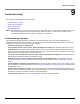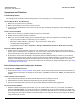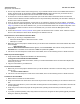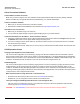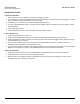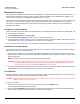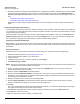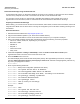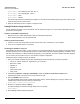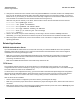User guide
Table Of Contents
- Introduction
- Installation and Initialization
- Managing the Access Point
- Basic Configuration for an Enterprise
- Access Point Features
- Using Web Interface to Manage the Access Point
- Using SNMP Interface to Manage the Access Point
- Using CLI to Manage the Access Point
- Global Configuration Mode
- General Notes
- Configuring the AP using CLI Commands
- Command Line Interface Mode Overview
- User Exec Mode
- Privileged Exec Mode
- Show Command Tree Structure Command
- Show VLAN Command
- Show MAC ACL Command
- Show RADIUS Server Table Command
- Show RADIUS Supported Profile Table Command
- Show Security Wireless Config Table Command
- Show QoS Profile and Policy Command
- Show QoS EDCA Command
- Show Wireless Properties Command
- Show 11n Wireless Properties Command
- Wireless VAP Command
- Ethernet Interface Command
- Network Configuration Command
- Advaned Filter and Global Filter Command
- TCP-UDP and Static MAC Address Table Commands
- Protocl Filter, Filter Type and Filter Control Table Command
- Access Control and HTTP, Telnet and TFTP Commands
- SNMP Read, Read-Write Password and Trap Host Table Command
- Country Code and Management Commands
- System Information Command
- System Inventory Management Command
- Event Logand ICMP Commands
- IP ARP Statistics and SNTP Command
- Syslog configuration and RADIUS Client Authentication Table Commands
- RADIUS Client Access Command
- Interface Statistics Command
- Wireless Station Statistics Command
- IP Address, Subnet Mask and Gateway Command
- Scalar Objects Commands
- Table Entries Commands
- Table Entry Deletion Command
- Table Entry Edition Command
- VAP Table Commands
- Troubleshooting
- ASCII Character Chart
- Bootloader CLI
- Specifications
- Technical Services and Support
- Statement of Warranty
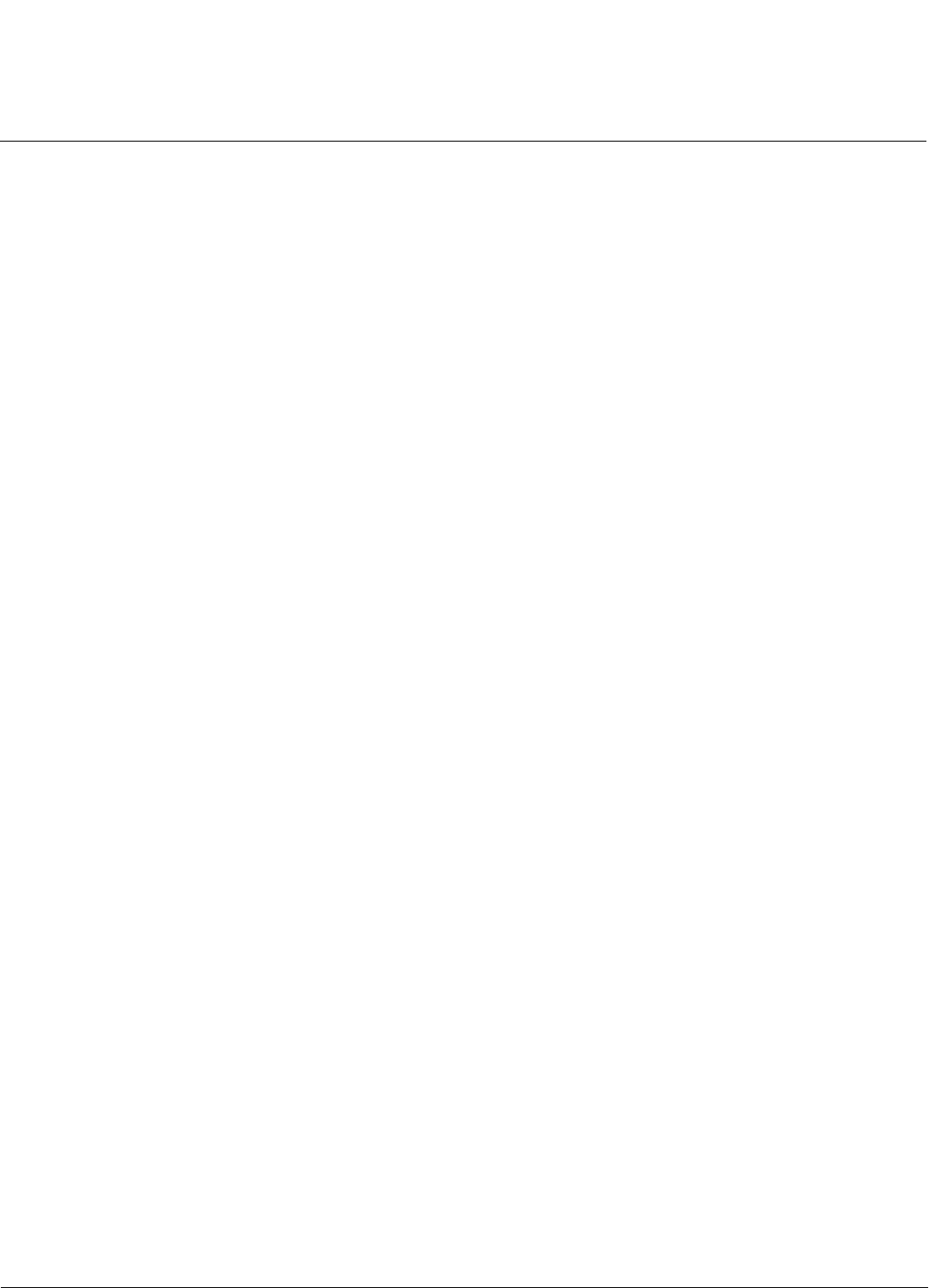
Troubleshooting AP-800 User Guide
Symptoms and Solutions
124
Client Connection Problems
Client Software Finds No Connection
Make sure you have configured your client software with the proper Network Name and Security settings. Network
Names and WEP Keys are typically allocated and maintained by your network administrator.
Client PC Card Does Not Work
1. Make sure you are using the latest PC Card driver software.
2. Download and install the latest ORiNOCO client software from http://support.proxim.com.
Intermittent Loss of Connection
1. Make sure you are within range of an active AP.
2. You can check the signal strength using the signal strength gauge on your client software.
Client Does Not Receive an IP Address - Cannot Connect to Internet
1. If the AP is configured as a DHCP server, open the Web-browser Interface and select the Configure button and then
the Network tab to make sure the proper DHCP settings are being used.
2. If you are not using the DHCP server feature on the AP, then make sure that your local DHCP server is accessible
from the Access Point’s subnet.
3. If using Gigabit Ethernet PoE, make sure you are not using a crossover Ethernet cable between the AP and the hub.
VLAN Operation Issues
Verifying Proper Operation of the VLAN Feature
The correct VLAN configuration can be verified by “pinging” both wired and wireless hosts from both sides of the AP
device and the network switch. Traffic can be “sniffed” on the wired (Ethernet), if configured. Bridge frames generated by
wireless clients and viewed on one of the backbones should contain IEEE 802.1Q compliant VLAN headers or tags. The
VLAN ID in the headers should correspond to one of the VLAN User IDs configured for the AP.
VLAN Workgroups
The correct VLAN assignment can be verified by pinging the AP to ensure connectivity, by pinging the switch to ensure
VLAN properties, and by pinging hosts past the switch to confirm the switch is functional. Ultimately, traffic can be
“sniffed” on the Ethernet using third-party packages. Most problems can be avoided by ensuring that 802.1Q compliant
VLAN tags containing the proper VLAN ID have been inserted in the bridged frames. The VLAN ID in the header should
correspond to the user’s assigned network name.
What if network traffic is being directed to a nonexistent host?
• All sessions are disconnected, traffic is lost, and a Forced Reload is necessary.
• Workaround: you can configure the switch to mimic the nonexistent host.
I have just configured the Management ID and now I can't manage the AP?
• Check to ensure your password is correct. If your password is incorrect or all inbound packets do NOT have the
correct tag, then a Forced Reload is necessary.
CAUTION: The Forced Reload procedure disconnects all users and resets all values to factory defaults.