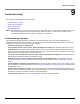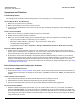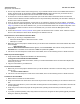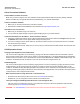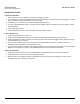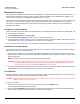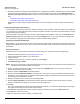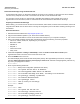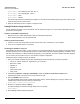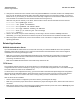User guide
Table Of Contents
- Introduction
- Installation and Initialization
- Managing the Access Point
- Basic Configuration for an Enterprise
- Access Point Features
- Using Web Interface to Manage the Access Point
- Using SNMP Interface to Manage the Access Point
- Using CLI to Manage the Access Point
- Global Configuration Mode
- General Notes
- Configuring the AP using CLI Commands
- Command Line Interface Mode Overview
- User Exec Mode
- Privileged Exec Mode
- Show Command Tree Structure Command
- Show VLAN Command
- Show MAC ACL Command
- Show RADIUS Server Table Command
- Show RADIUS Supported Profile Table Command
- Show Security Wireless Config Table Command
- Show QoS Profile and Policy Command
- Show QoS EDCA Command
- Show Wireless Properties Command
- Show 11n Wireless Properties Command
- Wireless VAP Command
- Ethernet Interface Command
- Network Configuration Command
- Advaned Filter and Global Filter Command
- TCP-UDP and Static MAC Address Table Commands
- Protocl Filter, Filter Type and Filter Control Table Command
- Access Control and HTTP, Telnet and TFTP Commands
- SNMP Read, Read-Write Password and Trap Host Table Command
- Country Code and Management Commands
- System Information Command
- System Inventory Management Command
- Event Logand ICMP Commands
- IP ARP Statistics and SNTP Command
- Syslog configuration and RADIUS Client Authentication Table Commands
- RADIUS Client Access Command
- Interface Statistics Command
- Wireless Station Statistics Command
- IP Address, Subnet Mask and Gateway Command
- Scalar Objects Commands
- Table Entries Commands
- Table Entry Deletion Command
- Table Entry Edition Command
- VAP Table Commands
- Troubleshooting
- ASCII Character Chart
- Bootloader CLI
- Specifications
- Technical Services and Support
- Statement of Warranty
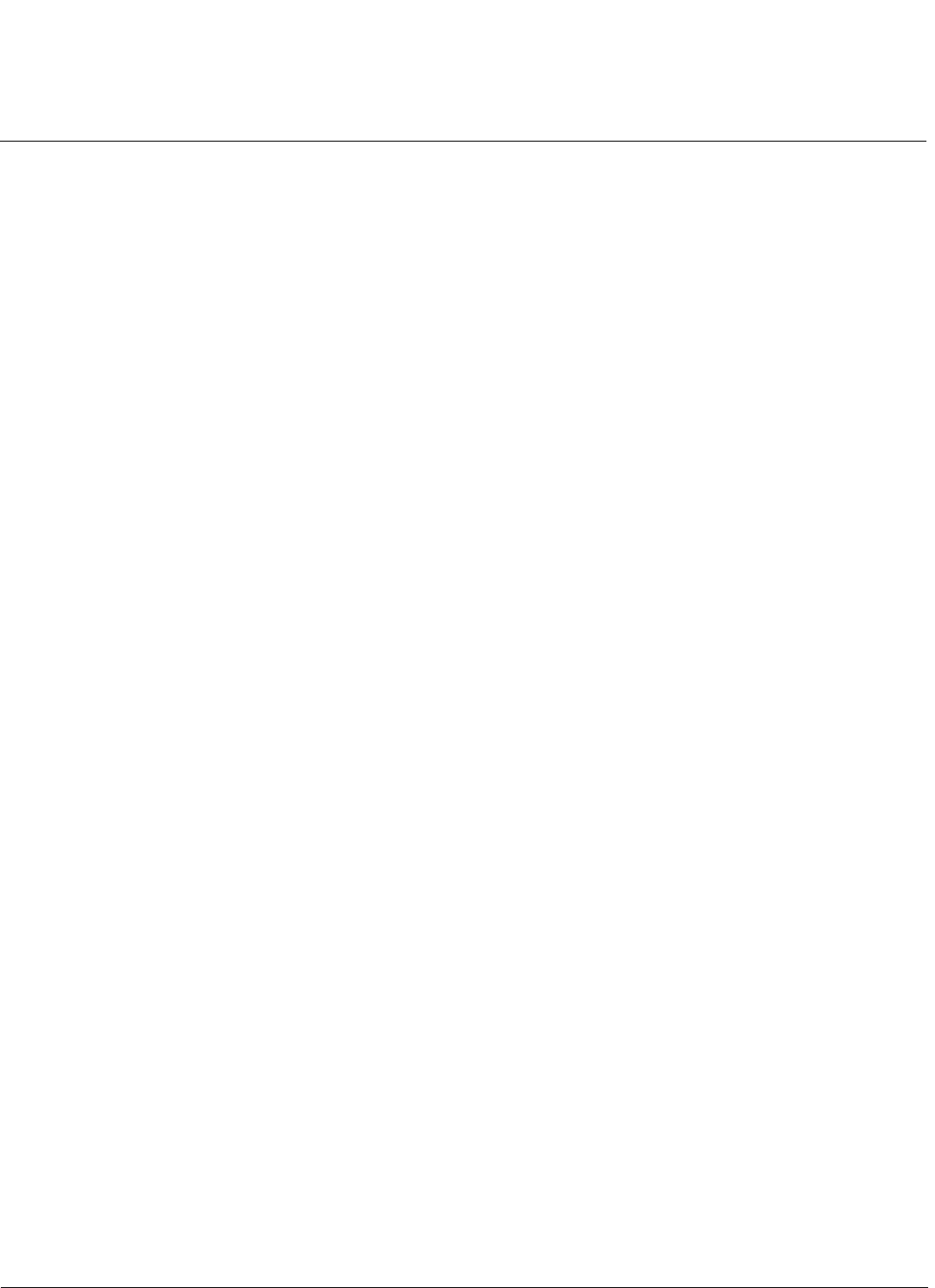
Troubleshooting AP-800 User Guide
Symptoms and Solutions
123
2. The AP only contacts a DHCP server during boot-up. If your network’s DHCP server is not available while the AP is
booting, the device will use the default IP address (169.254.128.132). Reboot the AP once your DHCP server is
on-line again or use the ScanTool to find the Access Point’s current IP address.
3. To find the unit’s current IP address if using DHCP, open the IP Client Table in the DHCP Server and match the
Access Point’s IP address to its MAC address (found on the product label). Alternatively, use ScanTool to identify an
Access Point’s current IP address.
4. Once you have the current IP address, use the HTTP or CLI Interface to change the unit’s IP settings, if necessary.
5. If you use static IP Address assignments, and cannot access the unit over Ethernet, use the Initializing the IP Address
using CLI procedure. Once the IP Address is set, you can use the Ethernet Interface to complete configuration. If the
AP contains the default or known IP and is not accessible, then you need to check the Management VLAN
configuration.
6. Perform the Soft Reset to Factory Defaults in this guide. This will reset the unit to “DHCP” mode. If there is a DHCP
Server on the network, the DHCP Server will assign an IP Address to the AP.
HTTP Interface or Telnet Interface Does Not Work
1. Make sure you are using a compatible browser:
– Microsoft Internet Explorer 6 with Service Pack 1 or later
– Netscape 7.1 or later
2. Make sure you have the proper IP address. Enter your Access Point’s IP Address in the browser address bar, similar
to this example:
http://192.168.1.100
When the Enter Network Password window appears, enter the User Name and enter the HTTP password in the
Password field. The default HTTP username is admin and password is public.
3. Use the CLI over the serial port to check the IP Access Table, which can be restricting access to Telnet and HTTP.
HTML Help Files Do Not Appear
1. Verify that the HTML Help files are installed in the default directory:
C:/Program Files/Proxim Wireless/AP-800/HTML.
If the Help files are not located in this folder, contact your network administrator to find out where the Help files are
located on your server.
2. Copy the entire folder to your Web server.
Telnet CLI Does Not Work
1. Make sure you have the proper IP Address. Enter your AP IP address in the Telnet connection dialog, from a DOS
prompt, type:
C:\> telnet <AP IP Address>
2. Use the CLI over the serial port to check the IP Access Table, which can be restricting access to Telnet and HTTP.
TFTP Server Does Not Work
1. Make sure the TFTP Server has been started.
2. Verify the IP address of the TFTP Server. The server may be local or remote, provided you can reach the device from
that.
3. Configure the TFTP Server to “point” to the folder containing the file to be downloaded (or to the folder in which the file
is to be uploaded).
4. Verify that you have entered the proper AP Image file name (including the file extension) and directory path (if
needed).
5. If you have a problem uploading a file, verify that the TFTP server is configured to allow uploads (typically the default
setting is to allow only downloads).