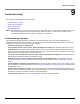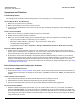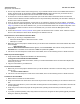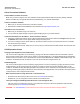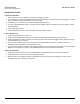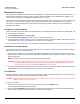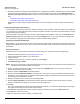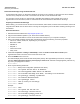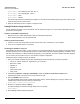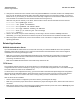User guide
Table Of Contents
- Introduction
- Installation and Initialization
- Managing the Access Point
- Basic Configuration for an Enterprise
- Access Point Features
- Using Web Interface to Manage the Access Point
- Using SNMP Interface to Manage the Access Point
- Using CLI to Manage the Access Point
- Global Configuration Mode
- General Notes
- Configuring the AP using CLI Commands
- Command Line Interface Mode Overview
- User Exec Mode
- Privileged Exec Mode
- Show Command Tree Structure Command
- Show VLAN Command
- Show MAC ACL Command
- Show RADIUS Server Table Command
- Show RADIUS Supported Profile Table Command
- Show Security Wireless Config Table Command
- Show QoS Profile and Policy Command
- Show QoS EDCA Command
- Show Wireless Properties Command
- Show 11n Wireless Properties Command
- Wireless VAP Command
- Ethernet Interface Command
- Network Configuration Command
- Advaned Filter and Global Filter Command
- TCP-UDP and Static MAC Address Table Commands
- Protocl Filter, Filter Type and Filter Control Table Command
- Access Control and HTTP, Telnet and TFTP Commands
- SNMP Read, Read-Write Password and Trap Host Table Command
- Country Code and Management Commands
- System Information Command
- System Inventory Management Command
- Event Logand ICMP Commands
- IP ARP Statistics and SNTP Command
- Syslog configuration and RADIUS Client Authentication Table Commands
- RADIUS Client Access Command
- Interface Statistics Command
- Wireless Station Statistics Command
- IP Address, Subnet Mask and Gateway Command
- Scalar Objects Commands
- Table Entries Commands
- Table Entry Deletion Command
- Table Entry Edition Command
- VAP Table Commands
- Troubleshooting
- ASCII Character Chart
- Bootloader CLI
- Specifications
- Technical Services and Support
- Statement of Warranty
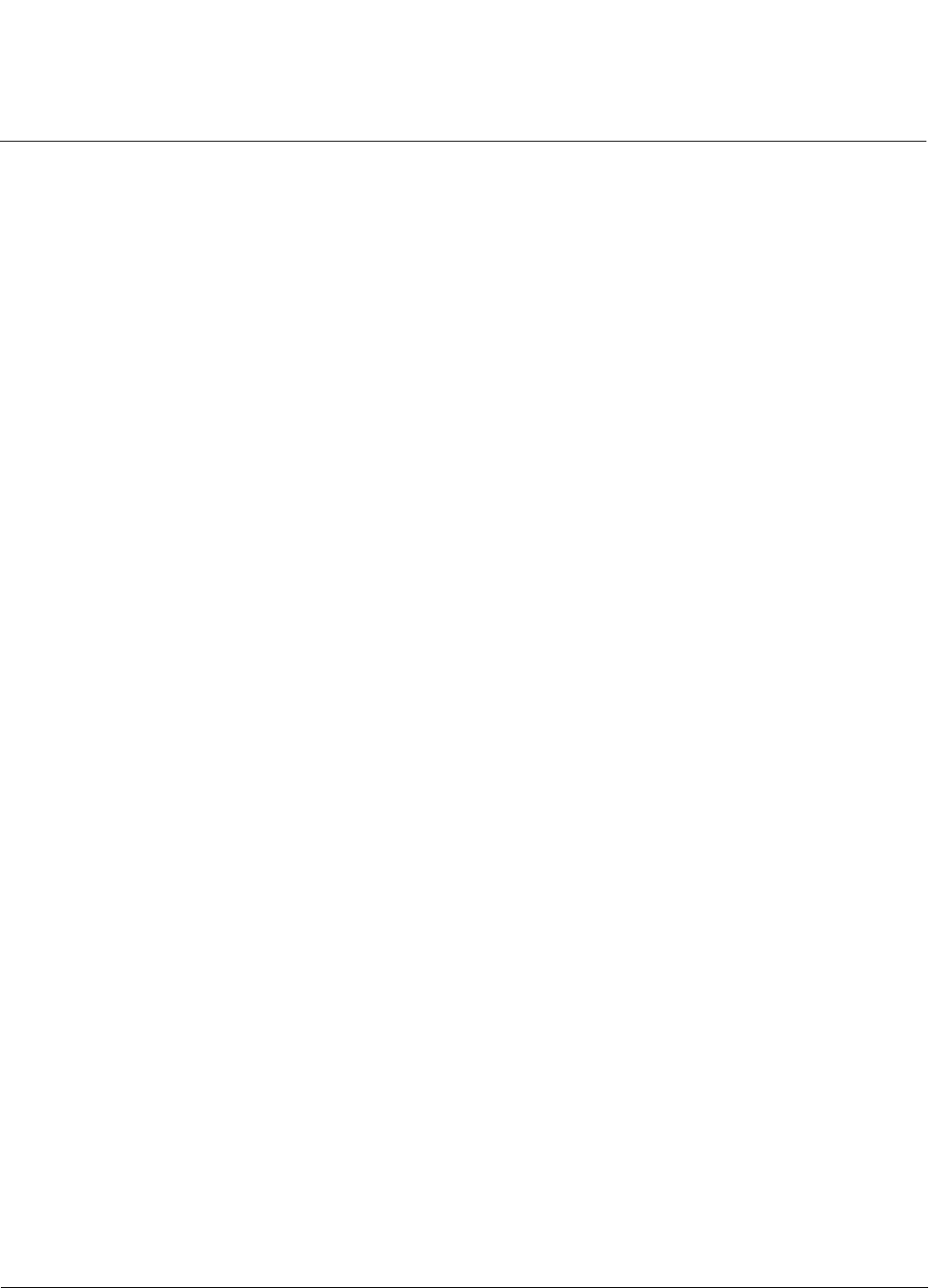
Troubleshooting AP-800 User Guide
Symptoms and Solutions
122
Symptoms and Solutions
Connectivity Issues
Connectivity issues include any problem that prevents you from powering up or connecting to the AP.
AP Unit Will Not Boot - No LED Activity
1. Make sure your power source is operating.
2. Make sure all cables are connected to the AP correctly.
3. If you are using Gigabit Ethernet PoE, make sure you are using a Category 5/Category 6, foiled, twisted pair cable to
power the AP.
Serial Link Does Not Work
1. Make sure you are using a standard, straight-through, 9-pin serial cable.
2. Double-check the physical network connections.
3. Make sure your PC terminal program (such as HyperTerminal) is active and configured to the following values:
– Com Port: (COM1, COM2, etc. depending on your computer);
– Baud rate: 115200; Data bits: 8; Stop bits: 1; Flow Control: None; Parity: None;
– Line Feeds with Carriage Returns
(In HyperTerminal select: File > Properties > Settings > ASCII Setup > Send Line Ends with Line Feeds)
Ethernet Link Does Not Work
1. Double-check the physical network connections. Use a known-good unit to make sure the network connection is
present. Once you have the AP IP address, you can use the “Ping” command over Ethernet to test the IP Address. If
the AP responds to the Ping, then the Ethernet Interface is working properly.
2. By default, the Access Point will attempt to automatically detect the Ethernet settings. However, if you are having
problems with the Ethernet link, manually configure the Access Point’s Ethernet settings. For example, if your switch
operates at 100 Mbits/sec/Full Duplex, manually configure the Access Point to use these settings. If you cannot
access the unit over Ethernet, then use the CLI interface over the serial port to configure the Ethernet port (see Using
CLI to Manage the Access Point .
Basic Software Setup and Configuration Problems
Lost AP, Telnet, or SNMP Password
1. Perform the Soft Reset to Factory Defaults in this guide. This procedure resets system and network parameters, but
does not affect the AP Image. The default AP HTTP, Telnet, and SNMP usernames are “admin” and passwords are
“public”.
Client Computer Cannot Connect
1. Client computers should have the same Network Name and security settings as the AP.
2. Network Names should be allocated and maintained by the Network Administrator.
3. See the documentation that came with your client card for additional troubleshooting suggestions.
AP Has Incorrect IP Address
1. Default IP Address Assignment mode is static. If you do not have a DHCP server on your network, the default IP
Address is 169.254.128.132. If you have more than one unintialized AP connected to the network, they will all have
the same default IP address and you will not be able to communicate with them (due to an IP address conflict). In this
case, assign each AP a static IP address via the serial cable or turn off all units but one and change the IP address
using ScanTool one at a time.