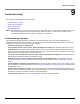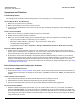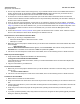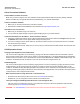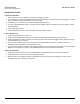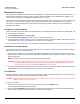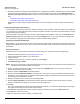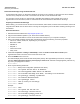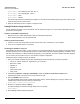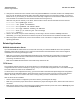User guide
Table Of Contents
- Introduction
- Installation and Initialization
- Managing the Access Point
- Basic Configuration for an Enterprise
- Access Point Features
- Using Web Interface to Manage the Access Point
- Using SNMP Interface to Manage the Access Point
- Using CLI to Manage the Access Point
- Global Configuration Mode
- General Notes
- Configuring the AP using CLI Commands
- Command Line Interface Mode Overview
- User Exec Mode
- Privileged Exec Mode
- Show Command Tree Structure Command
- Show VLAN Command
- Show MAC ACL Command
- Show RADIUS Server Table Command
- Show RADIUS Supported Profile Table Command
- Show Security Wireless Config Table Command
- Show QoS Profile and Policy Command
- Show QoS EDCA Command
- Show Wireless Properties Command
- Show 11n Wireless Properties Command
- Wireless VAP Command
- Ethernet Interface Command
- Network Configuration Command
- Advaned Filter and Global Filter Command
- TCP-UDP and Static MAC Address Table Commands
- Protocl Filter, Filter Type and Filter Control Table Command
- Access Control and HTTP, Telnet and TFTP Commands
- SNMP Read, Read-Write Password and Trap Host Table Command
- Country Code and Management Commands
- System Information Command
- System Inventory Management Command
- Event Logand ICMP Commands
- IP ARP Statistics and SNTP Command
- Syslog configuration and RADIUS Client Authentication Table Commands
- RADIUS Client Access Command
- Interface Statistics Command
- Wireless Station Statistics Command
- IP Address, Subnet Mask and Gateway Command
- Scalar Objects Commands
- Table Entries Commands
- Table Entry Deletion Command
- Table Entry Edition Command
- VAP Table Commands
- Troubleshooting
- ASCII Character Chart
- Bootloader CLI
- Specifications
- Technical Services and Support
- Statement of Warranty
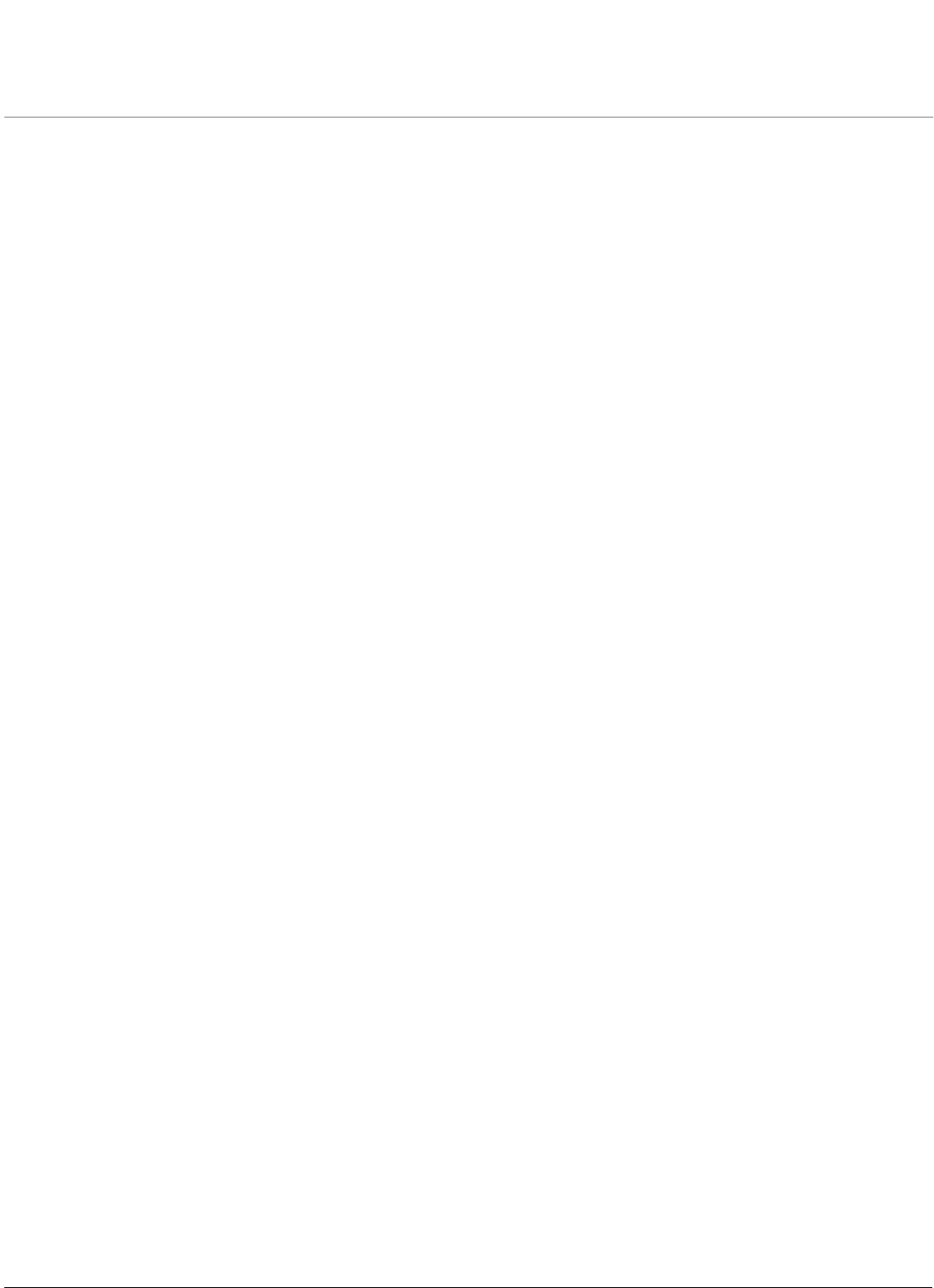
121
AP-800 User Guide
9
Troubleshooting
This chapter provides information on the following:
• Troubleshooting Concepts
• Symptoms and Solutions
• Recovery Procedures
• Related Applications
NOTE: This section helps you locate problems related to the AP device setup. For details about RADIUS, TFTP, serial
communication programs (such as HyperTerminal), Telnet applications, or web browsers, please see the
documentation that came with the respective application for assistance.
Troubleshooting Concepts
The following list identifies important troubleshooting concepts and topics. The most common initialization and
installation problems relate to IP addressing. For example, you must have valid IP addresses for both the AP and the
management computer to access the unit’s HTTP interface.
• IP Address management is fundamental.
• Factory default units are set for “Static” (DHCP) IP Address assignment. The default IP address for the AP is
169.254.128.132 if your network does not have a DHCP server. If you connect the AP to a network with an active
DHCP server, then use ScanTool to locate the IP address of your unit. If a DHCP server is not active on your subnet,
then use ScanTool to assign a static IP address to the unit.
• The Trivial File Transfer Protocol (TFTP) provides a means to download and upload files. These files include
the AP Image (executable program) and configuration files.
• If the AP password is lost or forgotten, you will need to reset to default values. The Soft Reset to Factory
Defaults or Hard Reset to Factory Defaults procedures reset the configuration, but do not change the current AP
Image.
• The AP Supports a Command Line Interface (CLI). If you have trouble in locating your AP in the network, connect
to the unit directly using the serial interface and see Using CLI to Manage the Access Point for CLI command syntax
and parameter names.
• ScanTool does not work over routers. You must be connected to the same subnet/physical LAN segment to use
ScanTool. Note that ScanTool also works over the wireless interface; you can run it on a wireless client connected to
the target AP or an AP connected to the same LAN segment/subnet.
• If everything else fails. Use Forced Reload to load the image again from the bootloader.