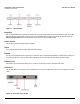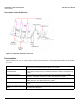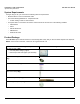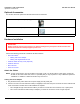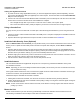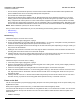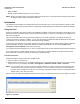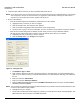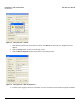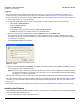User guide
Table Of Contents
- Introduction
- Installation and Initialization
- Managing the Access Point
- Basic Configuration for an Enterprise
- Access Point Features
- Using Web Interface to Manage the Access Point
- Using SNMP Interface to Manage the Access Point
- Using CLI to Manage the Access Point
- Global Configuration Mode
- General Notes
- Configuring the AP using CLI Commands
- Command Line Interface Mode Overview
- User Exec Mode
- Privileged Exec Mode
- Show Command Tree Structure Command
- Show VLAN Command
- Show MAC ACL Command
- Show RADIUS Server Table Command
- Show RADIUS Supported Profile Table Command
- Show Security Wireless Config Table Command
- Show QoS Profile and Policy Command
- Show QoS EDCA Command
- Show Wireless Properties Command
- Show 11n Wireless Properties Command
- Wireless VAP Command
- Ethernet Interface Command
- Network Configuration Command
- Advaned Filter and Global Filter Command
- TCP-UDP and Static MAC Address Table Commands
- Protocl Filter, Filter Type and Filter Control Table Command
- Access Control and HTTP, Telnet and TFTP Commands
- SNMP Read, Read-Write Password and Trap Host Table Command
- Country Code and Management Commands
- System Information Command
- System Inventory Management Command
- Event Logand ICMP Commands
- IP ARP Statistics and SNTP Command
- Syslog configuration and RADIUS Client Authentication Table Commands
- RADIUS Client Access Command
- Interface Statistics Command
- Wireless Station Statistics Command
- IP Address, Subnet Mask and Gateway Command
- Scalar Objects Commands
- Table Entries Commands
- Table Entry Deletion Command
- Table Entry Edition Command
- VAP Table Commands
- Troubleshooting
- ASCII Character Chart
- Bootloader CLI
- Specifications
- Technical Services and Support
- Statement of Warranty
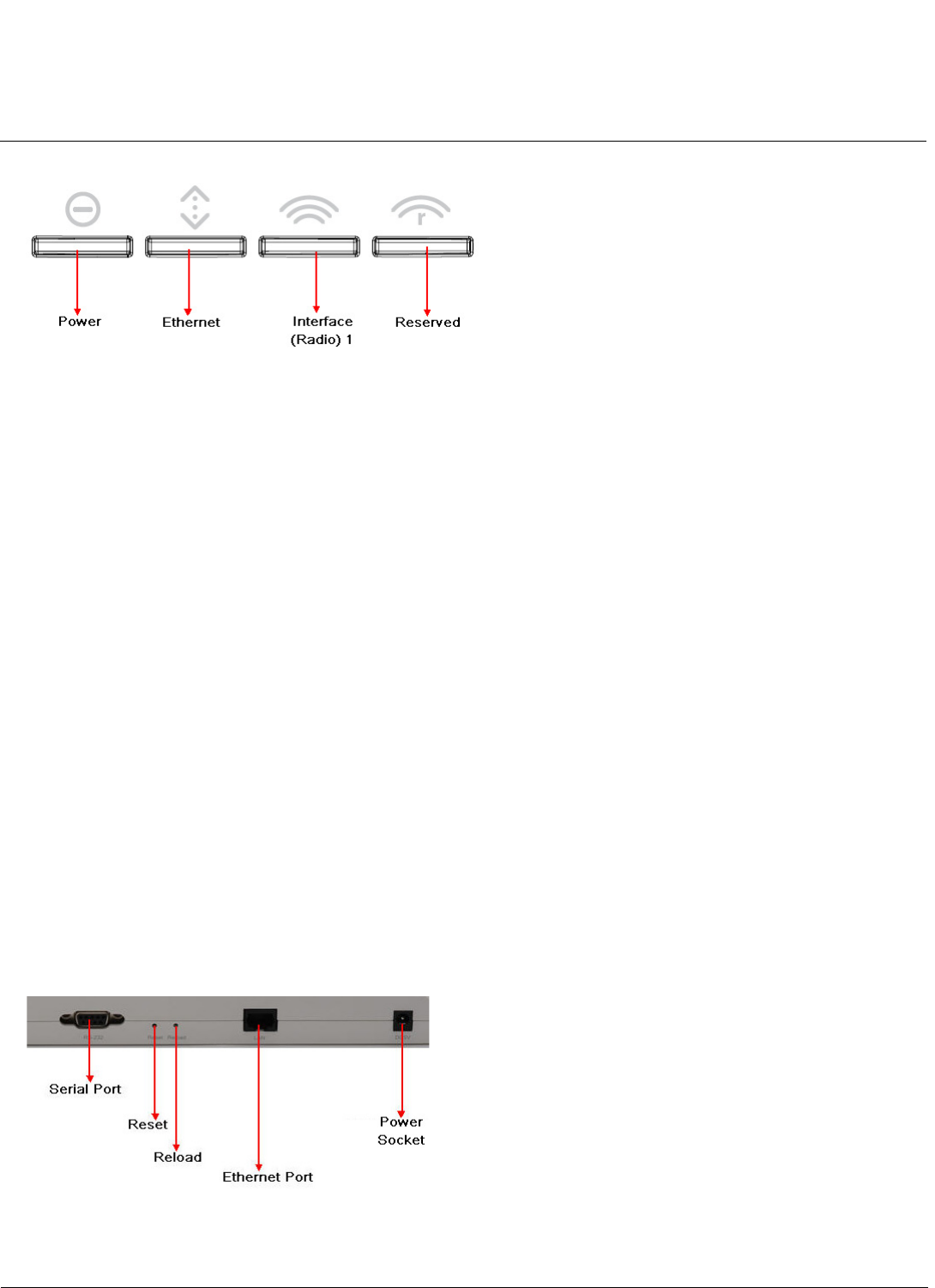
Installation and Initialization AP-800 User Guide
Hardware Overview
11
Figure 2-1 LED Indicators
Antennas
The Access Point has been designed to operate with omni-directional antennas, having the maximum gain of 2.5 dBi.
These antennas have standard connectors and can be installed easily. Proxim also provides an optional accessory -
Range Extender Antenna, which has standard connectors and can be installed easily.
Power Socket
This socket connects to the 5VDC power adapter.
Reset
If you need to powercycle the device, then press Reset button.
Reload
You can use the Reload feature of the device to reset the device configuration parameters to default factory settings. If
you cannot access the unit or you have lost its password, you can reset the unit to the factory default settings.
Ethernet Port
The Ethernet port of the device allows you to connect to th LAN using CAT5 or CAT6 Ethernet cable.
Serial Port
The AP-800 device has a serial port that enables the use of external modems that connect to PC or laptop via a serial
cable.
Figure 2-2 Rear View of the AP-800