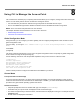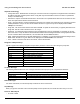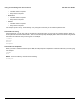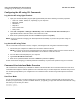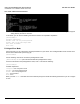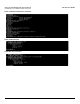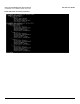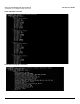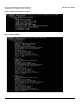User guide
Table Of Contents
- Introduction
- Installation and Initialization
- Managing the Access Point
- Basic Configuration for an Enterprise
- Access Point Features
- Using Web Interface to Manage the Access Point
- Using SNMP Interface to Manage the Access Point
- Using CLI to Manage the Access Point
- Global Configuration Mode
- General Notes
- Configuring the AP using CLI Commands
- Command Line Interface Mode Overview
- User Exec Mode
- Privileged Exec Mode
- Show Command Tree Structure Command
- Show VLAN Command
- Show MAC ACL Command
- Show RADIUS Server Table Command
- Show RADIUS Supported Profile Table Command
- Show Security Wireless Config Table Command
- Show QoS Profile and Policy Command
- Show QoS EDCA Command
- Show Wireless Properties Command
- Show 11n Wireless Properties Command
- Wireless VAP Command
- Ethernet Interface Command
- Network Configuration Command
- Advaned Filter and Global Filter Command
- TCP-UDP and Static MAC Address Table Commands
- Protocl Filter, Filter Type and Filter Control Table Command
- Access Control and HTTP, Telnet and TFTP Commands
- SNMP Read, Read-Write Password and Trap Host Table Command
- Country Code and Management Commands
- System Information Command
- System Inventory Management Command
- Event Logand ICMP Commands
- IP ARP Statistics and SNTP Command
- Syslog configuration and RADIUS Client Authentication Table Commands
- RADIUS Client Access Command
- Interface Statistics Command
- Wireless Station Statistics Command
- IP Address, Subnet Mask and Gateway Command
- Scalar Objects Commands
- Table Entries Commands
- Table Entry Deletion Command
- Table Entry Edition Command
- VAP Table Commands
- Troubleshooting
- ASCII Character Chart
- Bootloader CLI
- Specifications
- Technical Services and Support
- Statement of Warranty

Using CLI to Manage the Access Point AP-800 User Guide
Command Line Interface Mode Overview
105
User name and Password Command
NOTE: The username and password are case-sensitive. If you enter incorrect Password, then a message is displayed
stating that the password is incorrect.
In this mode, you can use the following command to view the list of possible completions:
[Device-Name]>?
Possible completions:
disable: Turn off the privileged mode
enable: Turn on the privileged mode
exit: Exit from EXEC
show: Show
Privileged Exec Mode
Using this mode you can configure the required parameters for your device. The Privileged EXEC mode consists of the
device name followed with a pound sign (#).
[Device-Name]#
Use the following command to access the privileged Exec mode:
[Device-Name]>enable (this command enables the privileged Exec mode).
To list the commands in the privileged Exec mode, enter ?. This lists the following:
[Device-Name]#?
Possible completions:
configure: Enter configuration mode
disable: Turn off the privileged mode
enable: Turn on the privileged mode
exit: Exit from EXEC
show: Show
When you enter “Show” command at the CLI Command prompt, this will list the following features that you can configure
or view: