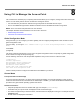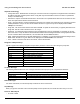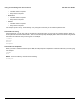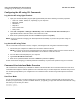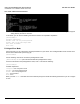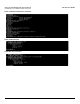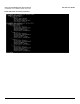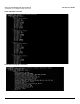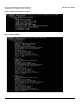User guide
Table Of Contents
- Introduction
- Installation and Initialization
- Managing the Access Point
- Basic Configuration for an Enterprise
- Access Point Features
- Using Web Interface to Manage the Access Point
- Using SNMP Interface to Manage the Access Point
- Using CLI to Manage the Access Point
- Global Configuration Mode
- General Notes
- Configuring the AP using CLI Commands
- Command Line Interface Mode Overview
- User Exec Mode
- Privileged Exec Mode
- Show Command Tree Structure Command
- Show VLAN Command
- Show MAC ACL Command
- Show RADIUS Server Table Command
- Show RADIUS Supported Profile Table Command
- Show Security Wireless Config Table Command
- Show QoS Profile and Policy Command
- Show QoS EDCA Command
- Show Wireless Properties Command
- Show 11n Wireless Properties Command
- Wireless VAP Command
- Ethernet Interface Command
- Network Configuration Command
- Advaned Filter and Global Filter Command
- TCP-UDP and Static MAC Address Table Commands
- Protocl Filter, Filter Type and Filter Control Table Command
- Access Control and HTTP, Telnet and TFTP Commands
- SNMP Read, Read-Write Password and Trap Host Table Command
- Country Code and Management Commands
- System Information Command
- System Inventory Management Command
- Event Logand ICMP Commands
- IP ARP Statistics and SNTP Command
- Syslog configuration and RADIUS Client Authentication Table Commands
- RADIUS Client Access Command
- Interface Statistics Command
- Wireless Station Statistics Command
- IP Address, Subnet Mask and Gateway Command
- Scalar Objects Commands
- Table Entries Commands
- Table Entry Deletion Command
- Table Entry Edition Command
- VAP Table Commands
- Troubleshooting
- ASCII Character Chart
- Bootloader CLI
- Specifications
- Technical Services and Support
- Statement of Warranty
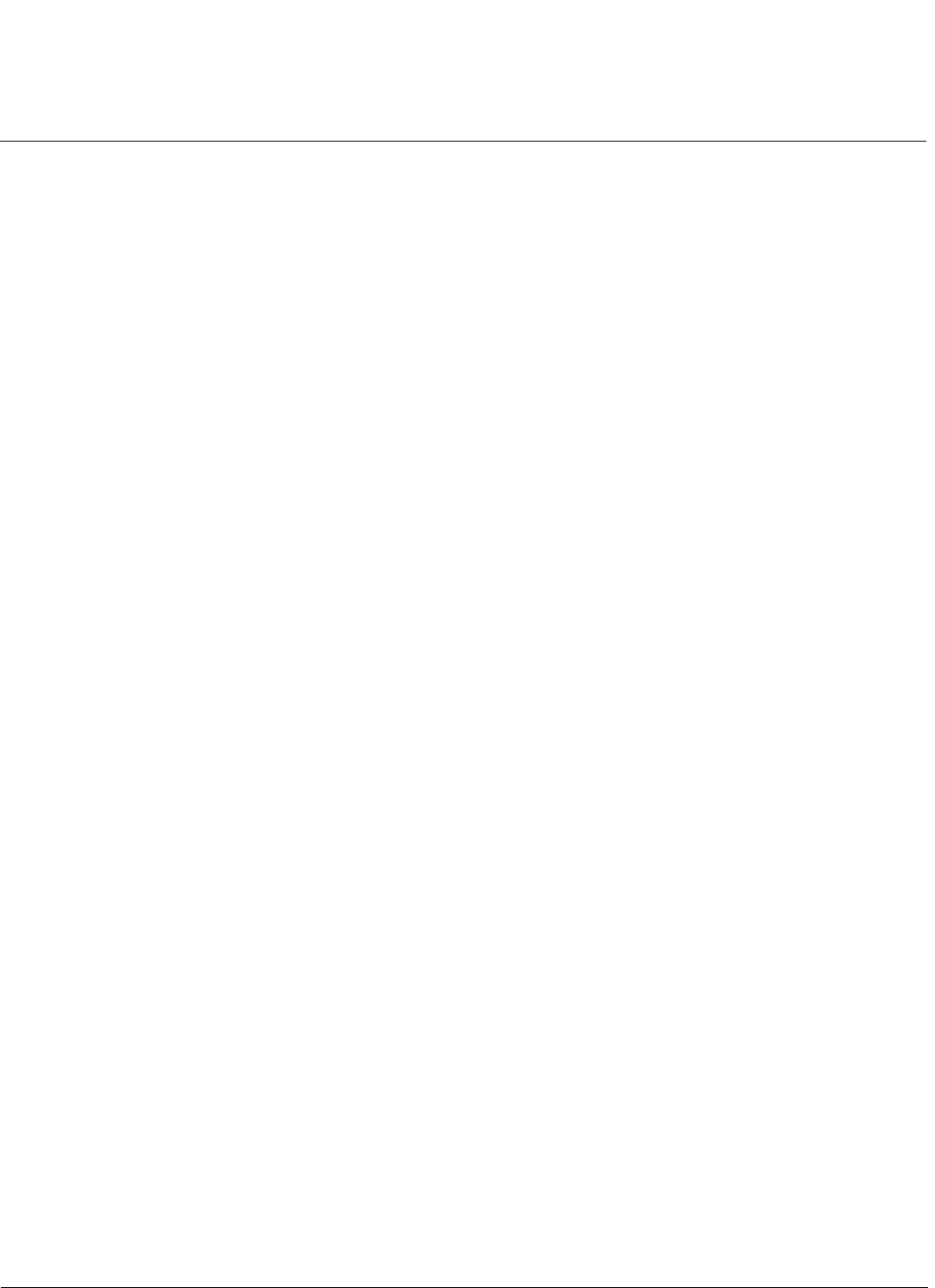
Using CLI to Manage the Access Point AP-800 User Guide
Configuring the AP using CLI Commands
104
Configuring the AP using CLI Commands
Log into the AP using HyperTerminal
1. Open your terminal emulation program (like HyperTerminal) and set the following connection properties:
• Com Port: <COM1, COM2, etc., depending on your computer>
• Baud rate: 115200
• Data Bits: 8
• Stop bits: 1
• Flow Control: None
• Parity: None
2. Under File > Properties > Settings > ASCII Setup, enable the Send line ends with line feeds option.
HyperTerminal sends a line return at the end of each line of code.
3. Enter the CLI password (default username is admin and password is public).
NOTE: Proxim recommends changing your default passwords immediately. To perform this operation using CLI
commands.
Log into the AP using Telnet
The CLI commands can be used to access, configure, and manage the AP using Telnet. Follow these steps:
1. Confirm that your computer’s IP address is in the same IP subnet as the AP.
NOTE: If you have not previously configured the Access Point’s IP address and do not have a DHCP server on
the network, the Access Point will default to an IP address of 169.254.128.132.
2. Go to the DOS command prompt on your computer.
3. Type telnet <IP Address of the unit>.
4. Enter the CLI password default username is admin and password is public).
Proxim recommends changing your default passwords immediately. To perform this operation using CLI commands.
Command Line Interface Mode Overview
The Command Line Interface (CLI) is divided into different command modes. Each command mode has its own set of
commands that manage the network operations. The commands that you use also depends on the mode that you are in.
CLI command prompt allows you to navigate from one command mode to another using certain specific commands.
They are:
User Exec Mode
You are in this mode when you start a session and you have limited access to commands that can be executed. The
moment you log into device, you are in the EXEC mode as you typically you login with Username and Password. Using
this mode you can access your device.
Username: admin
Password: public