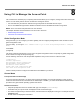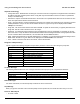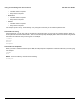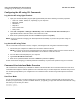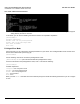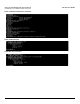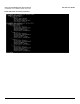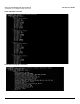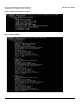User guide
Table Of Contents
- Introduction
- Installation and Initialization
- Managing the Access Point
- Basic Configuration for an Enterprise
- Access Point Features
- Using Web Interface to Manage the Access Point
- Using SNMP Interface to Manage the Access Point
- Using CLI to Manage the Access Point
- Global Configuration Mode
- General Notes
- Configuring the AP using CLI Commands
- Command Line Interface Mode Overview
- User Exec Mode
- Privileged Exec Mode
- Show Command Tree Structure Command
- Show VLAN Command
- Show MAC ACL Command
- Show RADIUS Server Table Command
- Show RADIUS Supported Profile Table Command
- Show Security Wireless Config Table Command
- Show QoS Profile and Policy Command
- Show QoS EDCA Command
- Show Wireless Properties Command
- Show 11n Wireless Properties Command
- Wireless VAP Command
- Ethernet Interface Command
- Network Configuration Command
- Advaned Filter and Global Filter Command
- TCP-UDP and Static MAC Address Table Commands
- Protocl Filter, Filter Type and Filter Control Table Command
- Access Control and HTTP, Telnet and TFTP Commands
- SNMP Read, Read-Write Password and Trap Host Table Command
- Country Code and Management Commands
- System Information Command
- System Inventory Management Command
- Event Logand ICMP Commands
- IP ARP Statistics and SNTP Command
- Syslog configuration and RADIUS Client Authentication Table Commands
- RADIUS Client Access Command
- Interface Statistics Command
- Wireless Station Statistics Command
- IP Address, Subnet Mask and Gateway Command
- Scalar Objects Commands
- Table Entries Commands
- Table Entry Deletion Command
- Table Entry Edition Command
- VAP Table Commands
- Troubleshooting
- ASCII Character Chart
- Bootloader CLI
- Specifications
- Technical Services and Support
- Statement of Warranty

Using CLI to Manage the Access Point AP-800 User Guide
102
Important Terminology
• Configuration Files - Database files containing the current Access Point configuration. Configuration items include the
IP Address and other network-specific values. Config files may be downloaded to the Access Point or uploaded for
backup or troubleshooting.
• Download vs. Upload - Downloads transfer files to the Access Point. Uploads transfer files from the Access Point. The
TFTP client performs file transfers in both directions.
• Group - A logical collection of network parameter information. For example, the System Group is composed of several
related parameters. Groups can also contain Tables. All items for a given Group can be displayed with a show
<Group> CLI Command.
• Image File - The Access Point software executed from RAM. To update an Access Point you typically download a new
Image File. This file is often referred to as the “AP Image”.
• Parameter - A fundamental network value that can be displayed and may be changeable. For example, the Access
Point must have a unique IP Address and the Wireless interface must be assigned an SSID. Change parameters with
the CLI Command Name and Parameter, and view them with the CLI show Command.
• Table - Tables hold parameters for several related items. For example, you can add several potential managers to the
SNMP Table. All items for a given Table can be displayed with a show <Table> CLI Command.
• TFTP - Refers to the both TFTP Server and clients, used for file transfers.
Navigation and Special Keys
This CLI supports the following navigation and special key functions to move the cursor along the prompt line.
CLI Error Messages
The following table describes the error messages associated with improper inputs or expected CLI behavior.
Reboot Messages
For certain commands, the command prompt would ask for reboot of the device.
Help Message
When you type the command at the command prompt and then press Enter, this will list the value that you can use.
Rules for Table Objects
• To create a Table
Key Combination Operation
Delete or Backspace Delete previous character
Ctrl-A Move cursor to beginning of line
Ctrl-E Move cursor to end of line
Ctrl-F Move cursor forward one character
Ctrl-B Move cursor back one character
Ctrl-D Delete the character the cursor is on
Ctrl-U Delete all text to left of cursor
Tab Complete the command line
? List available commands
Error Message Description
Unknown Command A non-existent command has been entered at the command prompt.
Invalid Value An invalid value has been entered at the command prompt.
Error Message An error message is displayed when a wrong parameter is configured.