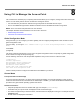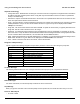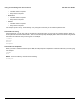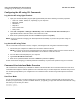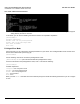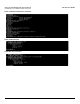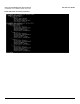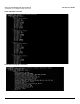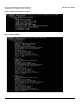User guide
Table Of Contents
- Introduction
- Installation and Initialization
- Managing the Access Point
- Basic Configuration for an Enterprise
- Access Point Features
- Using Web Interface to Manage the Access Point
- Using SNMP Interface to Manage the Access Point
- Using CLI to Manage the Access Point
- Global Configuration Mode
- General Notes
- Configuring the AP using CLI Commands
- Command Line Interface Mode Overview
- User Exec Mode
- Privileged Exec Mode
- Show Command Tree Structure Command
- Show VLAN Command
- Show MAC ACL Command
- Show RADIUS Server Table Command
- Show RADIUS Supported Profile Table Command
- Show Security Wireless Config Table Command
- Show QoS Profile and Policy Command
- Show QoS EDCA Command
- Show Wireless Properties Command
- Show 11n Wireless Properties Command
- Wireless VAP Command
- Ethernet Interface Command
- Network Configuration Command
- Advaned Filter and Global Filter Command
- TCP-UDP and Static MAC Address Table Commands
- Protocl Filter, Filter Type and Filter Control Table Command
- Access Control and HTTP, Telnet and TFTP Commands
- SNMP Read, Read-Write Password and Trap Host Table Command
- Country Code and Management Commands
- System Information Command
- System Inventory Management Command
- Event Logand ICMP Commands
- IP ARP Statistics and SNTP Command
- Syslog configuration and RADIUS Client Authentication Table Commands
- RADIUS Client Access Command
- Interface Statistics Command
- Wireless Station Statistics Command
- IP Address, Subnet Mask and Gateway Command
- Scalar Objects Commands
- Table Entries Commands
- Table Entry Deletion Command
- Table Entry Edition Command
- VAP Table Commands
- Troubleshooting
- ASCII Character Chart
- Bootloader CLI
- Specifications
- Technical Services and Support
- Statement of Warranty
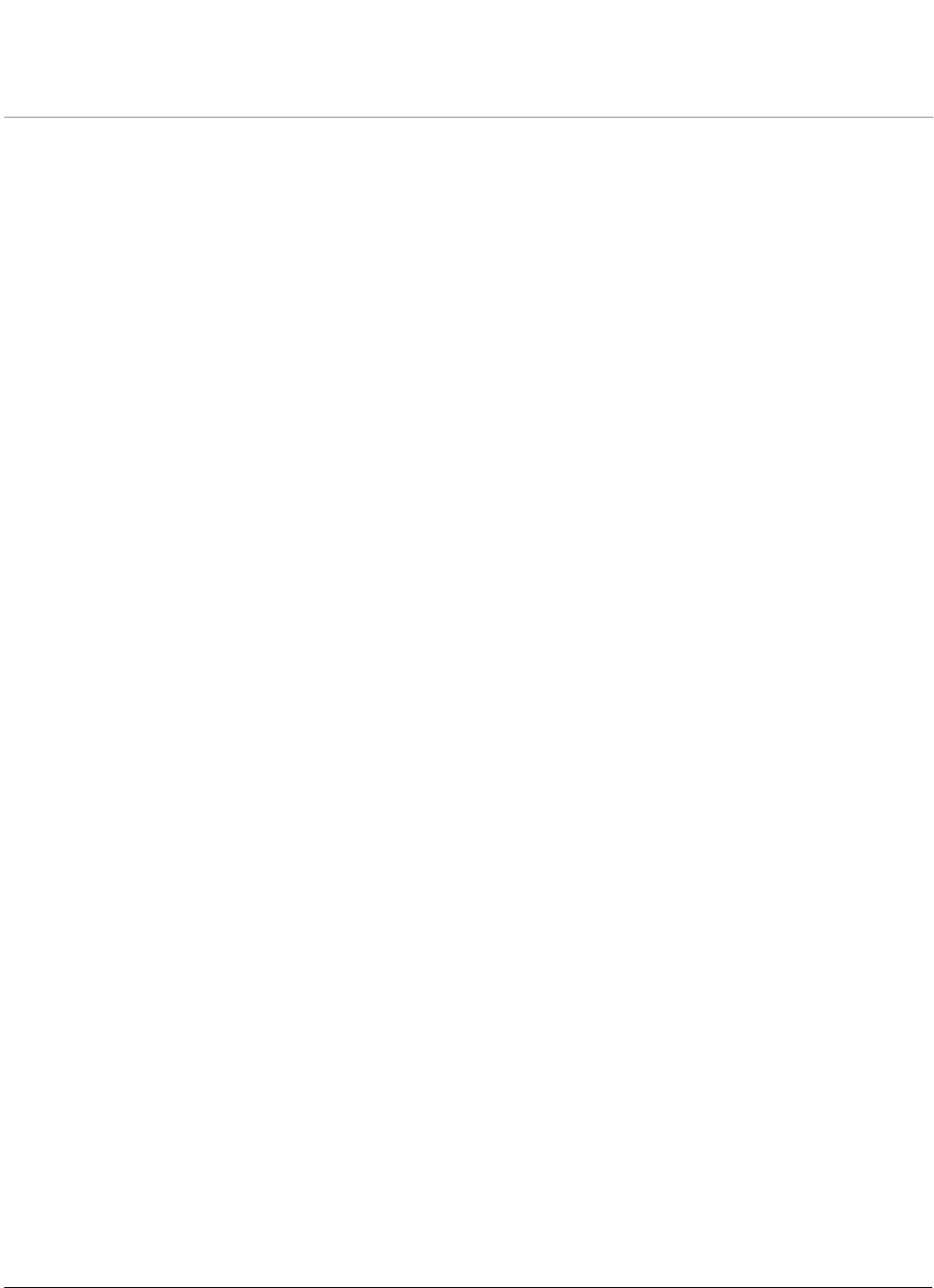
101
AP-800 User Guide
8
Using CLI to Manage the Access Point
The Command Line Interface (CLI) is a primary interface that allows you to configure, manage and monitor the Access
Points. You can directly execute the CLI commands to manage the device.
• CLI commands may be entered in real time through a keyboard or submitted with CLI scripts.
• The CLI is available through both the Serial Port interface and over the Ethernet interface using Telnet.
NOTE: All CLI commands and parameters are case-sensitive.
This chapter describes the basic features of CLI and how to use them.
• Global Configuration Mode
• Command Line Interface Mode Overview
Global Configuration Mode
Using this mode, you can configure your device globally. Use the configure privileged Exec mode command to enter
global configuration mode.
[Device-Name] # configure (this command allows to you to move from privileged mode to configure
mode).
Press Enter.
(configure)#
The above command indicates that you are now in the global configuration mode. The prompt for global configuration
mode consists of Config and the pound sign (#).
Use the following command to view the possible completions that you have access to under this mode:
(configure)# ?
Possible completions:
dev-configure: Device Configuration
dev-management: Device Management
dev-monitor: Device Monitor
enable: Exit from configuration mode
exit: Exit from configuration mode
From this mode proceed to configure each feature that is available in your device.
General Notes
Prerequisite Skills and Knowledge
To use this document effectively, you should have a working knowledge of Local Area Networking (LAN) concepts,
network access infrastructures, and client-server relationships. In addition, you should be familiar with software setup
procedures for typical network operating systems and servers.
Notation Conventions
• Computer prompts are shown as constant width type. For example: [Device-Name]>
• Information that you input as shown is displayed in bold constant width type.
• The names of keyboard keys, software buttons, and field names are displayed in bold type. For example: Click the
Configure button.
• Screen names are displayed in bold italics.