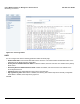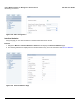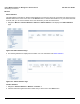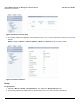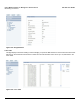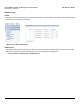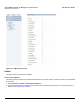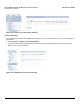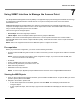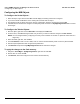User guide
Table Of Contents
- Introduction
- Installation and Initialization
- Managing the Access Point
- Basic Configuration for an Enterprise
- Access Point Features
- Using Web Interface to Manage the Access Point
- Using SNMP Interface to Manage the Access Point
- Using CLI to Manage the Access Point
- Global Configuration Mode
- General Notes
- Configuring the AP using CLI Commands
- Command Line Interface Mode Overview
- User Exec Mode
- Privileged Exec Mode
- Show Command Tree Structure Command
- Show VLAN Command
- Show MAC ACL Command
- Show RADIUS Server Table Command
- Show RADIUS Supported Profile Table Command
- Show Security Wireless Config Table Command
- Show QoS Profile and Policy Command
- Show QoS EDCA Command
- Show Wireless Properties Command
- Show 11n Wireless Properties Command
- Wireless VAP Command
- Ethernet Interface Command
- Network Configuration Command
- Advaned Filter and Global Filter Command
- TCP-UDP and Static MAC Address Table Commands
- Protocl Filter, Filter Type and Filter Control Table Command
- Access Control and HTTP, Telnet and TFTP Commands
- SNMP Read, Read-Write Password and Trap Host Table Command
- Country Code and Management Commands
- System Information Command
- System Inventory Management Command
- Event Logand ICMP Commands
- IP ARP Statistics and SNTP Command
- Syslog configuration and RADIUS Client Authentication Table Commands
- RADIUS Client Access Command
- Interface Statistics Command
- Wireless Station Statistics Command
- IP Address, Subnet Mask and Gateway Command
- Scalar Objects Commands
- Table Entries Commands
- Table Entry Deletion Command
- Table Entry Edition Command
- VAP Table Commands
- Troubleshooting
- ASCII Character Chart
- Bootloader CLI
- Specifications
- Technical Services and Support
- Statement of Warranty
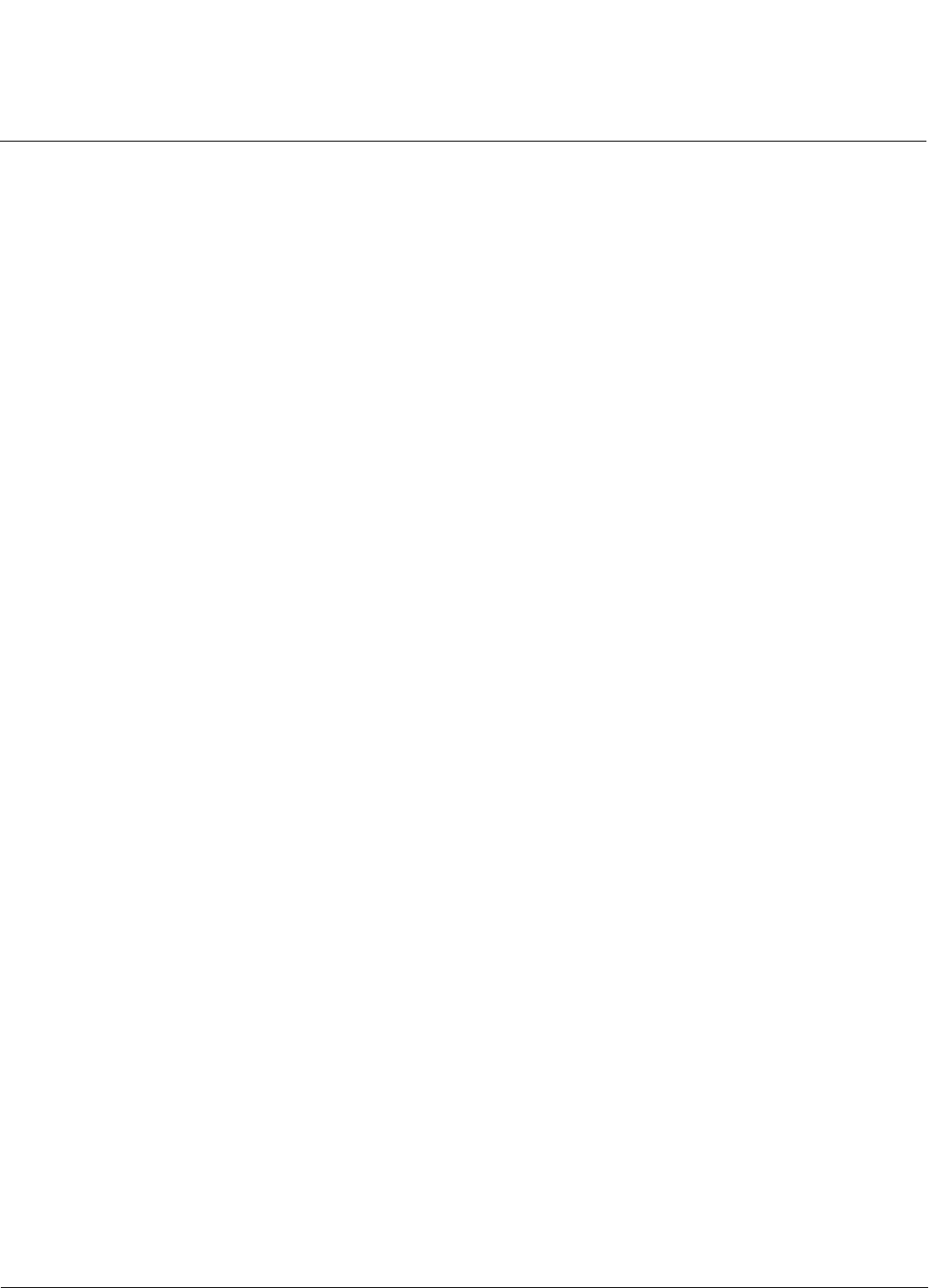
Using SNMP Interface to Manage the Access Point AP-800 User Guide
Configuring the MIB Objects
100
Configuring the MIB Objects
To Configure the Scalar Objects :
1. Select the object, right-click and click Set. This will display the existing value that is configured.
2. If you want to make modifications for the existing value, double-click the object.
3. This displays the list of values that can be used for configuration, select the required vlue and click Ok.
4. Click Execute, this will store the changes in the temporary buffer. Proceed to to SysMgmtCfgCommit table to Commit
the changes.
To Configure the Tabular Objects:
1. Slect the object, right-click and click Get Table. This displays the Table List.
2. From the menu, click Set and drag the table entry for which you want to make the changes to the Set window.
NOTE: You can configure table by configuring each entry that is available for the table or update the entire table as a
single entry.
3. Select the table, right-click, and click Set.
4. In the Set window, to add a row for a table, enter “0” and this will automatically create a row for a particular table.
5. Add the required parameters and configure those parameters.
6. Click Execute and proceed to SysMgmtCfgCommit table to Commit the changes.
To apply the changes to the flash memory:
1. Navigate to deviceMgmt > SysMgmtCfgCommit, right-click and click Set.
2. Set the value as 1 and click OK.
3. Click Execute, this would configure the new value to the flash memory.