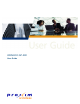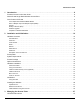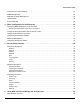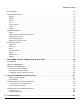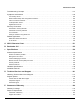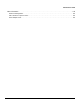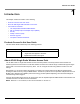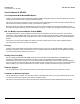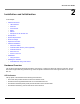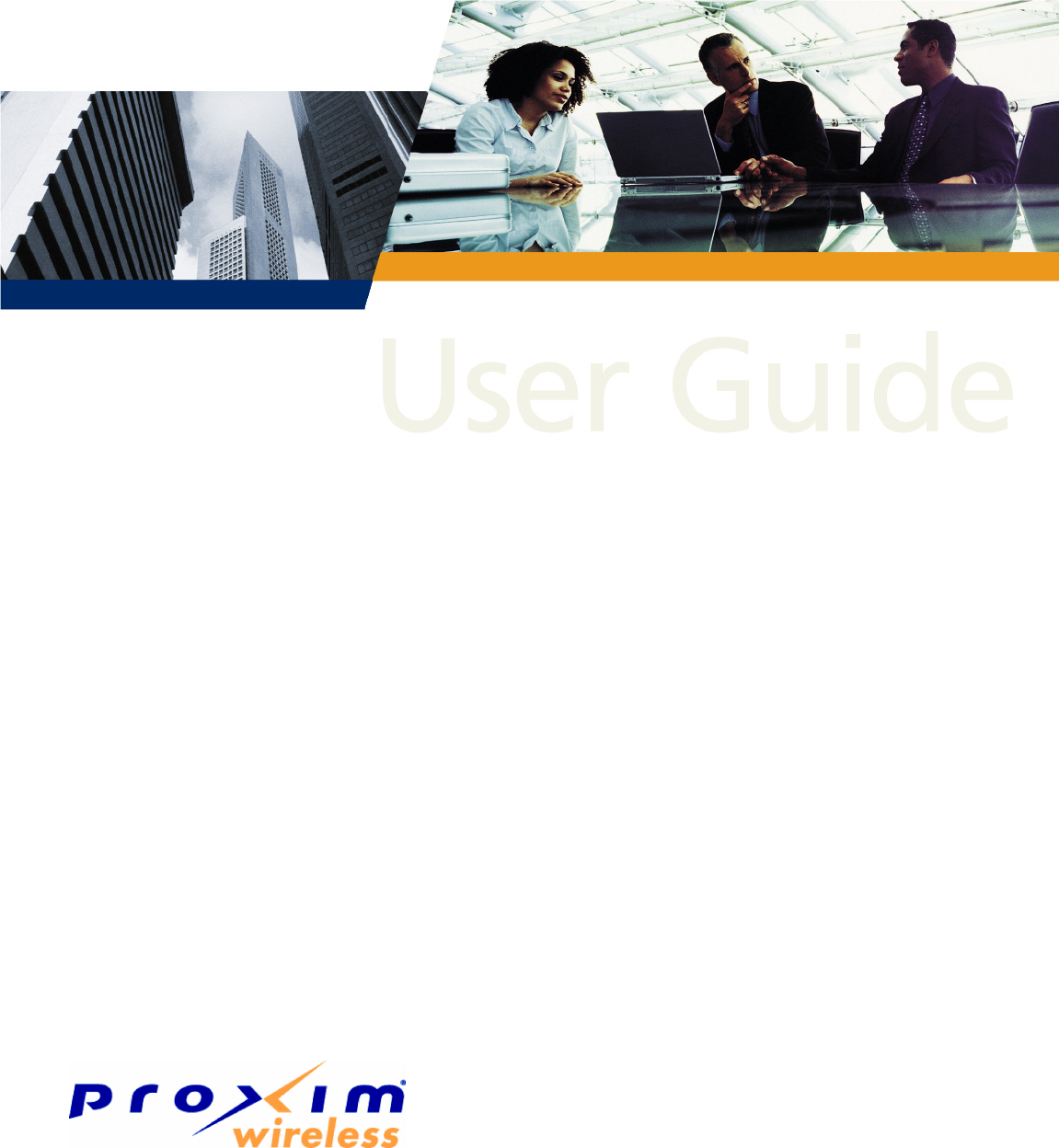ORiNOCO AP-800 User Guide
AP-800 User Guide IMPORTANT! Before installing and using this product, see the Safety and Regulatory Compliance Guide located at Answer ID 2813 at http://support.proxim.com. Copyright © 2008 Proxim Wireless Corporation. All rights reserved. Covered by one or more of the following U.S. patents: 5,231,634; 5,875,179; 6,006,090; 5,809,060; 6,075,812; 5,077,753. This User Guide and the software described in it are copyrighted with all rights reserved.
AP-800 User Guide 1 Introduction. . . . . . . . . . . . . . . . . . . . . . . . . . . . . . . . . . . . . . . . . . . . . . . . . . . . . . . . . . . . . . . . . . 8 Products Covered in this User Guide . . . . . . . . . . . . . . . . . . . . . . . . . . . . . . . . . . . . . . . . . . . . . . . . . . . . . . 8 About AP-800 Single Radio Wireless Access Point . . . . . . . . . . . . . . . . . . . . . . . . . . . . . . . . . . . . . . . . . . . 8 Core Features of AP-800 . . . . . . . . . . . . . . . . . . .
AP-800 User Guide Command Line Interface/Telnet . . . . . . . . . . . . . . . . . . . . . . . . . . . . . . . . . . . . . . . . . . . . . . . . . . . . . . . . . 27 SNMP Management . . . . . . . . . . . . . . . . . . . . . . . . . . . . . . . . . . . . . . . . . . . . . . . . . . . . . . . . . . . . . . . . . . 28 SSH (Secure Shell) Management . . . . . . . . . . . . . . . . . . . . . . . . . . . . . . . . . . . . . . . . . . . . . . . . . . . . . . . 28 HyperTerminal . . . . . . . . . . . . . . . . . . .
AP-800 User Guide Error Message . . . . . . . . . . . . . . . . . . . . . . . . . . . . . . . . . . . . . . . . . . . . . . . . . . . . . . . . . . . . . . . . . . . . . . 56 Configuring the Device . . . . . . . . . . . . . . . . . . . . . . . . . . . . . . . . . . . . . . . . . . . . . . . . . . . . . . . . . . . . . . . . 57 Wireless . . . . . . . . . . . . . . . . . . . . . . . . . . . . . . . . . . . . . . . . . . . . . . . . . . . . . . . . . . . . . . . . . . . . . . . . . . . . . . . . .
AP-800 User Guide Troubleshooting Concepts . . . . . . . . . . . . . . . . . . . . . . . . . . . . . . . . . . . . . . . . . . . . . . . . . . . . . . . . . . . . 121 Symptoms and Solutions . . . . . . . . . . . . . . . . . . . . . . . . . . . . . . . . . . . . . . . . . . . . . . . . . . . . . . . . . . . . . 122 Connectivity Issues . . . . . . . . . . . . . . . . . . . . . . . . . . . . . . . . . . . . . . . . . . . . . . . . . . . . . . . . . . . . . . . . . . . . . . .
AP-800 User Guide Other Information . . . . . . . . . . . . . . . . . . . . . . . . . . . . . . . . . . . . . . . . . . . . . . . . . . . . . . . . . . . . . . . . . . . 145 Search Knowledgebase . . . . . . . . . . . . . . . . . . . . . . . . . . . . . . . . . . . . . . . . . . . . . . . . . . . . . . . . . . . . . . . . . . . . 145 Ask a Question or Open an Issue . . . . . . . . . . . . . . . . . . . . . . . . . . . . . . . . . . . . . . . . . . . . . . . . . . . . . . . . . . . .
AP-800 User Guide 1 Introduction This chapter contains information on the following: • Products Covered in this User Guide • About AP-800 Single Radio Wireless Access Point • Core Features of AP-800 – Two Independent Multi-Band MIMO Radios – 802.
Introduction Core Features of AP-800 AP-800 User Guide Core Features of AP-800 Two Independent Multi-Band MIMO Radios Proxim’s Access Points have two independent multi-band MIMO radios (802.11a/b/g/n ) that offer significant increase in capacity and performance within a given bandwidth and power. The 802.11n Access Points operates on both 2.4 Ghz and 5 GHz radio bands and Proxim’s Access Points provides you with the facility of selecting the band on which you would like to operate on.
AP- 800 User Guide Installation and Initialization 2 In this chapter: • Hardware Overview – LED Indicators – Antennas – Power Socket – Reset – Reload – Description of the AP-800 Unit • Prerequisites • System Requirements • Product Package • Optional Accessories • Hardware Installation – • – Install the Cable Security Cover (Optional) – Install the Antenna – Mount the Unit – Power on the Unit Initialization – • Attach the Cables Using ScanTool Installing the Software –
Installation and Initialization Hardware Overview AP-800 User Guide Figure 2-1 LED Indicators Antennas The Access Point has been designed to operate with omni-directional antennas, having the maximum gain of 2.5 dBi. These antennas have standard connectors and can be installed easily. Proxim also provides an optional accessory Range Extender Antenna, which has standard connectors and can be installed easily. Power Socket This socket connects to the 5VDC power adapter.
Installation and Initialization Prerequisites AP-800 User Guide Description of the AP-800 Unit Figure 2-3 Schematic Illustration of the Unit Prerequisites Before installing your unit, you need to gather certain network information. The following table identifies the information you need: AP’s IP Address If you do not have a DHCP server on your network, then you need to assign the Access Point an IP address that is valid on your network.
Installation and Initialization System Requirements AP-800 User Guide System Requirements To begin using an AP, you must have the following minimum requirements: • Ethernet switch or cross-over Ethernet cable. • One of the following IEEE 802.11- compliant devices: – • An 802.11a/b/g or 802.
Installation and Initialization Optional Accessories AP-800 User Guide Optional Accessories You can also use these optional accessories that Proxim recommends. 110-220V worldwide power adapter (1 Qty) Range Extender Antenna (REA) Gigabit Ethernet PoE Hardware Installation IMPORTANT: Before installing and using this product, see Safety and Regulatory Compliance Guide available with AP-800 Answer ID 2813 at http://support.proxim.com.
Installation and Initialization Hardware Installation AP-800 User Guide Cabling with Gigabit Ethernet PoE 1. To power the device using Gigabit Ethernet PoE, you must use Gigabit PoE injector (ordered separately). Connect one end of a CAT6 Ethernet cable (not supplied) to the unit’s LAN port. Connect the other end to the Data and Power Out port of the PoE Injector. 2. Connect one end of the second CAT6 Ethernet cable to the Data In port of the DC Injector.
Installation and Initialization Hardware Installation AP-800 User Guide • The AP must be protected from exposure, and the environmental conditions must be within those specified in the product datasheet that can be found at http://www.proxim.com/products/ • The AP-800 uses +5V/3A power adapter. • Note that the AP-800 has been certified under UL Standard 2043 and can be installed in the plenum.
Installation and Initialization Initialization • RED: 100 Mbps • BLANK: No link available or Ethernet is not connected AP-800 User Guide NOTE: When in operational status, the wireless LEDs will be steady Green. The wireless LEDs would blink Green when the wireless traffic is being transmitted or received.
Installation and Initialization Initialization AP-800 User Guide 3. Locate the MAC address of the AP you want to initialize within the Scan List. NOTE: If your Access Point does not appear in the Scan List, click the Rescan button to update the display. If the unit still does not appear in the list, see Troubleshooting for suggestions. Note that after rebooting an Access Point, it may take up to five minutes for the unit to appear in the Scan List. 4.
Installation and Initialization Initialization AP-800 User Guide Figure 2-6 Change Screen - Reboot j. After allowing sufficient time for the device to reboot, click Rescan to verify that your changes have been applied. k. Click the Change button to return to the Change screen. l. Click the Web Configuration button at the bottom of the Change screen. Figure 2-7 Change Screen - Web Configuration m.
Installation and Initialization Installing the Software AP-800 User Guide Logging In Once the AP has a valid IP Address and an Ethernet connection, you may use your web browser to monitor and configure the AP. (To configure and monitor using the command line interface, see Using CLI to Manage the Access Point and To configure and monitor using the SNMP interface, see Using SNMP Interface to Manage the Access Point.) 1. Open a Web browser on a network computer. 2.
Installation and Initialization Installing the Software AP-800 User Guide 2. If prompted, create an account to gain access. NOTE: The Knowledgebase is available to all website visitors. First -time users will be asked to create an account to gain access. 3. Click Search Knowledgebase. 4. In the Search Knowledgebase field, enter 2813 for AP-800. 5. Click Search. 6. Click on the appropriate link to access the download page. 7. Use the instructions in the following sections to install the new software.
Installation and Initialization Installing the Software • AP-800 User Guide If the operation is not completed successfully the following screen appears, and the reason for the failure is displayed. Figure 2-11 Update Device Using HTTP- Failure Message Using TFTP Use the TFTP Download page to download config, image file to the device. A TFTP server must be running and configured to point to the directory containing the file.
Installation and Initialization Installing the Software AP-800 User Guide Figure 2-13 Update Device Using TFTP- Success Message • If the operation is not completed successfully the following screen appears, and the reason for the failure is displayed. Figure 2-14 Update Device Using TFTP- Failure Message Retrieve From Device Using HTTP Use the HTTP Upload page to retrieve config files from device. 1. Select the type of file (config, event log) from the File Type drop-down box. 2.
Installation and Initialization Installing the Software AP-800 User Guide Figure 2-16 Download Page 4. File Download window pops up. Click Save button to save the file. Figure 2-17 File Download Page 5. Select an appropriate filename and location and click Save. Using TFTP Use the TFTP Upload to upload files from the AP to the TFTP server. The TFTP server must be running and configured to point to the directory to which you want to copy the uploaded file. We suggest you assign the file a meaningful name.
Installation and Initialization Installing the Software AP-800 User Guide Figure 2-18 Retrieve From Device Using TFTP • Server IP Address: Enter the TFTP server IP Address. – Double-click the TFTP server icon on your desktop and locate the IP address assigned to the TFTP server. • File Name: Enter the name of the file to be uploaded. • File Type: Select the type of the file to be uploaded: Config file or Event Log. Click Retrieve to initiate the procedure.
Installation and Initialization Installing the Software AP-800 User Guide 5. When the download is complete, click REBOOT button.
AP-800 User Guide Managing the Access Point 3 There are several management and monitoring interfaces available to the network administrator to configure and manage an AP on the network: • HTTP/HTTPS Interface • Command Line Interface/Telnet • SNMP Management • SSH (Secure Shell) Management • ProximVision ES HTTP/HTTPS Interface The HTTP Interface (Web browser Interface) provides easy access to configuration settings and network statistics from any computer on the network.
Managing the Access Point SNMP Management AP-800 User Guide For example, when downloading a file, administrators enter the download CLI Command along with IP Address, file name, and file type parameters. You can access the CLI over a HyperTerminal serial connection or via Telnet. During initial configuration, you can use the CLI over a serial port connection to configure an Access Point’s IP address.
Managing the Access Point ProximVision ES • AP-800 User Guide Log in to the device using the default User Name as “admin” and Password as “public”. The username and password are case sensitive. The Home page displays. NOTE: The User Name and Password are case-sensitive ProximVision ES Using ProximVision ES you can discover and manage your AP-800 device. For more information, refer to the PVES User Guide.
AP-800 User Guide Basic Configuration for an Enterprise 4 This chapter describes the initial configuration of the Access Point using the web-browser. By default, the pre-configured Access Point can be accessed, but as an enterprise user, you can modify the default settings of the Access Point to provide a secure access for your enterprise.
Basic Configuration for an Enterprise Configuring the System Name and the Country Code AP-800 User Guide Configuring the System Name and the Country Code 1. Navigate Management > System > Information to configure the System information. 2. Enter the following parameters: • System Name • System Location • Select the Country Code using the drop-down list. This field displays the country in which the AP will be used.
Basic Configuration for an Enterprise Configuring the Security Profile • AP-800 User Guide SNMP: The password for Read/Write access to the AP using SNMP interface. Enter a password between 6 and 32 characters in the Password field. The default password is “public”. NOTE: This password “public” is SNMP Read/Write Community string and is also applicable to SNMP Read Community. • Trap Host IP Address: Enter the IP Address for which the traps needs to be delivered.
Basic Configuration for an Enterprise Configuring the Security Profile AP-800 User Guide 5. When finished configuring all parameters, click Add. 6. If you have selected a security profile of 802.1x, then you must configure a RADIUS 802.1x/EAP server. See. RADIUS profile. NOTE: Ensure that you assign the newly configured Security profiles to VAP. 7. Click COMMIT and REBOOT to update the changes.
AP-800 User Guide Access Point Features 5 This chapter provides you information about the features of the Access Point: • Configuring the Device • Managing the Device • Monitoring the Device Configuring the Device Following features are available under Device Configuration: Wireless The wireless feature of the Access Point enables you to use the new technology called Multiple Input Multiple Output (MIMO), that uses several antennas to transfer multiple data streams.
Access Point Features Configuring the Device AP-800 User Guide • VLAN ID: This parameter is used to represent the VLAN ID for the wireless VAP. Select any value between 1 4094 to configure wireless port as Access Port. Configure -1 to configure wireless port as untagged port. • VLAN Priority: This parameter is used to configure the VLAN priority for Wireless VAP. By default the value is set to 0. • QoS Profile Name: This parameter is used to configure the profile name for the Wireless VAP QoS.
Access Point Features Configuring the Device AP-800 User Guide • Guard Interval: Guard Interval ensures that distinct transmissions do not interfere with one another. This feature provides immunity to users. Each user is allotted a time slot to transmit their data and this time slot ends with the guard interval. This parameter is used to configure the guard interval for the wireless interface. • Tx Antennas: This parameter enables the transmission antennas. This is configured as bit-mask.
Access Point Features Configuring the Device AP-800 User Guide (EAP) as a standards-based authentication framework, and supports automatic key distribution for enhanced security. The EAP-based authentication framework can easily be upgraded to keep pace with future EAP types.
Access Point Features Configuring the Device AP-800 User Guide • Improved packet encryption using the Temporal Key Integrity Protocol (TKIP) and the Michael Message Integrity Check (MIC).
Access Point Features Configuring the Device AP-800 User Guide Configuring Security Profiles Security policies can be configured and applied on the AP as a whole, or on a per SSID basis. You can configure a security profile for each VLAN. The user defines a security policy by specifying one or more values for the following parameters: • Wireless STA types (WPA station, 802.11i (WPA2) station, WPA-PSK, and 802.11i-PSK) that can associate to the AP. • Authentication mechanisms (802.
Access Point Features Configuring the Device AP-800 User Guide RADIUS Accounting Using an external RADIUS server, the AP can track and record the length of client sessions on the access point by sending the RADIUS accounting messages per RFC2866. When a wireless client is successfully authenticated, RADIUS accounting is initiated by sending an “Accounting Start” request to the RADIUS server. When the wireless client session ends, an “Accounting Stop” request is sent to the RADIUS server.
Access Point Features Configuring the Device AP-800 User Guide This Attribute allows the NAS to send in the Access-Request packet the phone number that the call came from, using Automatic Number Identification (ANI) or similar technology. It is only used in Access-Request packets. • Acct-Interim-Interval Obtained during the Authentication process and used for determining the time interval for sending Accounting Update messages.
Access Point Features Configuring the Device AP-800 User Guide • Message Response Time: This parameter represents the response time in seconds that the AP should wait for the RADIUS server to respond to a request. The range is between 3 to 12 seconds. • ReAuthentication Period: This parameter represents the time interval in seconds for performing 802.1x re-authentication (EAP re-authentication) for 802.1x enabled client/stations. NOTE: If the value is set to “0”, then the re-authentication is disabled.
Access Point Features Configuring the Device AP-800 User Guide accepting new stations or new traffic, or to adapt to changes in the offered load. The EDCA parameters assign priorities to traffic types where higher priority packets gain access to the wireless medium more frequently than lower priority packets. NOTE: Default recommended values for EDCA parameters have been defined; Proxim recommends not to modify EDCA parameters unless strictly necessary.
Access Point Features Configuring the Device AP-800 User Guide • Address Type: Set this parameter to Dynamic to configure the Access Point as a Dynamic Host Configuration Protocol (DHCP) client; the Access Point will obtain IP settings from a network DHCP server automatically during the boot-up. If you do not have a DHCP server or if you want to manually configure the Access Point’s IP settings, set this parameter to Static. • IP Address: This parameter represents the IP Address of the Access Point.
Access Point Features Configuring the Device AP-800 User Guide The AP matches packets transmitted or received to a network name with the associated VLAN. Traffic received by a VLAN is only sent on the wireless interface associated with that same VLAN. This eliminates unnecessary traffic on the wireless LAN, conserving bandwidth and maximizing throughput. Typical User VLAN Configurations VLANs segment network traffic into workgroups, which enable you to limit broadcast and multicast traffic.
Access Point Features Configuring the Device AP-800 User Guide Each static MAC entry contains the following fields: • Wired MAC Address • Wired MAC Mask • Wireless MAC Address • Wireless MAC mask • Comment • Status Each MAC Address or Mask is comprised of 12 hexadecimal digits (0-9, A-F) that correspond to a 48-bit identifier. (Each hexadecimal digit represents 4 bits (0 or 1)).
Access Point Features Configuring the Device AP-800 User Guide You can enter a maximum number of 64 entries for a table. Intra BSS Filtering The wireless clients that associate with a certain AP from the Basic Service Set (BSS) of a network infrastructure. By default, wireless subscribers in the same BSS can communicate with each other.
Access Point Features Managing the Device AP-800 User Guide Static MAC Address Filter • Wired MAC Address: This parameter represents the MAC address for the filter wired address. • Wired MAC Mask: This parameter represents the MAC address for the filter wired Mask. • Wireless MAC Address: This parameter represents the MAC address for the filter wireless address. • Wireless MAC Mask: This parameter represents the MAC address for the filter wireless Mask.
Access Point Features Managing the Device AP-800 User Guide • GPS Longitude: The longitude at which the AP is installed. Enter the value in the format required by your network management system. • GPS Latitude: The latitude at which the AP is installed. Enter the value in the format required by your network management system. • GPS Altitude: The altitude at which the AP is installed. Enter the value in the format required by your network management system.
Access Point Features Managing the Device • AP image • Digital signature verification AP-800 User Guide If any of the above checks fails on the download image, the Access Point deletes the download image and retains the old image. Otherwise, if all checks pass successfully, the AP detects the old image and retains the download image. These checks are to ensure that the AP does not enter an invalid image state.
Access Point Features Monitoring the Device AP-800 User Guide Management Access Control The Management Access Control feature provides you an option of controlling the interface. Management Access Control Feature Table Features: • Access Table Status: This parameter is used to enable or disable the Access Control Table. By default it is disabled. Please check to enable and uncheck to disable. If this parameter is enabled the device can be managed only with configured IP Address list.
Access Point Features Monitoring the Device AP-800 User Guide AP fails to retrieve the information after three attempts, the AP will use the system uptime and update the relevant time objects. If this feature is disabled, the user cannot configure the date and time parameters. SNTP Features • SNTP Status: This parameter is used to enable or disable the SNTP functionality. • Primary Server Name Or IP Address: This parameter is used for the primary SNTP server IP address name.
Access Point Features Monitoring the Device AP-800 User Guide • Out Discards: The number of error-free outbound packets chosen to be discarded to prevent their being transmitted. One possible reason for discarding such a packet could be to free up buffer space. • Out Errors: The number of outbound packets that could not be transmitted because of errors. Ethernet Statistics Ethernet Statistics display information on the Ethernet interface. • Description: Information about the interface (e.g.
Access Point Features Monitoring the Device AP-800 User Guide • In Nucast Packets: The number of non-unicast (i.e., subnetwork-broadcast or subnetwork-multicast) packets delivered to a higher-layer protocol. • In Errors: The number of inbound packets that contained errors preventing them from being deliverable to a higher-layer protocol. • Out Octets (bytes): The total number of octets transmitted out of the interface, including framing characters.
Access Point Features Monitoring the Device AP-800 User Guide • Stats Requests: This parameter represents the number of RADIUS Access Requests messages transmitted from the client to the server since client startup. • Retransmissions: This parameter represents the number of RADIUS Access Requests messages retransmitted from the client to the server since client startup.
AP-800 User Guide Using Web Interface to Manage the Access Point 6 This chapter contains information on configuring and managing settings for the various features that are available for the Access Point using the Web Interface.
Using Web Interface to Manage the Access Point Configuring the Device AP-800 User Guide Configuring the Device Using the web interface, you can configure the following features that are available for device: Wireless: Configure the Access point’s wireless features, such as SSID, wireless properties and 11n properties. Configure the blacklisted channel table. Ethernet: Configure the Ethernet’s settings of the Access Point.
Using Web Interface to Manage the Access Point Configuring the Device AP-800 User Guide You can view and configure the following parameters for the Interface 1 and Interface 2: VAP 1. Click Configuration > Interface 1 > VAP. The Wireless Interface - 1 VAP page will display as shown in the Figure Figure 6-4 VAP Page 2. Click the radio button of the Index for which you want to make the changes, click Edit. 3. The Wireless Interface - 1 page is displayed.
Using Web Interface to Manage the Access Point Configuring the Device AP-800 User Guide • Enable the status of the Close Systems to broadcast the beacons. • Enter the Fragmentation Threshold. The Fragmentation Threshold value range is between 256 to 2346. By default the Fragmentation Threshold is 2346, when the Fragmentation Threshold is disabled. NOTE: If you configure the Fragmentation Threshold value between the said range, then only the fragmentation of the packets takes place.
Using Web Interface to Manage the Access Point Configuring the Device AP-800 User Guide Figure 6-6 Wireless Properties Page • Status: Check the Status checkbox to enable the wireless interface properties. • Operational Mode: Select the Operational Mode. This field indicates the operational mode of the unit. • Current Channel Bandwidth: Select the channel bandwidth. By default it is set to 40 MHz. • Auto Channel selection: Enable or disable the auto channel selection for wireless interface.
Using Web Interface to Manage the Access Point Configuring the Device AP-800 User Guide 11n Properties Using this page, you can configure 11n properties for wireless interface. 1. Navigate to Configuration > Wireless > Interface 1 > 11n Properties. This will display 11n Properties Table page. Figure 6-7 11n Properties Page 2. Configure the following parameters: • 11n AMPU Status: Set this to Enable. • AMPDU Max Num Frames: Enter a value. This field represents the AMPDU frames that are transmitted.
Using Web Interface to Manage the Access Point Configuring the Device AP-800 User Guide Figure 6-8 Ethernet Page • MAC Address: Defaults to the MAC ID of the device. • Speed: You can set the speed either One Gigabit, 10 Mbps, 100Mbps or Auto. • Transmit Mode: You can set the Transmit mode either to half Duplex, Full Duplex or Auto. Security Wireless Security 1. Navigate to Configuration > Security > Wireless Security. Figure 6-9 Wireless Security Page 2.
Using Web Interface to Manage the Access Point Configuring the Device AP-800 User Guide 3. Enter the Profile Name. • Authentication Mode: The WEP/PSK parameters are separately configurable for each authentication mode. To enable a security mode in the profile (Non Secure Station, WEP Station, 802.1x Station, WPA Station, WPA-PSK Station, 802.11i (WPA2) Station, 802.11i-PSK Station). If the authentication mode selected in a profile is WEP, WPA-PSK, or 802.
Using Web Interface to Manage the Access Point Configuring the Device AP-800 User Guide — Encryption Type: WPA-TKIP, WPA2-AES, WPA-TKIP + WPA2-AES — PSK : Enter the password. The limit for the passphrase is between 8 and 63 characters. — Rekeying Interval: Enter the rekeying interval value. Re-key value is the interval at which AP will send Group keys for all associated clients. by default the Rekeying Interval value is set to 900. — Enter Status.
Using Web Interface to Manage the Access Point Configuring the Device AP-800 User Guide RADIUS A RADIUS server profile consists of a Primary and a Secondary RADIUS server that get assigned to act either as MAC Authentication servers, 802.1x/EAP Authentication servers, or Accounting Servers in the VLAN configuration. NOTE: You can configure only single RADIUS profile containing four server profiles viz.
Using Web Interface to Manage the Access Point Configuring the Device AP-800 User Guide MAC Access Control MAC Access Control page allows you to build a list of authorized wireless stations that can register at the unit and access the network. MAC Authentication is supported on the wireless interface and only wireless MAC addresses should be entered in the list. 1. Click Configuration > Security > MAC Access Control. 2. Select the Operation Type.
Using Web Interface to Manage the Access Point Configuring the Device AP-800 User Guide Figure 6-18 QoS EDCA Tables 2.
Using Web Interface to Manage the Access Point Configuring the Device • AP-800 User Guide CWMax: Maximum Contention Window. — Configurable range for Station is between 0 to 32767 — Configurable range for AP is between 0 to 32767 • AIFSN: Arbitration IFS number per access category.
Using Web Interface to Manage the Access Point Configuring the Device AP-800 User Guide 802.1D to 802.1p Map Tbl Use this page to configure QoS 802.1D to 802.1p priority mapping (for layer 2 policies). 1. Navigate to Configuration > QoS > Dot1D to Dot1p Map Tbl 2. In the Dot1D to Dot1p Mapping Table page, enter the 802.1p Priority (from 0-7) for 802.1d Priorities 0-7. 3. Click OK. Figure 6-21 802.1D to 802.1p Mapping Table Page QoS Profile Perform the following procedure to configure QoS Profile.
Using Web Interface to Manage the Access Point Configuring the Device AP-800 User Guide QoS Policy Perform the following procedure to enable QoS and QoS Policies: Figure 6-23 QoS Policy page 1. Navigate to Configuration > QoS > Policy 2. Enter the Policy Name. By default, the policy name is provided. 3. By default the Policy Type is displayed.
Using Web Interface to Manage the Access Point Configuring the Device AP-800 User Guide Figure 6-24 Network IP Config • Address Type: Select the Address Type Static or Dynamic from the drop-down list.
Using Web Interface to Manage the Access Point Configuring the Device AP-800 User Guide CAUTION: If a non-zero management VLAN ID is configured then management access to the AP is restricted to wired or wireless hosts that are members of the same VLAN. Ensure your management platform or host is a member of the same VLAN before attempting to manage the AP.
Using Web Interface to Manage the Access Point Configuring the Device AP-800 User Guide 3. Select the Intra BSS Filtering. The Intra BSS Filtering parameter controls the wireless to wireless communication. • If set to Enable, then there will be no wireless to wireless communication. • If set toDisable, then wireless to wireless communication is possible. 4. Click OK. Protocol Filtering Follow these steps to configure the Protocol Filtering. 1. Navigate to Configuration > Filtering > Protocol Filter.
Using Web Interface to Manage the Access Point Configuring the Device AP-800 User Guide Figure 6-27 Protocol Filter Page 3. Configure the Protocol Filter table. This table is pre-populated with existing Protocol Filters, however, you may enter additional filters by specifying the appropriate parameters. • To add an entry, click Add, and then specify the following: — Protocol Name: Enter the protocol name. — Protocol Number: Enter the protocol number.
Using Web Interface to Manage the Access Point Configuring the Device AP-800 User Guide Figure 6-28 Protocol Filter - Add Entries Static MAC Address Filtering 1. Navigate to Configuration > Filtering > Static MAC Address Filter. Figure 6-29 Static MAC Address Filter Page 2. To add an entry, click Add. Enter the information as mentioned below as examples.
Using Web Interface to Manage the Access Point Configuring the Device • Wireless Client 1: 00:02:2D:51:94:E4 • Wireless Client 2: 00:02:2D:51:32:12 • Wireless Client 3: 00:20:A6:12:4E:38 AP-800 User Guide Prevent Two Specific Devices from Communicating Configure the following settings to prevent the Wired Interface and Wireless Client 1 from communicating: • Wired MAC Address: 00:40:F4:1C:DB:6A • Wired Mask: FF:FF:FF:FF:FF:FF • Wireless MAC Address: 00:02:2D:51:94:E4 • Wireless Mask: FF:FF:FF:
Using Web Interface to Manage the Access Point Configuring the Device • Deny IPX SAP • Deny IPX LSP • Deny IP Broadcasts • Deny IP Multicasts AP-800 User Guide Figure 6-31 Advanced Filtering Page NOTE: The AP can filter these protocols in the wireless-to-Ethernet direction, the Ethernet-to-wireless direction, or in both directions. 3.
Using Web Interface to Manage the Access Point Configuring the Device AP-800 User Guide Figure 6-32 Advanced Filter Table - Edit Entries TCP/UDP Port Filtering 1. Navigate to Configuration > Filtering > TCPUDP Filtering. 2. In the TCPUDP Port Filter page, select the Filter Control as Enable in the TCP/UDP Filter page. Figure 6-33 TCP/UDP Filter Page 3. Click Add under the TCP/UDP Filter table. 4. In the TCP/UDP Port Filter Add Row page, enter the Protocol Name to filter. 5.
Using Web Interface to Manage the Access Point Managing the Device AP-800 User Guide 9. Click Add. Figure 6-34 TCP/UDP Port Filter Table - Add Entries Managing the Device Using the web interface you can manage the following features of the device: System: Configure specific system information parameters, such as system name and contact details etc. Upgrading the Firmware: Using the File Management option you can manage your files through HTTP and TFTP.
Using Web Interface to Manage the Access Point Managing the Device AP-800 User Guide System System Information You can configure and view the following parameters within the System Information page: • The following parameters are read-only and are displayed: – System Up-Time – System description – System Name • Email: Enter the email address of the person responsible for the AP. • Phone Number: Enter the contact number of the person responsible for the AP.
Using Web Interface to Manage the Access Point Managing the Device AP-800 User Guide Figure 6-36 System Information Page System Inventory Management Component This page provides information about the device hardware, firmware, and software version information. For more information, See Using CLI to Manage the Access Point. Figure 6-37 System Inventory Management Page Upgrading the Firmware Update Device Using HTTP Use the HTTP Download page to download config, image files to the device.
Using Web Interface to Manage the Access Point Managing the Device AP-800 User Guide Figure 6-39 Update Device Using HTTP- Success Message • If the operation is not completed successfully the following screen appears, and the reason for the failure is displayed. Figure 6-40 Update Device Using HTTP- Failure Message Update Device Using TFTP Use the TFTP Download page to download config, image file to the device. A TFTP server must be running and configured to pint to the directory containing the file.
Using Web Interface to Manage the Access Point Managing the Device AP-800 User Guide Click OK to initiate the process. • If the operation is completed successfully the device would provide the information about the successful update. Figure 6-42 Update Device Using TFTP- Success Message • If the operation is not completed successfully the following screen appears, and the reason for the failure is displayed.
Using Web Interface to Manage the Access Point Managing the Device AP-800 User Guide Figure 6-45 Download Page 4. File Download window pops up. Click Save button to save the file. Figure 6-46 File Download Page 5. Select an appropriate filename and location and click Save. Retrieve From Device Using TFTP Use the TFTP Upload to upload files from the AP to the TFTP server. The TFTP server must be running and configured to point to the directory to which you want to copy the uploaded file.
Using Web Interface to Manage the Access Point Managing the Device AP-800 User Guide Figure 6-47 Retrieve From Device Using TFTP • Server IP Address: Enter the TFTP server IP Address. – Double-click the TFTP server icon on your desktop and locate the IP address assigned to the TFTP server. • File Name: Enter the name of the file to be uploaded. • File Type: Select the type of the file to be uploaded: Config file or Event Log. Click Retrieve to initiate the procedure.
Using Web Interface to Manage the Access Point Managing the Device AP-800 User Guide Figure 6-48 Management Services Page Management Access Control The Management Access Control provides option to control the interfaces as well as users who can access the device. The users are controlled using the IP address, i.e., the traffic is allowed to the device from the IP addresses configured in the access table. If the Management Access Control is unchecked, the access control is not applied.
Using Web Interface to Manage the Access Point Monitoring the Device AP-800 User Guide 2. Click Add. This will display Management Access Table Add Row page. 3. Enter the IP Address of the device. 4. Select the Entry Status. 5. Click Add.
Using Web Interface to Manage the Access Point Monitoring the Device AP-800 User Guide Figure 6-51 Monitor Page System Log You can configure the following System Log settings from the web interface: • Log Status: Enable the Status from the drop-down box, this will enable the system logging. • Log Priority: The AP will send event messages to the System Log server that correspond to the selected priority.
Using Web Interface to Manage the Access Point Monitoring the Device AP-800 User Guide Figure 6-53 System Log Information System Log Host Using the System Log Host Table you can configure Syslog event Notifications. Configure the following information: 1. Navigate to Monitor > System Log > System Log Host. This displays the System Log Host Table page. 2. Click Add button. Figure 6-54 System Log Host Table Page • IP Address: Enter the IP Address for the management host.
Using Web Interface to Manage the Access Point Monitoring the Device • AP-800 User Guide Entry Status: Select Create and Go to enable the system log table. You can also disable entries by changing this field’s value. Click Add. This will add the table to the System Log Host Table page. NOTE: Click COMMIT button after deleting the table entries, before you add any new entries. Figure 6-55 System Log Host Table Add Row Page Event Log 1. Navigate to Monitor > Event Log. The Event Log page is displayed.
Using Web Interface to Manage the Access Point Monitoring the Device AP-800 User Guide Figure 6-57 Event Log Details SNTP You can configure and view the following parameters within the SNTP page: • Enable SNTP Status: Check the Enable SNTP status check-box. The selected status will determine which of the parameters on the SNTP page are configurable. • Primary Server IP Address/Domain Name: If SNTP is enabled, enter the host name or IP address of the primary SNTP server.
Using Web Interface to Manage the Access Point Monitoring the Device AP-800 User Guide Figure 6-58 SNTP Configuration Interface Statistics Using this page you can view information on wireless clients attached to the AP. Ethernet 1. Navigate to Monitor > Interface Statistics > Ethernet. This displays the Ethernet Statistics page. 2. The following statistics are displayed for the wireless interface only.
Using Web Interface to Manage the Access Point Monitoring the Device AP-800 User Guide Wireless Station Statistics This page displays information on wireless clients attached to the AP. If the clients are connected to the device, then the statistics will be shown on the sceen. Click on the Refresh button to view the latest statistics. If any new clients associate to the AP, then you can see the statistics of the new clients after you click the refresh button. 1.
Using Web Interface to Manage the Access Point Monitoring the Device AP-800 User Guide Figure 6-62 Wireless Interface Page 3. The following statistics are displayed for the wireless interface 1 or 2. For more information on features, refer Wireless Statistics NOTE: Navigate to Monitor > Interface Statistics > Wireless > Interface 1 page to view the details. Figure 6-63 Wireless Statistics Bridge Bridge Statistics 1. Navigate to Monitor > Bridge > Bridge Statistics.
Using Web Interface to Manage the Access Point Monitoring the Device AP-800 User Guide Figure 6-64 Bridge Statistics Learn Table This page displays information relating to network bridging. It reports the MAC address for each node that the device has learned is on the network and the interface on which the node was detected. There can be up to 10,000 entries in the Learn Table.
Using Web Interface to Manage the Access Point Monitoring the Device AP-800 User Guide Network Layer IP ARP This page provides information based on the Address Resolution Protocol (ARP), which relates Physical Address (MAC Address) and Net Access (IP Addresses). Figure 6-66 IP ARP Statistics Page ICMP Statistics This page provides statistical information for both received and transmitted messages directed to the AP.
Using Web Interface to Manage the Access Point Monitoring the Device AP-800 User Guide Figure 6-67 ICMP Statistics Page RADIUS This page provides information about Radius. Authentication Statistics This page provides information about RADIUS Authentication for both the Primary and backup servers for each RADIUS server profile. 1. Navigate Monitor > Radius > Authentication Statistics. 2. The following descriptions are displayed for the Radius Client Authentication Status page.
Using Web Interface to Manage the Access Point Monitoring the Device AP-800 User Guide Figure 6-68 Radius Client Authentication Statistics Accounting Statistics This page provides information about RADIUS Accounting for both the Primary and backup servers for each RADIUS server profile. 1. Navigate Monitor > Radius > Accounting Statistics. 2. The following descriptions are displayed for the Radius Client Accounting Status page.
AP-800 User Guide Using SNMP Interface to Manage the Access Point 7 The Simple Network Management Protocol (SNMP) is an application-layer protocol designed to facilitate the exchange of management information between network devices. It is a part of TCP/IP protocol and most of the network administrators use it.
Using SNMP Interface to Manage the Access Point Configuring the MIB Objects AP-800 User Guide Configuring the MIB Objects To Configure the Scalar Objects : 1. Select the object, right-click and click Set. This will display the existing value that is configured. 2. If you want to make modifications for the existing value, double-click the object. 3. This displays the list of values that can be used for configuration, select the required vlue and click Ok. 4.
AP-800 User Guide Using CLI to Manage the Access Point 8 The Command Line Interface (CLI) is a primary interface that allows you to configure, manage and monitor the Access Points. You can directly execute the CLI commands to manage the device. • CLI commands may be entered in real time through a keyboard or submitted with CLI scripts. • The CLI is available through both the Serial Port interface and over the Ethernet interface using Telnet. NOTE: All CLI commands and parameters are case-sensitive.
Using CLI to Manage the Access Point AP-800 User Guide Important Terminology • Configuration Files - Database files containing the current Access Point configuration. Configuration items include the IP Address and other network-specific values. Config files may be downloaded to the Access Point or uploaded for backup or troubleshooting. • Download vs. Upload - Downloads transfer files to the Access Point. Uploads transfer files from the Access Point.
Using CLI to Manage the Access Point • • – The table index is required. – Entry status is required AP-800 User Guide Modification – The table index is required. – Entry status is required Deletion – The table index is required. – Entry status is required For example: (index 1 entry - status destroy or 6). Using this command you can delete a particular row. Command Line Listing Using this feature, you can view a list of commands or arguments when you type ? at the command prompt.
Using CLI to Manage the Access Point Configuring the AP using CLI Commands AP-800 User Guide Configuring the AP using CLI Commands Log into the AP using HyperTerminal 1. Open your terminal emulation program (like HyperTerminal) and set the following connection properties: • Com Port: • Baud rate: 115200 • Data Bits: 8 • Stop bits: 1 • Flow Control: None • Parity: None 2.
Using CLI to Manage the Access Point Command Line Interface Mode Overview AP-800 User Guide User name and Password Command NOTE: The username and password are case-sensitive. If you enter incorrect Password, then a message is displayed stating that the password is incorrect.
Using CLI to Manage the Access Point Command Line Interface Mode Overview AP-800 User Guide Show Command Tree Structure Command Show VLAN Command Show MAC ACL Command 106
Using CLI to Manage the Access Point Command Line Interface Mode Overview AP-800 User Guide Show RADIUS Server Table Command Show RADIUS Supported Profile Table Command Show Security Wireless Config Table Command 107
Using CLI to Manage the Access Point Command Line Interface Mode Overview AP-800 User Guide Show QoS Profile and Policy Command 108
Using CLI to Manage the Access Point Command Line Interface Mode Overview AP-800 User Guide Show QoS EDCA Command Show Wireless Properties Command 109
Using CLI to Manage the Access Point Command Line Interface Mode Overview AP-800 User Guide Show 11n Wireless Properties Command Wireless VAP Command 110
Using CLI to Manage the Access Point Command Line Interface Mode Overview AP-800 User Guide Ethernet Interface Command Network Configuration Command Advaned Filter and Global Filter Command 111
Using CLI to Manage the Access Point Command Line Interface Mode Overview AP-800 User Guide TCP-UDP and Static MAC Address Table Commands 112
Using CLI to Manage the Access Point Command Line Interface Mode Overview AP-800 User Guide Protocl Filter, Filter Type and Filter Control Table Command Access Control and HTTP, Telnet and TFTP Commands 113
Using CLI to Manage the Access Point Command Line Interface Mode Overview AP-800 User Guide SNMP Read, Read-Write Password and Trap Host Table Command Country Code and Management Commands 114
Using CLI to Manage the Access Point Command Line Interface Mode Overview AP-800 User Guide System Information Command System Inventory Management Command 115
Using CLI to Manage the Access Point Command Line Interface Mode Overview AP-800 User Guide Event Logand ICMP Commands 116
Using CLI to Manage the Access Point Command Line Interface Mode Overview AP-800 User Guide IP ARP Statistics and SNTP Command Syslog configuration and RADIUS Client Authentication Table Commands 117
Using CLI to Manage the Access Point Command Line Interface Mode Overview AP-800 User Guide RADIUS Client Access Command Interface Statistics Command 118
Using CLI to Manage the Access Point Command Line Interface Mode Overview AP-800 User Guide Wireless Station Statistics Command IP Address, Subnet Mask and Gateway Command Scalar Objects Commands Table Entries Commands For any dynamic row creation, set first the entry status and then other elements. Finally set the Entry status.
Using CLI to Manage the Access Point Command Line Interface Mode Overview AP-800 User Guide Table Entry Deletion Command Table Entry Edition Command VAP Table Commands 120
AP-800 User Guide Troubleshooting 9 This chapter provides information on the following: • Troubleshooting Concepts • Symptoms and Solutions • Recovery Procedures • Related Applications NOTE: This section helps you locate problems related to the AP device setup. For details about RADIUS, TFTP, serial communication programs (such as HyperTerminal), Telnet applications, or web browsers, please see the documentation that came with the respective application for assistance.
Troubleshooting Symptoms and Solutions AP-800 User Guide Symptoms and Solutions Connectivity Issues Connectivity issues include any problem that prevents you from powering up or connecting to the AP. AP Unit Will Not Boot - No LED Activity 1. Make sure your power source is operating. 2. Make sure all cables are connected to the AP correctly. 3. If you are using Gigabit Ethernet PoE, make sure you are using a Category 5/Category 6, foiled, twisted pair cable to power the AP. Serial Link Does Not Work 1.
Troubleshooting Symptoms and Solutions AP-800 User Guide 2. The AP only contacts a DHCP server during boot-up. If your network’s DHCP server is not available while the AP is booting, the device will use the default IP address (169.254.128.132). Reboot the AP once your DHCP server is on-line again or use the ScanTool to find the Access Point’s current IP address. 3.
Troubleshooting Symptoms and Solutions AP-800 User Guide Client Connection Problems Client Software Finds No Connection Make sure you have configured your client software with the proper Network Name and Security settings. Network Names and WEP Keys are typically allocated and maintained by your network administrator. Client PC Card Does Not Work 1. Make sure you are using the latest PC Card driver software. 2. Download and install the latest ORiNOCO client software from http://support.proxim.com.
Troubleshooting Symptoms and Solutions AP-800 User Guide Gigabit Ethernet PoE The AP Does Not Work 1. Verify that you are using a standard UTP Category 5/Category 6 cable. 2. Try a different port on the same Gigabit Ethernet PoE hub (remember to move the input port accordingly) – if it works, there is probably a faulty port or bad RJ-45 port connection. 3. If possible, try to connect the AP to a different Gigabit Ethernet PoE hub. 4.
Troubleshooting Recovery Procedures AP-800 User Guide Recovery Procedures The most common installation problems relate to IP addressing. For example, without the TFTP server IP Address, you will not be able to download a new AP Image to the AP. IP Address management is fundamental. We suggest you to create a chart to document and validate the IP addresses for your system. If the password is lost or forgotten, you will need to reset the AP to default values.
Troubleshooting Recovery Procedures AP-800 User Guide 3. AP will try to load the AP image using the default factory configuration parameters. If this fails, then it will enter either CLI mode or ScanTool mode as per the user’s choice, with a message on the serial console “Starting ScanTool interface, press any key to enter CLI 5”.
Troubleshooting Recovery Procedures AP-800 User Guide Download a New Image Using the Bootloader CLI To download the AP Image, you will need an Ethernet connection to the computer on which the TFTP server resides. This can be any computer on the LAN or connected to the AP with a cross-over Ethernet cable. You must also connect the AP to a computer with a standard serial cable and use a terminal client, such as HyperTerminal.
Troubleshooting Recovery Procedures AP-800 User Guide Bootloader=> set netmask 255.255.255.0 Bootloader=> set ipaddrtype static Bootloader=> show Bootloader=> reboot The AP will reboot and then download the image file. You should see downloading activity begins after a few seconds within the TFTP server’s status screen. 8. When the download process is complete, configure the AP. Setting IP Address using Serial Port Use the following procedure to set an IP address over the serial port using the CLI.
Troubleshooting Related Applications AP-800 User Guide 6. Change the IP address and other network values using set and reboot CLI commands, similar to the example below (use your own IP address and subnet mask). Note that IP Address Type is set to Dynamic by default. If you have a DHCP server on your network, you should not need to manually configure the Access Point’s IP address; the Access Point will obtain an IP address from the network’s DHCP server during boot-up.
AP-800 User Guide A ASCII Character Chart You can configure WEP Encryption Keys in either Hexadecimal or ASCII format. Hexadecimal digits are 0-9 and A-F (not case sensitive). ASCII characters are 0-9, A-F, a-f (case sensitive), and punctuation marks. Each ASCII character corresponds to two hexadecimal digits. The table below lists the ASCII characters that you can use to configure WEP Encryption Keys. It also lists the Hexadecimal equivalent for each ASCII character.
AP-800 User Guide B Bootloader CLI The Bootloader CLI is a minimal subset of the normal CLI used to perform initial confoguration of the AP. This interface is only accessible via the serial interface if the AP does not contain a software image or a download image command over TFTP has failed. The Bootloader CLI provides you with the ability to configure the initial setup parameters as well as download a software image to the device.
Bootloader CLI AP-800 User Guide If the ipaddrtype is set to static then you need to run the TFTP Server. In this case the TFTP request will be initiated with the value taken from the parameter "filename". The TFTP request is sent to the IP address set to the parameter "serverip". In this case the TFTP Server should be reachable to the device. NOTE: If device fails in any of the above cases, it will bring up the Scantool Interface and wait for scan and change requests forever.
AP-800 User Guide c Specifications This chapter provides information on the following topics: • Software Specifications • Hardware Specifications • Available Channels Software Specifications The table below lists the software features available on the AP-800.
Specifications Software Specifications AP-800 User Guide Advanced Bridging Functions Feature Supported by AP-800 (Y/N) IEEE 802.1d Bridging Y Roaming Y Protocol Filtering Y Multicast/Broadcast Storm Filtering Y TCP/UDP Port Filtering Y Blocking Intra BSS Clients Y Packet Forwarding Y Medium Access Control (MAC) Functions Feature Supported by AP-800 (Y/N) Automatic Channel Selection (ACS) Y Dynamic Frequency Selection (DFS)/Radar Detection (RD)* Y Wireless Service Shutdown Y 802.
Specifications Hardware Specifications AP-800 User Guide Network Features Feature Supported by AP-800 (Y/N) System Logging (Syslog) Y RADIUS Accounting Support* Y DHCP Client Y TCP/IP Protocol Support Y Hardware Specifications Category Radio Wireless Protocol Frequency Specification • Dual Radio Access Point with integrated radios: 802.11a/b/g/n + 802.11a/b/g/n • 3x3 MIMO • 802.11n draft 2.0 • 802.11a • 802.11b • 802.11g • 5.15-5.85GHz* • 2.4-2.
Specifications Available Channels Easy Troubleshooting AP-800 User Guide • Alarms • SNMP Traps • Bridge Statistics • wireless statistics • Wi-Fi station statistics per client per SSID • Learn table Statistics • ICMP statistics • IP ARP statistics • Radius statistics • Interface statistics LEDs Four indicators on the top panel indicate power, wireless traffic, Ethernet traffic, and error conditions Certifications Wi-Fi Certification - Enterprise 802.11 a/b/g/n Dimensions 8.25”x12.
Specifications Available Channels AP-800 User Guide Bulgaria 1(2.412), 2 (2.417), 3(2.422), 4(2.427), 5(2.432), 6(2.437), 7(2.442), 8( 2.447), 9(2.452), 10(2.457), 11(2.462), 12(2.467), 13 (2.472) 36(5.18), 40(5.2), 44(5.22), 48( 5.24), 52(5.26), 56(5.28), 100(5.5), 104(5.52), 108(5.54), 112 (5.56), 116(5.58), 120(5.6), 124(5.62), 128(5.64), 132(5.66), 136 (5.68), 140(5.7) Canada 1(2.412), 2(2.417), 3(2.422), 4( 2.427), 5(2.432), 6(2.437), 7(2.442), 8(2.447), 9(2.452), 10(2.457), 11(2.462) 36(5.
Specifications Available Channels AP-800 User Guide Italy 36(5.18), 40(5.2), 44(5.22), 48(5.24), 1(2.412), 2(2.417), 3(2.422), 4(2.427), 52(5.26), 56(5.28), 60(5.3), 64(5.32) 5(2.432), 6(2.437); 7(2.442), 8(2.447); 9(2.452); 10(2.457); 11(2.462), 12(2.467), 13(2.472) Japan 36(5.18), 40(5.2), 44(5.22), 48(5.24) 1(2.412), 2(2.417), 3(2.422), 4(2.427), 5(2.432), 6(2.437); 7(2.442), 8(2.447); 9(2.452); 10(2.457); 11(2.462), 12(2.467), 13(2.472), 14 (2.484) Latvia 36(5.18), 40(5.2), 44(5.22), 48(5.
Specifications Available Channels AP-800 User Guide Sweden 36(5.18), 40(5.2), 44(5.22), 48(5.24), 1(2.412), 2(2.417), 3(2.422), 4(2.427), 52(5.26), 56(5.28), 60(5.3), 64(5.32) 5(2.432), 6(2.437); 7(2.442), 8(2.447); 9(2.452); 10(2.457); 11(2.462), 12(2.467), 13(2.472) Taiwan 1(2.412), 2(2.417), 3(2.422), 4(2.427), 5(2.432), 6(2.437), 7(2.442), 8(2.447), 9(2.452), 10 (2.457), 11(2.462) 56(5.28), 60(5.3), 64(5.32), 149(5.745), 153 (5.765), 157(5.785), 161(5.805) US 1(2.412), 2(2.417), 3(2.422), 4(2.
AP-800 User Guide Technical Services and Support D Obtaining Technical Service and Support If you are having trouble utilizing your Proxim product, please review this manual and the additional documentation provided with your product.
Technical Services and Support Support Options AP-800 User Guide Support Options Proxim eService Web Site Support The Proxim eService Web site is available 7x24x365 at http://support.proxim.com. On the Proxim eService Web Site, you can access the following services: • New Product Registration: Register your product to gain access to technical updates, software downloads, and free technical support for the first 90 days from receipt of hardware purchase.
Technical Services and Support Support Options AP-800 User Guide • 8x5 Technical Support: This service provides unlimited, direct access to Proxim’s world-class technical support 8 hours a day, 5 days a week from 8:00AM - 5:00PM (Local Time). Technical Support is available at no charge for the first 30 days from the purchase date. Beyond this period, a ServPak support agreement will be required for technical support. Self-help will be made available by accessing Proxim’s extensive eService knowledgebase.
AP-800 User Guide Statement of Warranty E Warranty Coverage Proxim Wireless Corporation warrants that its Products are manufactured solely from new parts, conform substantially to specifications, and will be free of defects in material and workmanship for a Warranty Period of 1 year from the date of purchase.
Statement of Warranty Other Information AP-800 User Guide sent to Buyer. In the event the Customer Service Center instructs Buyer to return the Product to Proxim Wireless fora repair or replacement, the Customer Service Center will provide Buyer a Return Material Authorization (“RMA”) number and shipping instructions. Buyer must return the defective Product to Proxim Wireless, properly packaged to prevent damage, shipping prepaid, with the RMA number prominently displayed on the outside of the container.