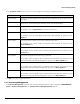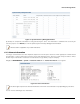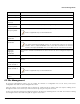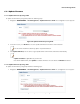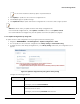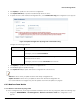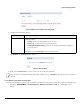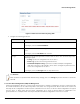Installation guide
Table Of Contents
- Preface
- Introduction
- Management and Monitoring Capabilities
- Device Initialization
- Basic Configuration
- Device Configuration
- Device Management
- Device Monitoring
- Troubleshooting
- Frequency Domains and Channels
- Bootloader CLI and Scan Tool
- ASCII Character Chart
- Frequently Asked Questions (FAQs)
- Glossary
- Abbreviations
- Statement of Warranty
- Technical Services and Support
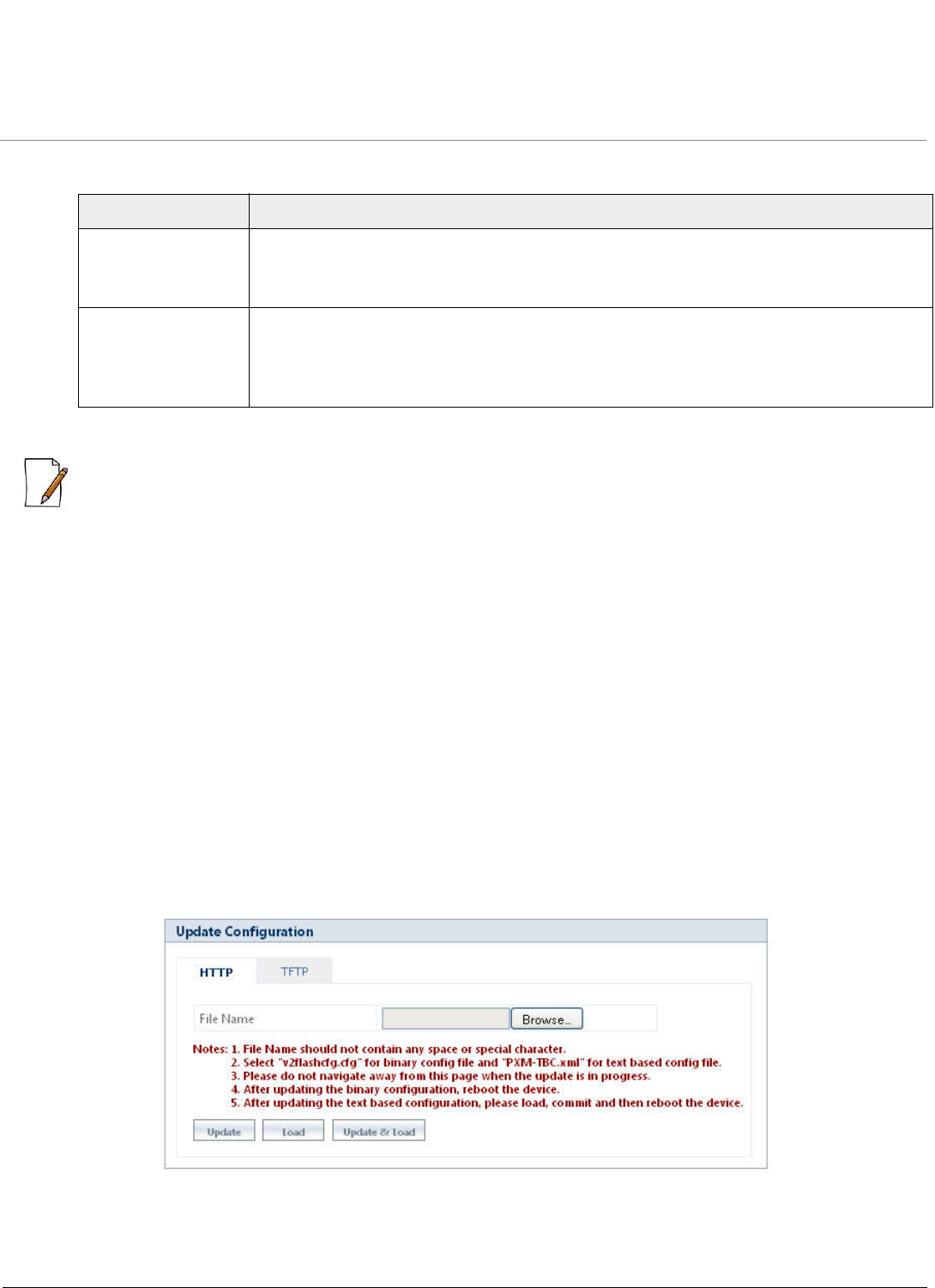
Device Management
ORiNOCO® 802.11n Access Points - Software Management Guide 95
2. Configure the following parameters:
3. Click Update & Reboot, for the device to get uploaded with new firmware and reboot automatically.
:
• Update & Reboot is applicable only to AP-8100.
• For AP-800 and AP-8000, click either Update or Update & Reboot, to update the device with new firmware.
– If you click Update, then you should reboot the device after downloading the files.
– If you click Update & Reboot, the system will automatically reboot the device after downloading the files.
• Reboot the device after upgrading it with the new firmware, else the device will continue to run with the old firmware.
– For AP-8100, the device will automatically reboot after uploading the new firmware.
• It is recommended, not to navigate away from the update screen, while the update is in progress.
6.2.2 Update Configuration
6.2.2.1 Update Configuration by Using HTTP
To update the device with configuration files by using HTTP, follow the following steps:
1. Navigate to MANAGEMENT > File Management > Update Configuration > HTTP. The configuration screen
appears.
Figure 6-6 Update Configuration by using HTTP
2. In the HTTP screen, click Browse to locate the configuration file. Select “v2flashcfg.cfg” for binary configuration file
and PXM-TBC.xml for text based configuration file.
Parameter Description
Server IP Address Specifies the IP Address of the TFTP server.
To configure, enter the Server IP Address.
File Name Specifies the name of the updated firmware file (including the file extension) that has to be
downloaded onto the device.
To configure, enter the File Name with extension.