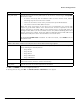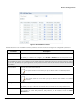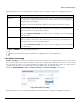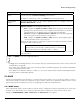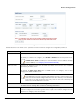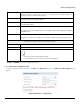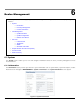Installation guide
Table Of Contents
- Preface
- Introduction
- Management and Monitoring Capabilities
- Device Initialization
- Basic Configuration
- Device Configuration
- Device Management
- Device Monitoring
- Troubleshooting
- Frequency Domains and Channels
- Bootloader CLI and Scan Tool
- ASCII Character Chart
- Frequently Asked Questions (FAQs)
- Glossary
- Abbreviations
- Statement of Warranty
- Technical Services and Support
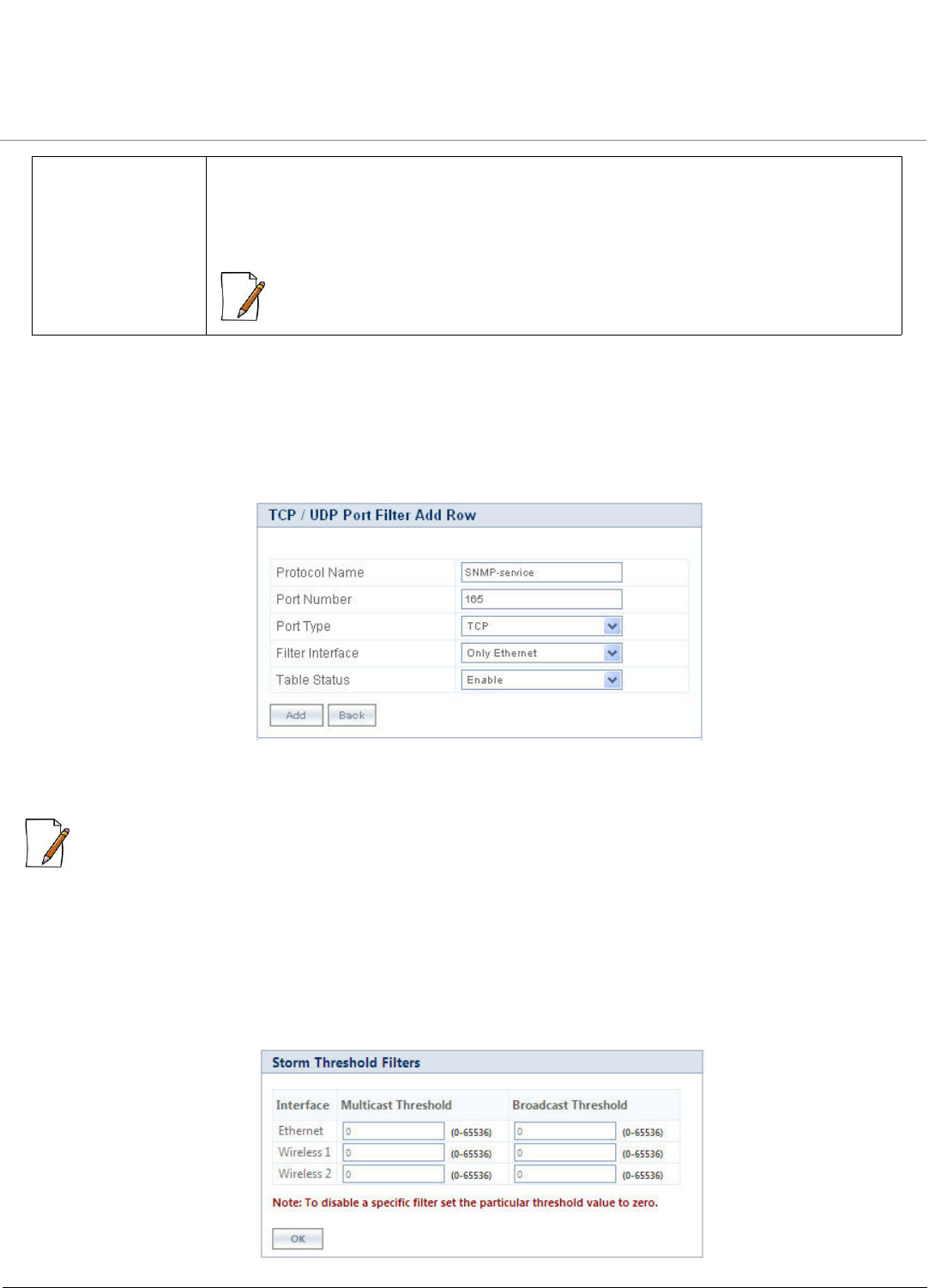
Device Configuration
ORiNOCO® 802.11n Access Points - Software Management Guide 84
Click OK and COMMIT, to save the configured parameters.
5.8.4.1 Add New Entries to TCP/UDP Port Filter Table
To add user-defined protocols to the TCP/UDP Port Filter Table, click Add in the TCP/UDP Port Filters screen. The TCP/UDP
Port Filter Add Row screen appears.
.
Figure 5-44 TCP/UDP Port Filter Table - Add Entries
Provide details for all the parameters and click Add.
: The maximum number of TCP/UDP Port Filters that can be added are 64.
5.8.5 Storm Threshold Filters
The Storm Threshold Filter restricts the excessive inbound multicast or broadcast traffic on layer two interfaces. This protects
against broadcast storms resulting from spanning tree mis-configuration. A broadcast/multicast filtering mechanism needs to
be enabled so that a large percentage of the wireless link remains available to the connected mobile terminals.
Navigate to CONFIGURATION > Filters > Storm Threshold Filters. The Storm Threshold Filters screen appears.
Figure 5-45 Storm Threshold Filters
Entry Status Set the entry status as Enable/Disable/Delete.
– Enable: The device filters the TCP/UDP protocols.
– Disable: The device allows all the TCP/UDP protocols.
– Delete: The device deletes a protocol entry from the Filter Table.
: System-defined default protocols entries cannot be deleted.