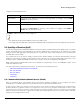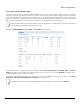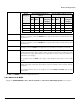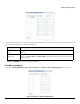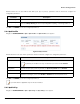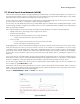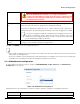Installation guide
Table Of Contents
- Preface
- Introduction
- Management and Monitoring Capabilities
- Device Initialization
- Basic Configuration
- Device Configuration
- Device Management
- Device Monitoring
- Troubleshooting
- Frequency Domains and Channels
- Bootloader CLI and Scan Tool
- ASCII Character Chart
- Frequently Asked Questions (FAQs)
- Glossary
- Abbreviations
- Statement of Warranty
- Technical Services and Support
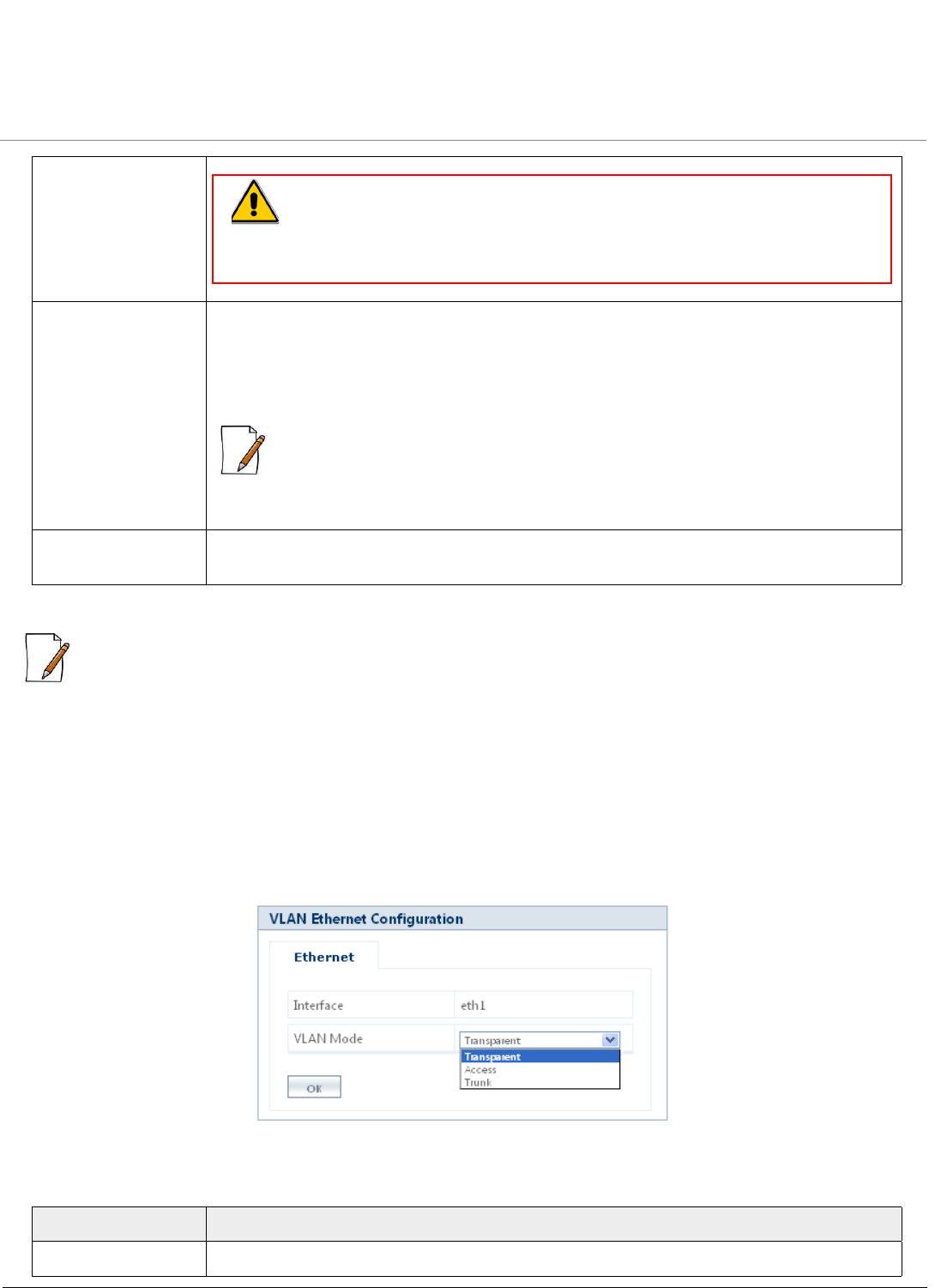
Device Configuration
ORiNOCO® 802.11n Access Points - Software Management Guide 70
Click OK and COMMIT, to save the configured parameters.
:
• When VLAN is enabled, ensure that all nodes in the network share the same VLAN ID as this will ensure that all the
Access Points are managed easily.
• In the case of RADIUS Server Authentication or EAP Authentication, if the RADIUS Server is present on any VLAN, then
the RADIUS Server should be the member of management VLAN ID of the AP device.
5.7.1 VLAN Ethernet Configuration
To enable VLAN on the ethernet interface, navigate to CONFIGURATION > VLAN > Ethernet. The VLAN Ethernet
Configuration screen appears.
Figure 5-32 VLAN Ethernet Configuration
Tabulated below are the ‘VLAN Ethernet’ parameters and the method to configure the configurable parameters:
Management VLAN
ID
Specifies the Management VLAN ID. The wireless clients must tag the management frames
which they send to the AP device along with the management VLAN ID.
By default, the Management VLAN ID is set to -1 which indicates no tag is added to the
management frame. To enable Management VLAN ID, enter a value ranging from 1 to 4094.
: If a non-zero management VLAN ID is configured, then management access to the
AP device is restricted to wired or wireless hosts that are members of the same
VLAN. Ensure your management platform or host is a member of the same VLAN
before attempting to manage the AP device.
Management VLAN
Priority
Specifies the IEEE 802.1p priority set for the management frames. By default, it is set to 0. To
configure, set the VLAN priority within the range of 0 to 7.
Parameter Description
Interface Specifies a read-only parameter that represents the interface on which VLAN is configured.
: When the RADIUS VLAN is enabled, it is strongly recommended to
configure the VLAN-Ethernet in Trunk mode. This helps in reducing the risk
of interference by sending the VLAN traffic (broadcast/multicast) only to
the intended wireless clients.