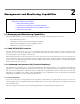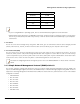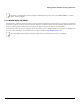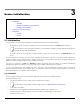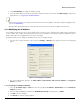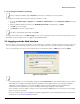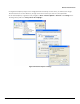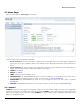Installation guide
Table Of Contents
- Preface
- Introduction
- Management and Monitoring Capabilities
- Device Initialization
- Basic Configuration
- Device Configuration
- Device Management
- Device Monitoring
- Troubleshooting
- Frequency Domains and Channels
- Bootloader CLI and Scan Tool
- ASCII Character Chart
- Frequently Asked Questions (FAQs)
- Glossary
- Abbreviations
- Statement of Warranty
- Technical Services and Support
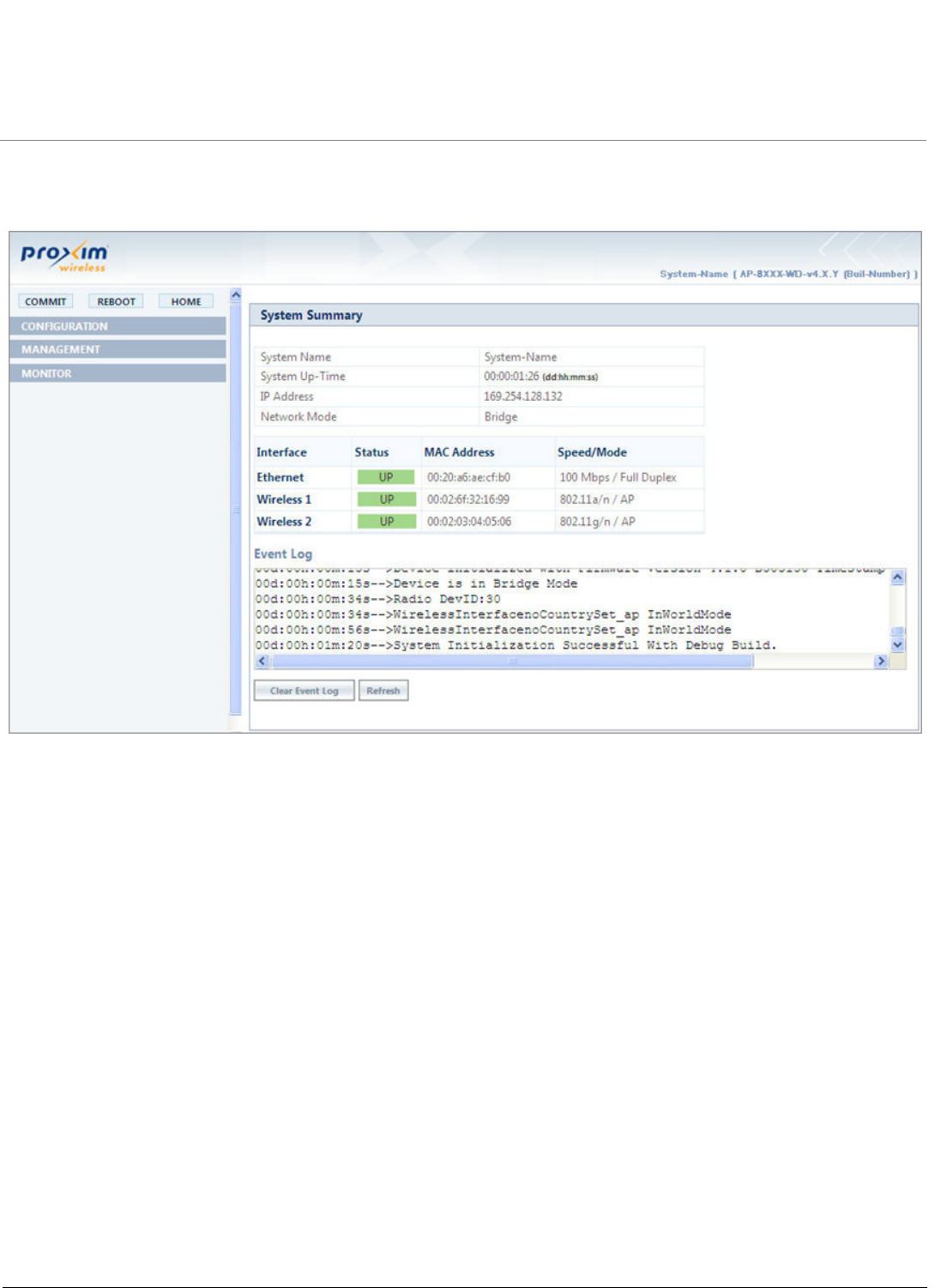
Device Initialization
ORiNOCO® 802.11n Access Points - Software Management Guide 20
3.3 Home Page
Upon successful login, the Home Page screen appears.
Figure 3-5 System Summary
The home page contains the following information:
1. Device Description: The device description is displayed on the top-right corner of the home page. It displays the
system-name, device type, regulatory domain, latest software version supported and firmware version loaded on the
device.
2. System Summary: The System Summary screen displays the summary of system information such as System Name, IP
Address, Network Mode, Interface Status, MAC Address, Event Log, etc.
3. COMMIT: See Commit
4. REBOOT: See Reboot
5. HOME: Displays the System Summary Screen.
6. CONFIGURATION: The CONFIGURATION tab allows the user to configure the set of parameters required for a device
to be operational and establish link in the network. For more details, see Device Configuration.
7. MANAGEMENT: The MANAGEMENT tab allows the user to manage the device. For more details, see Device
Management
8. MONITOR: The MONITOR tab allows the user to monitor the device. For more details, see Device Monitoring
3.3.1 Commit
COMMIT operation is used to apply the configuration changes to the device. When changes are made to the configuration
parameters of the device, the changes will not take effect, until the COMMIT is clicked. Some parameters may require system
reboot for the changes to take effect. On clicking COMMIT, the system evaluates all the configuration dependencies and
displays the configuration status.