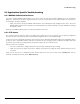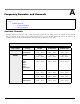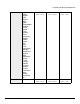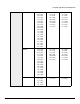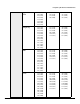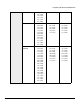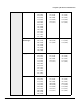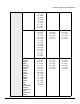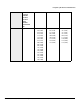Installation guide
Table Of Contents
- Preface
- Introduction
- Management and Monitoring Capabilities
- Device Initialization
- Basic Configuration
- Device Configuration
- Device Management
- Device Monitoring
- Troubleshooting
- Frequency Domains and Channels
- Bootloader CLI and Scan Tool
- ASCII Character Chart
- Frequently Asked Questions (FAQs)
- Glossary
- Abbreviations
- Statement of Warranty
- Technical Services and Support
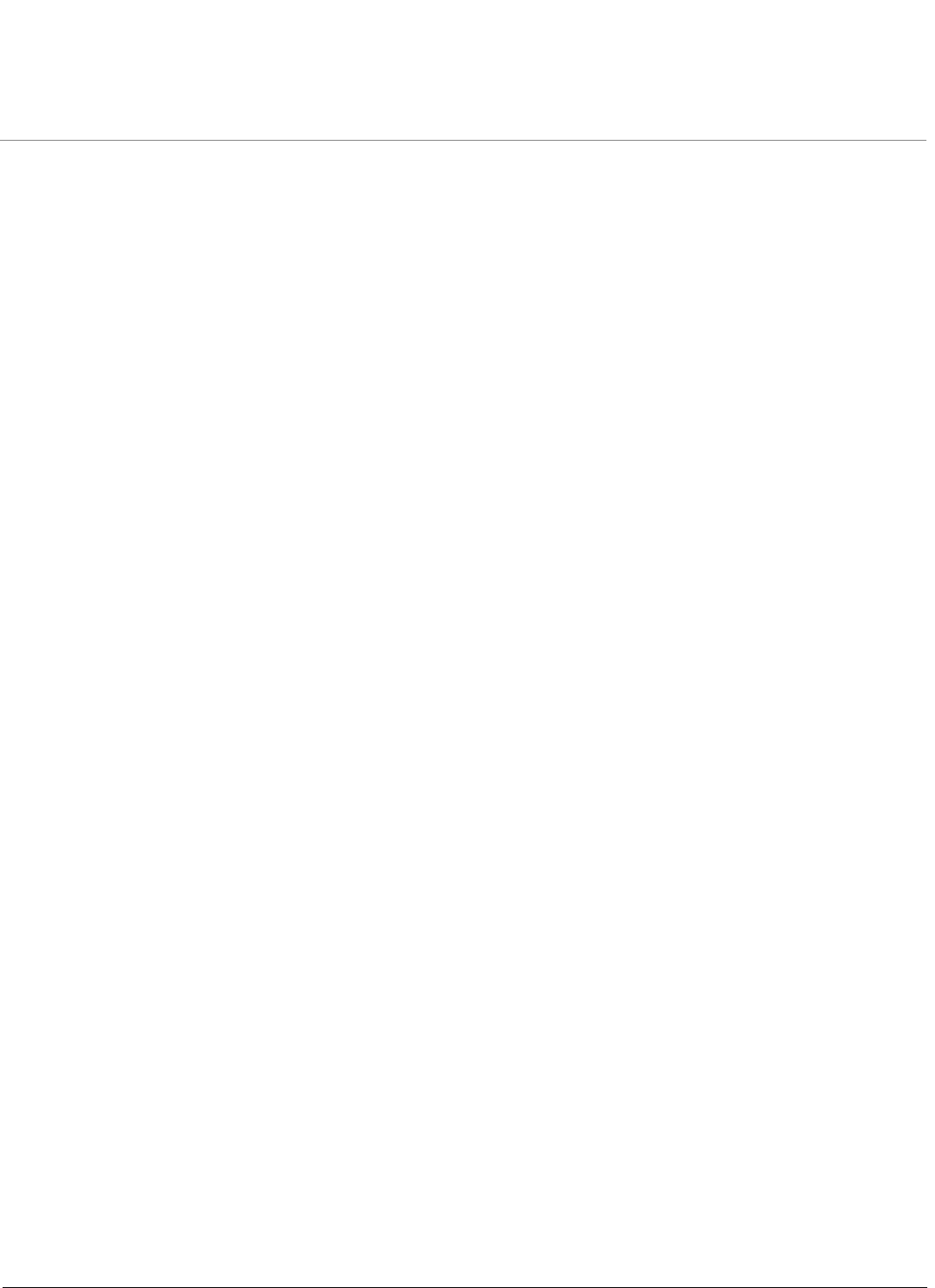
Troubleshooting
ORiNOCO® 802.11n Access Points - Software Management Guide 141
8.5 Application Specific Troubleshooting
8.5.1 RADIUS Authentication Server
If you have enabled RADIUS Authentication on the device, make sure that your network’s RADIUS servers are operational.
Otherwise, clients will not be able to log onto the device. There are several reasons for the authentication server’s services to
be unavailable. To make it available,
• Make sure you have the proper RADIUS authentication server information setup configured in the device. Check the
RADIUS Authentication Server’s Shared Secret and Destination Port number (default is 1812; for RADIUS Accounting,
the default is 1813).
Make sure the RADIUS authentication server RAS setup matches the device.
8.5.2 TFTP Server
The “Trivial File Transfer Protocol” (TFTP) server allows you to transfer files across a network. You can upload configuration
files from the device for backup and you can download configuration files or new software images.
If a TFTP server is not configured and running, you will not be able to download and upload images and configuration files to
or from the device. Remember that the TFTP server need not be local, as long as you have a valid TFTP IP address. Note that
you do not need a TFTP server running unless you want to transfer files to or from the device.
After the TFTP server is installed:
• Check to see that TFTP is configured to point to the directory containing the device Image.
• Make sure you have the proper TFTP server IP Address, the proper device image file name, and that the TFTP server is
connected.
Make sure the TFTP server is configured to both Transmit and Receive files (on the TFTP server’s Security tab), with no
automatic shutdown or time-out (on the Auto Close tab).