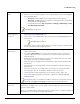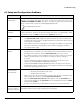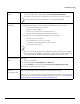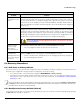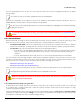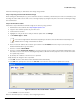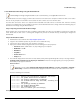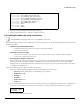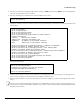Installation guide
Table Of Contents
- Preface
- Introduction
- Management and Monitoring Capabilities
- Device Initialization
- Basic Configuration
- Device Configuration
- Device Management
- Device Monitoring
- Troubleshooting
- Frequency Domains and Channels
- Bootloader CLI and Scan Tool
- ASCII Character Chart
- Frequently Asked Questions (FAQs)
- Glossary
- Abbreviations
- Statement of Warranty
- Technical Services and Support
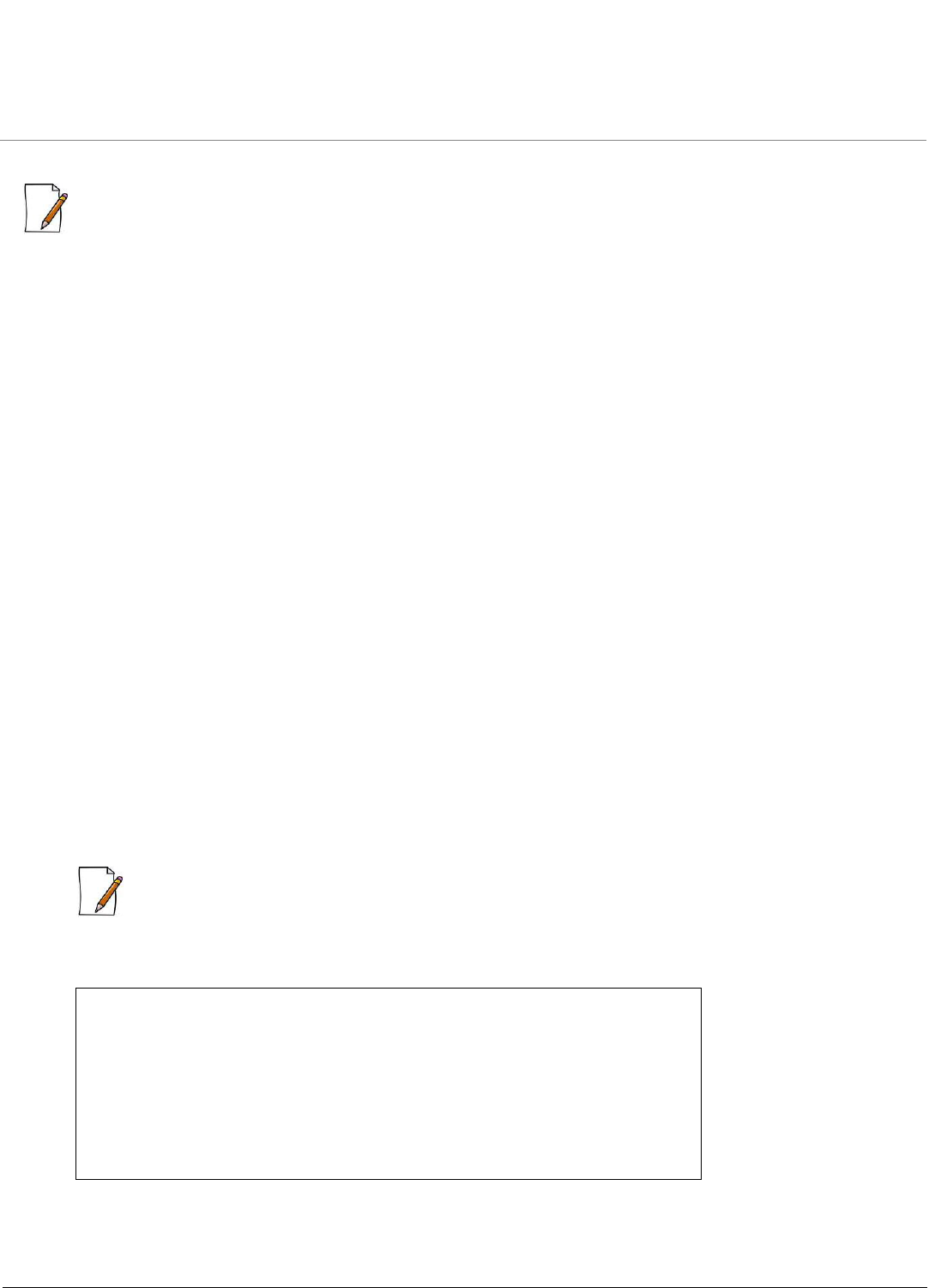
Troubleshooting
ORiNOCO® 802.11n Access Points - Software Management Guide 138
8.4.3.2 Download a New Image using the Bootloader CLI
: Downloading new image using Bootloader CLI (via a serial interface), is not applicable for AP-8100.
To download the new device image, you will need an ethernet connection to the computer on which the TFTP server resides.
This can be any computer on the LAN or connected to the device with a cross-over ethernet cable.
You must also connect the device to a computer with a standard serial cable and use a terminal client. From the terminal,
enter the CLI commands to set the IP address of the device and to download the device image. Follow the following steps, to
download a new image using the Bootloader CLI.
Step 1: Preparing to Download the device image
Before starting, you need to know the device IP Address, Subnet Mask, the TFTP Server IP Address, and the device image file
name. Make sure the TFTP server is running and configured to point to the default directory containing the image to be
downloaded.
Step 2: Download Procedure
1. Download the latest software from http://support.proxim.com.
2. Copy the latest software updates to your TFTP server’s default directory.
3. Connect the device serial port to your computer’s serial port.
4. Open your terminal emulator program and set the following connection properties:
• Com Port: COM1, COM2 and so on, depending on your computer
• Baud Rate: 115200
• Data Bits: 8
• Stop Bits: 1
• Flow Control: None
• Parity: None
5. The terminal display shows Power On Self Tests (POST) activity. After approximately 30 seconds, a message indicates:
Starting ScanTool interface, press any key to enter CLI 5”. After this message appears, press any key. Now the
bootloader prompt appears as below:
Bootloader=>
: Optionally, you can enable Send line ends with line feeds (CTRL+F) under File > Properties > Settings >
ASCII Setup, to allow the Terminal Emulator program send a line return at the end of each line of code.
Enter the following CLI commands:
Example:
Bootloader=> show(to view configuration parameters and values)
Bootloader=> set ipaddr <Access Point IP Address>
Bootloader=> set serverip <TFTP Server IP Address>
Bootloader=> set filename <Device Image File Name, including file
extension>
Bootloader=> set gatewayip <Gateway Ip Address>
Bootloader=> set netmask <Network Mask>
Bootloader=> set ipaddrtype static
Bootloader=> show (to confirm your new settings)