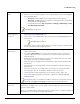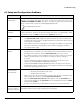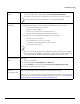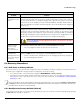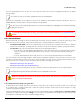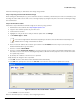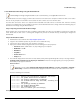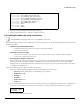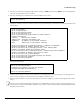Installation guide
Table Of Contents
- Preface
- Introduction
- Management and Monitoring Capabilities
- Device Initialization
- Basic Configuration
- Device Configuration
- Device Management
- Device Monitoring
- Troubleshooting
- Frequency Domains and Channels
- Bootloader CLI and Scan Tool
- ASCII Character Chart
- Frequently Asked Questions (FAQs)
- Glossary
- Abbreviations
- Statement of Warranty
- Technical Services and Support
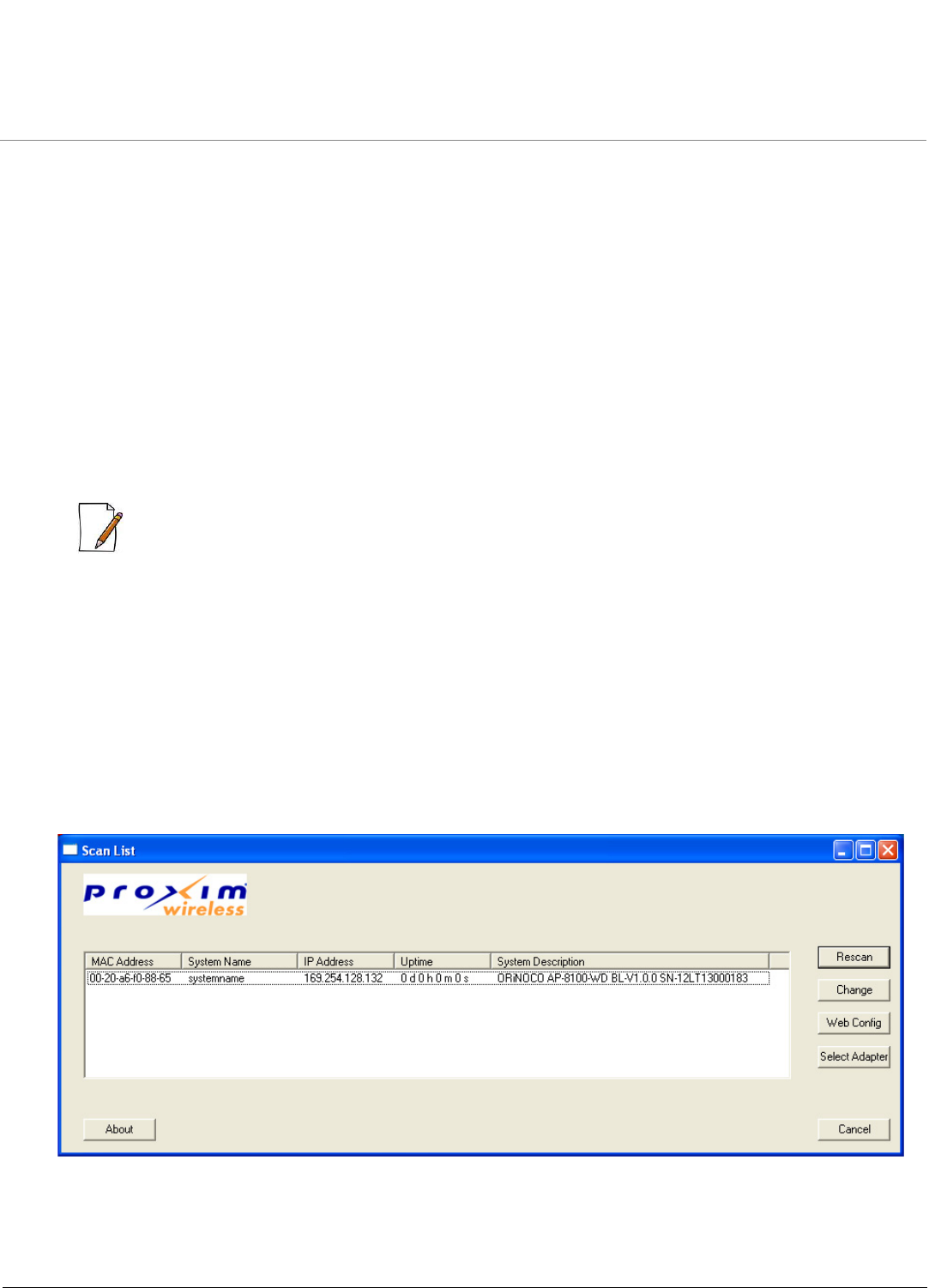
Troubleshooting
ORiNOCO® 802.11n Access Points - Software Management Guide 137
Follow the following steps, to download a new image using ScanTool.
Step 1: Preparing to Download the Device Image
Before starting the download process, you need to know the device IP Address, Subnet Mask, the TFTP Server IP Address, and
the Image file name. Make sure the TFTP server is running and properly configured to point to the folder containing the image
to be downloaded.
Step 2: Download Procedure
Follow these steps to download a software image to the device by using ScanTool:
1. Download the latest software from http://support.proxim.com.
2. Copy the latest software updates to your TFTP server.
3. Launch Proxim’s ScanTool.
4. Highlight the entry for the device that you want to update and click Change.
5. Set IP Address Type to Static.
: You need to assign static IP information temporarily to the device since its DHCP client functionality is not
available when no image is installed on the device.
6. Enter an unused IP address that is valid on your network in the IP Address field. You may need to contact your
Network Administrator to get this address.
7. Enter the network’s Subnet Mask.
8. Enter the network’s Gateway IP Address, if necessary. You may need to contact your Network Administrator to get
this address. You need to enter the default gateway address (169.254.128.133) only if the device and the TFTP server
are separated by a router.
9. By default, the IP address of the TFTP server is provided.
10. By default, the image file name is provided.
11. Click OK. The device will reboot and the download starts automatically.
12. Click OK when prompted to return to the Scan List screen after the device has been updated successfully.
Figure 8-16 Device in Bootloader Mode - ScanTool
13. Click Cancel to close the ScanTool.
When the download process is complete, start configuring the device.