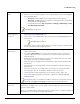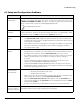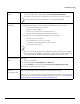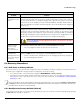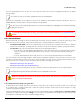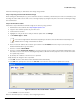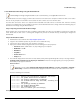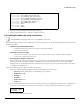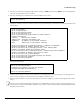Installation guide
Table Of Contents
- Preface
- Introduction
- Management and Monitoring Capabilities
- Device Initialization
- Basic Configuration
- Device Configuration
- Device Management
- Device Monitoring
- Troubleshooting
- Frequency Domains and Channels
- Bootloader CLI and Scan Tool
- ASCII Character Chart
- Frequently Asked Questions (FAQs)
- Glossary
- Abbreviations
- Statement of Warranty
- Technical Services and Support
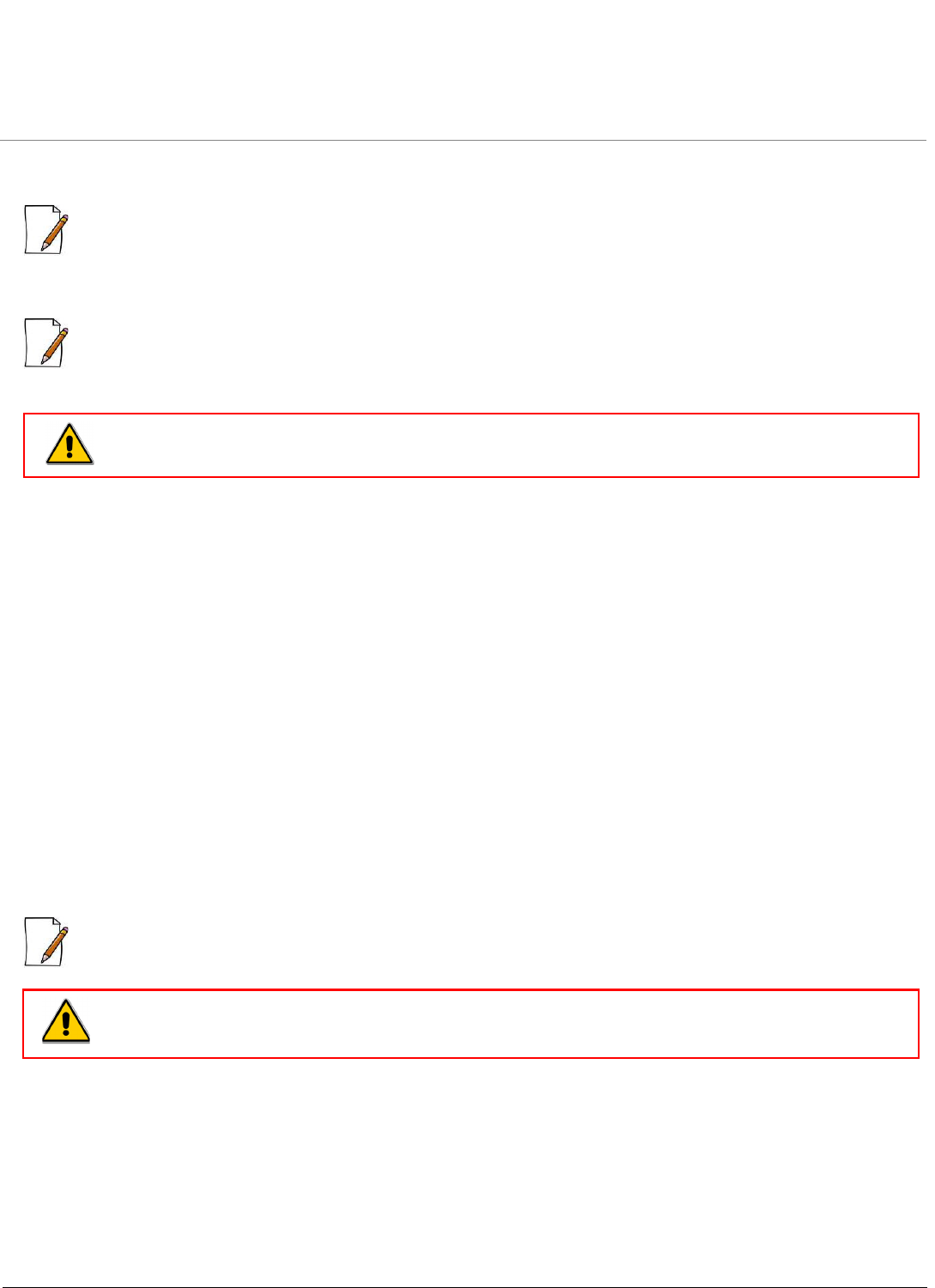
Troubleshooting
ORiNOCO® 802.11n Access Points - Software Management Guide 136
Press the Reload button on the AP device for 10 seconds, that will reset the device configuration parameters to default
factory settings.
: You need to use a pin or the end of a paperclip to press the Reload button.
If you are not using DHCP, use the ScanTool or CLI to set the IP Address, Subnet Mask, and other IP parameters. Please see
ORiNOCO® 802.11n Access Points - Reference Guide for CLI information.
: For AP-8100, the Power LED will glow amber as you press the Reload button, indicating that the Reload functionality
is applied on the device.
8.4.3 Forced Reload
With Forced Reload, you bring the device into bootloader mode which erases the firmware. Use this procedure only as a last
option if the device does not boot, and the Soft and Hard reset to Factory Defaults procedure does not help.
• For AP-800 and AP-8000: To go to forced reload mode, press and release the reset button for the device to initialize
and press the reload button for longer than 12 seconds to reset the device to factory defaults, deleting the firmware.
• For AP-8100: To go to forced reload mode, follow any of the following procedures:
— Reset the device by unplugging and plugging in the power cable and then press the Reload button for longer
than 12 seconds as soon as you power on the device. The device is reset to factory defaults, deleting the
firmware.
— Press the Reload button for 30 seconds, the device is reset to factory defaults and deletes the firmware.
The device will try to load the image using the default factory configuration parameters. If this fails, then it will enter either
CLI mode or ScanTool mode as per the user’s choice, with a message on the serial console “Starting ScanTool interface, press
any key to enter CLI 5”. Follow one of the procedures below to load a new image to the device:
– Download a New Image using ScanTool
– Download a New Image using the Bootloader CLI
As the CLI requires a physical connection to the device serial port, Proxim recommends you to use the ScanTool option.
: Forced Reload using serial interface (Bootloader CLI) is not applicable for AP-8100.
8.4.3.1 Download a New Image using ScanTool
To download the device image, you will need an ethernet connection to the computer on which the TFTP server resides and
to a computer that is running ScanTool (this is either two separate computers connected to the same network or a single
computer running both programs).
ScanTool automatically detects the device that does not have a valid software image. The TFTP Server and Image File Name
parameters are enabled in the ScanTool’s Change screen so that you can download a new image to the device. (These fields
are disabled, if ScanTool does not detect a software image problem).
: If you hold the Reload button for long, you may go into Forced Reload mode. See Forced Reload for
details.
: With Forced Reload, the firmware in the device will be erased. You will need to reload the software
before the device is operational.