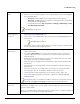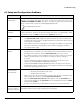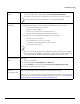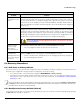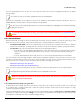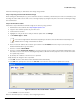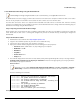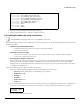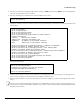Installation guide
Table Of Contents
- Preface
- Introduction
- Management and Monitoring Capabilities
- Device Initialization
- Basic Configuration
- Device Configuration
- Device Management
- Device Monitoring
- Troubleshooting
- Frequency Domains and Channels
- Bootloader CLI and Scan Tool
- ASCII Character Chart
- Frequently Asked Questions (FAQs)
- Glossary
- Abbreviations
- Statement of Warranty
- Technical Services and Support
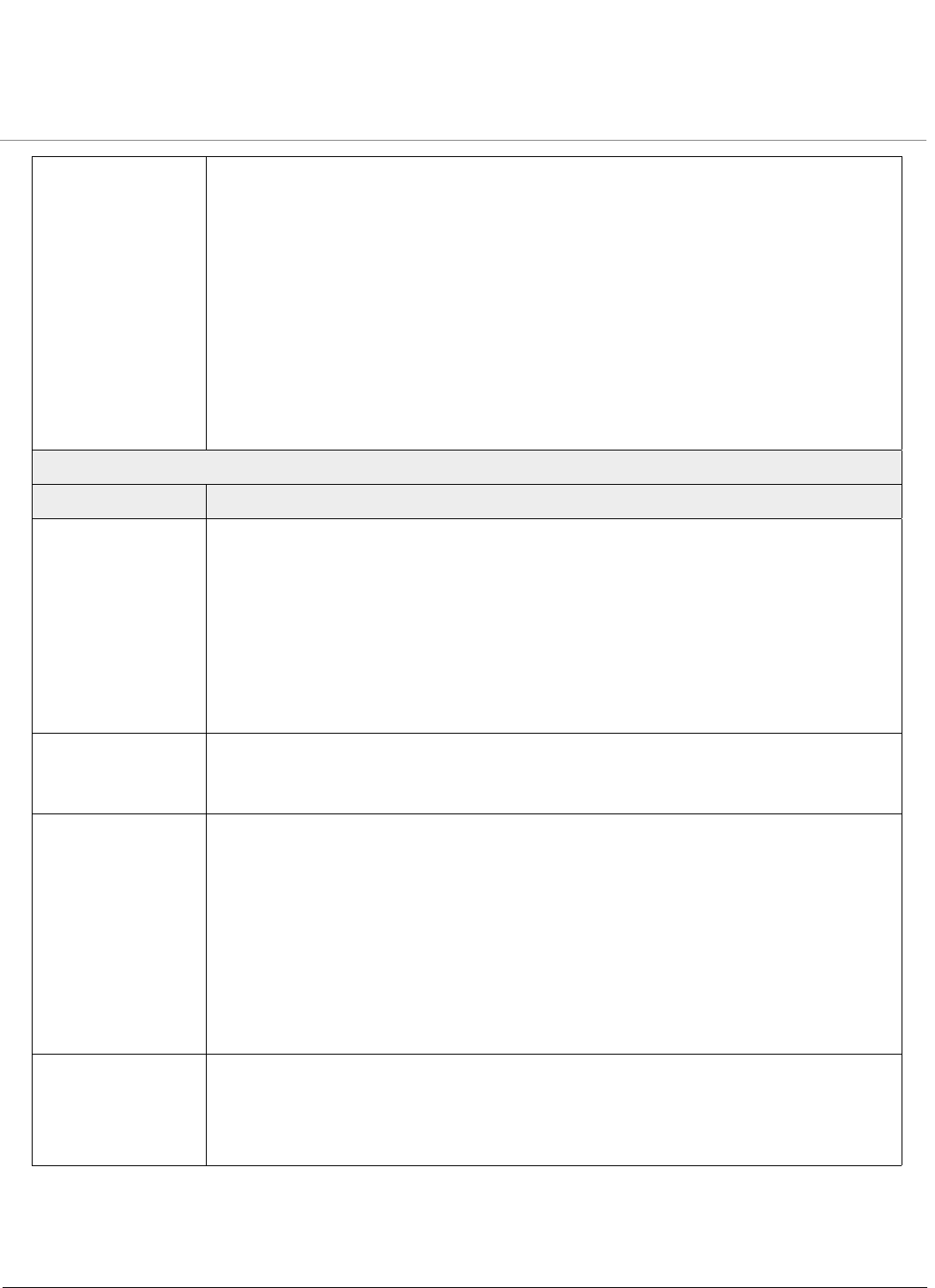
Troubleshooting
ORiNOCO® 802.11n Access Points - Software Management Guide 134
Not able to initialize
the device in
bootloader mode,
using CLI
This could be due to one of following errors:
TFTP Error
• Ensure, that the firewall on the Ethernet PC is disabled until the TFTP process is
completed.
• Ensure, that the firmware image loaded is located in the corresponding TFTP
folder.
• Use a different TFTP server like 'tftpd32'
Bad Magic Number:
• You get this error when a wrong or invalid firmware image is loaded on to the AP
device.
• Ensure, that a firmware image is loaded on to the AP device and is located in the
corresponding TFTP folder.
Client Connectivity Issues
Problem Solution
Wireless Station /
Client’s Not
Connected
• Client computers should have the same Network Name (VAP SSID) and security
settings as the device. (Network Names and WEP Keys are typically allocated and
maintained by your Network Administrator.)
• Network Names (VAP SSIDs) should be allocated and maintained by the Network
Administrator.
• For additional troubleshooting tips, see the documentation that comes with your client
card.
• Check, if other wireless clients within the coverage area of same Access Point are able
to detect the SSID.
Intermittent Loss of
Connection
• Make sure you are within the range of an active device.
• You can check the signal strength by using the signal strength gauge on the client
software.
Wireless Client Does
Not Receive any IP
Address
• Check the IP configuration of the device by logging on to the web interface.
• Check whether the DHCP server can be reached from the device. This can be verified
by pinging the DHCP server from a wired station connected to the same switch as that
of the device.
• If VLAN is configured for the SSID, check whether the DHCP server is available in that
VLAN.
• If WEP or WPA-PSK/WPA2-PSK Security mechanisms are used, then ensure that
pass-phrase configured in security profile and the client are the same.
• If WPA or WPA2 Security mechanisms are used, then ensure the EAP settings are
proper in the client and the RADIUS server
Clients connect at
legacy rates but not
higher rates
• Check the security modes.
– WEP and WPA-TKIP will make the unit to operate at legacy rates.
• Check the Channel bandwidth: Should be set to 40MHz
• Check the Operating mode: It should be either 802.11gn or 802.11an