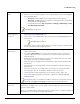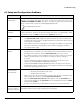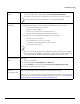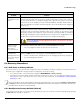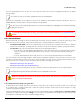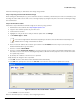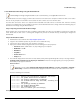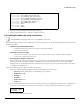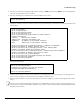Installation guide
Table Of Contents
- Preface
- Introduction
- Management and Monitoring Capabilities
- Device Initialization
- Basic Configuration
- Device Configuration
- Device Management
- Device Monitoring
- Troubleshooting
- Frequency Domains and Channels
- Bootloader CLI and Scan Tool
- ASCII Character Chart
- Frequently Asked Questions (FAQs)
- Glossary
- Abbreviations
- Statement of Warranty
- Technical Services and Support
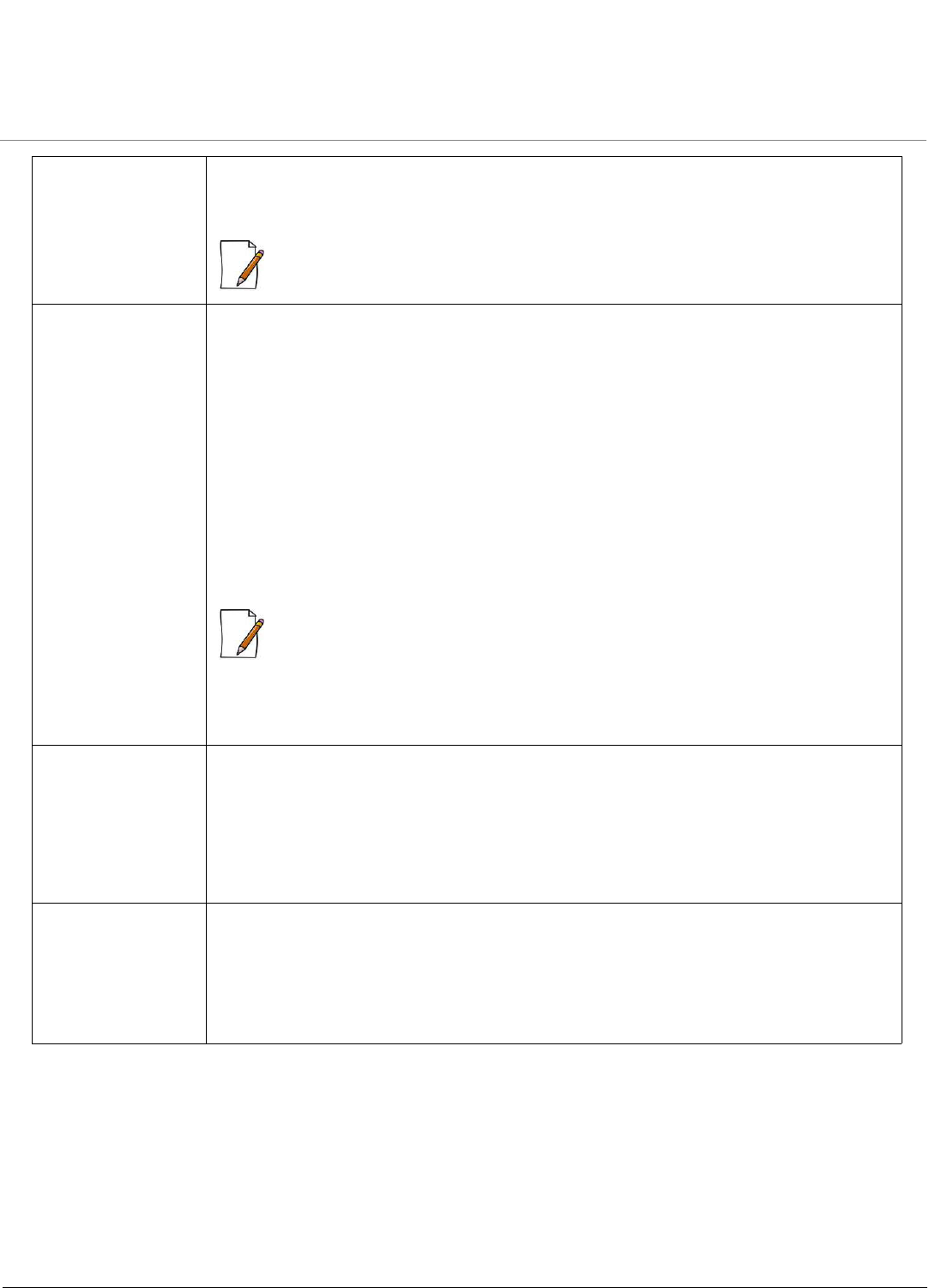
Troubleshooting
ORiNOCO® 802.11n Access Points - Software Management Guide 133
Telnet CLI Does Not
Work
• Make sure you have the proper IP address. Enter the device IP address in the Telnet
connection dialog, from a DOS prompt: C:\> telnet <Device IP Address>
• Use HTTP, to check the IP Access Table which can restrict access to Telnet and HTTP.
: Please enable Telnet in Vista or Windows 7 as it is by default disabled.
TFTP Server Does
Not Work
With TFTP, you can transfer files to and from the device. If a TFTP server is not properly
configured and running, you cannot upload and download files. The TFTP server:
• Can be situated either local or remote
• Must have a valid IP address
• Must be set for send and receive without time-out
• Must be running only during file upload and download
If the TFTP server does not upload or download files, it could mean:
• The TFTP server is not running
• The IP address of the TFTP server is invalid
• The upload or download directory is not correctly set
• The file name is not correct
:
• Ensure, the firewall on the Ethernet PC is disabled until the TFTP process is completed.
• Also ensure that the IP Address configured on the server and the wireless client are the
same, by checking the IP Address at the bottom right corner of the TFTP Server.
Unable to Retrieve
Event Logs through
HTTPS
If using Internet Explorer 7 and are not able to retrieve event logs through HTTPS, do the
following:
1. Open Internet Explorer
2. Navigate to Too l s > Internet Options > Advanced
3. Go to Security and uncheck/unselect Do not save encrypted pages to disk
Alternatively, use Mozilla Firefox 3.5 or later.
Uploading Older
Version
Configuration Files
If you are trying to upload the configuration files of the older versions below AP 3.0 on AP
4.0, the device hangs and does not perform the normal AP functionality.
This issue can be recovered by just deleting the uploaded configuration file and resetting the
factory values, by using soft and hard reload functionality of the device. See Soft Reset to
Factory Defaults and Hard Reset to Factory Defaults (Reload)