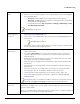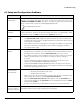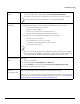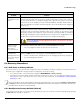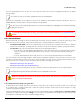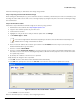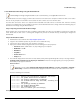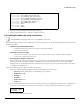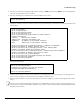Installation guide
Table Of Contents
- Preface
- Introduction
- Management and Monitoring Capabilities
- Device Initialization
- Basic Configuration
- Device Configuration
- Device Management
- Device Monitoring
- Troubleshooting
- Frequency Domains and Channels
- Bootloader CLI and Scan Tool
- ASCII Character Chart
- Frequently Asked Questions (FAQs)
- Glossary
- Abbreviations
- Statement of Warranty
- Technical Services and Support
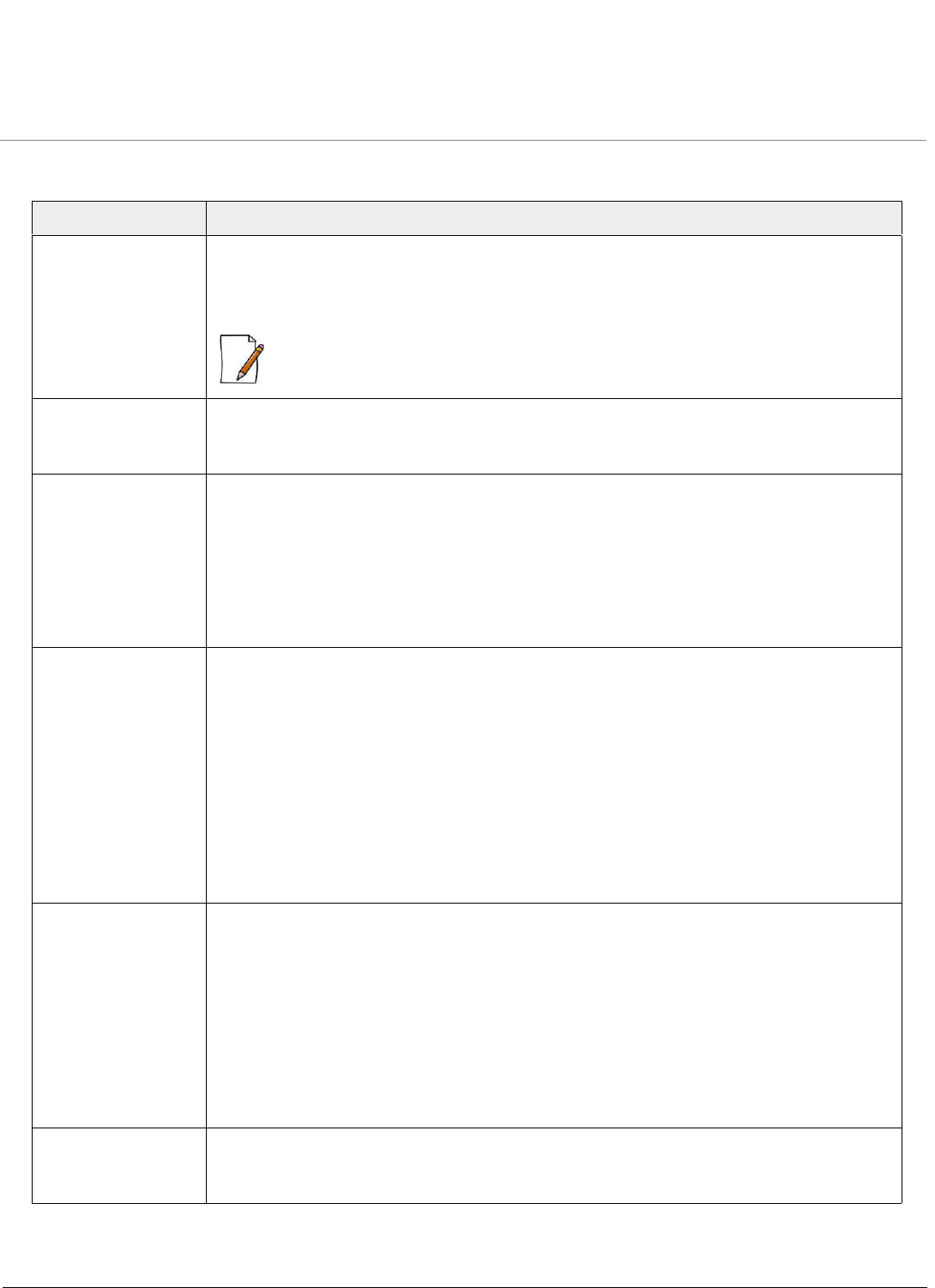
Troubleshooting
ORiNOCO® 802.11n Access Points - Software Management Guide 132
8.3 Setup and Configuration Problems
Problem Solution
Device Reboots
Continuously
One of the reason for the device to reboot continuously is that the radio card is not properly
placed in the mini-PCI slot. When you power on the device and you do not see the
“WIRELESS NETWORK1 PASSED” message in the POST message in the Serial Console,
please contact Proxim’s support site at http://support.proxim.com.
: Not Applicable to AP-8100.
Lost Telnet or SNMP
Password
Perform Soft Reset to Factory Defaults procedure. This procedure resets system and
network parameters, but does not affect the image of the device. The default HTTP, Telnet,
and SNMP username is “admin” and password is “public” for the device.
Device Responds
Slowly
If the device takes a long time to respond, it could mean that:
• The Speed and TX mode configured is different at both the ends of a wireless link.
Ensure that the same Tx mode is configured at both the ends and same ethernet speed
is maintained. See Ethernet
• The IP address of the device is already in use. Verify that the IP address is assigned only
to the device. Do this by switching off the device and then pinging the IP address.
• The network traffic is high.
Incorrect Device IP
Address
• The default IP address assignment mode is dynamic. The device contacts a DHCP server
during boot-up. If the DHCP server is not available on your network while the device is
booting, then the fall back IP address (169.254.128.132) of the device is used.
• Use ScanTool, to find the current IP address of the device. Once you have the current IP
address, use Web Interface or CLI Interface to change the device IP settings, if
necessary.
• If you are using static IP address assignment, and cannot access the device over
ethernet, refer to Initializing the IP Address by using CLI.
• Perform the Soft Reset to Factory Defaults procedure. This will reset the device to
dynamic mode. If there is a DHCP Server on the network, the DHCP Server will assign
an IP address automatically to the device.
HTTP Interface /
Telnet Interface
Does Not Work
• Make sure you are using a compatible browser:
— Microsoft Internet Explorer 7.0 or later
— Mozilla Firefox 3.0 or later
• Make sure you have the proper IP address of device. Enter the device IP address in the
address bar of the browser, for example http://169.254.128.132.
• When the Enter Network Password window appears, enter the User Name and
enter the HTTP password in the Password field. The default HTTP username is admin
and password is public.
• Use CLI, to check the IP Access Table which can restrict access to Telnet and HTTP.
Not able to login
into the CLI, after
the unit is rebooted
Though the CLI prompts for the username and password, the device will take two minutes to
get initialized and accept the login credentials, after rebooting it.