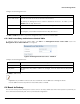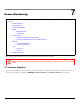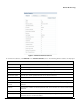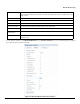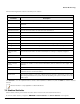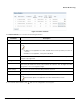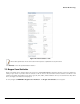Installation guide
Table Of Contents
- Preface
- Introduction
- Management and Monitoring Capabilities
- Device Initialization
- Basic Configuration
- Device Configuration
- Device Management
- Device Monitoring
- Troubleshooting
- Frequency Domains and Channels
- Bootloader CLI and Scan Tool
- ASCII Character Chart
- Frequently Asked Questions (FAQs)
- Glossary
- Abbreviations
- Statement of Warranty
- Technical Services and Support
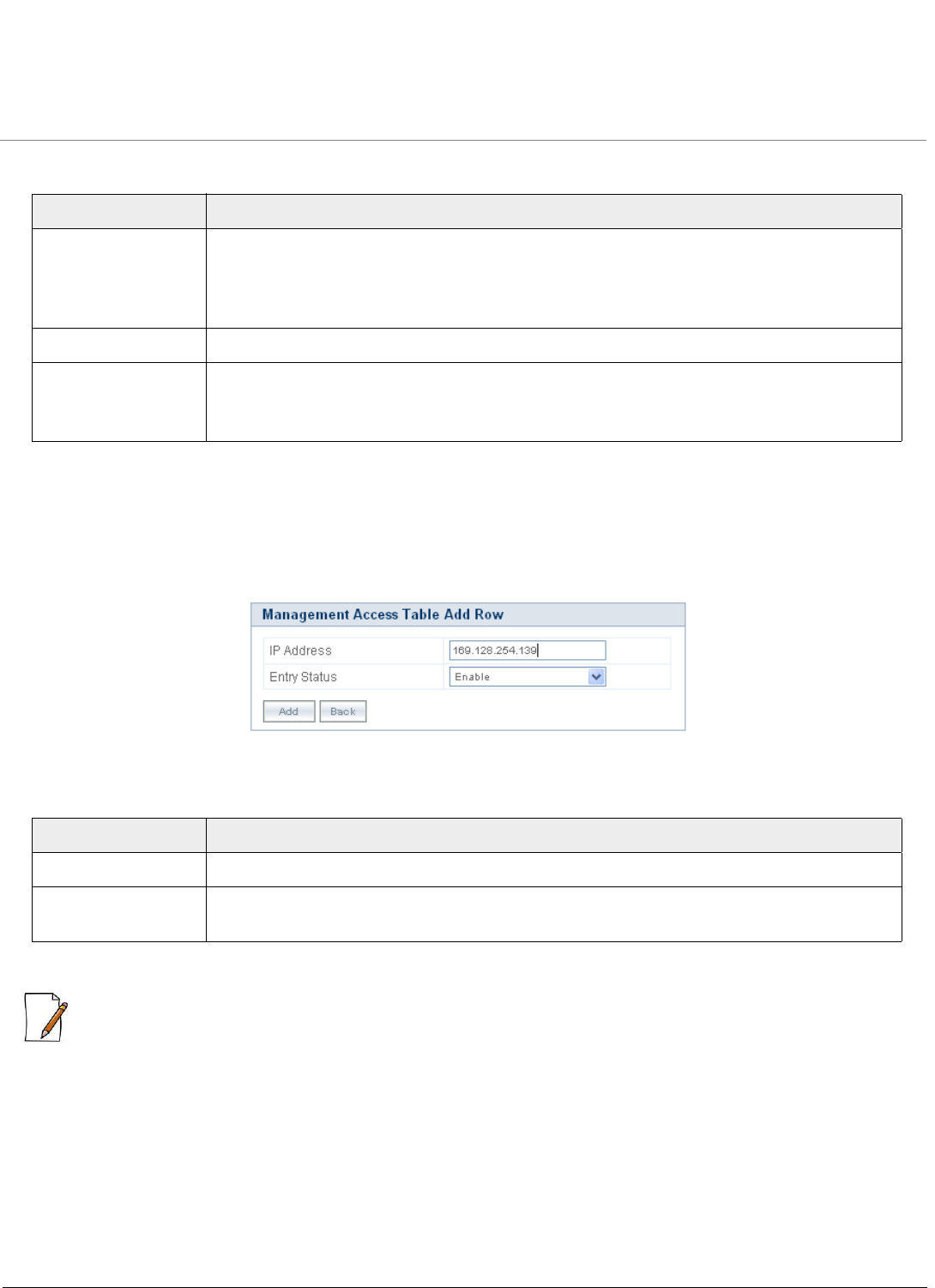
Device Management
ORiNOCO® 802.11n Access Points - Software Management Guide 111
Configure the following parameters:
Click OK and Reboot the device, if you have changed the values in the Access Control Table.
6.5.1 Add a new Entry to the Access Control Table
To add new entries to the Access Control Table, click Add in the Management Access Control Table screen. The
Management Access Table Add Row screen appears:
Figure 6-22 Management Access Control - Add Row
Configure the following parameters:
Click Add, to add an entry.
:
• Applicable only to SNMP V1-V2c.You can enter a maximum of five IP addresses to manage the device.
• You can add new entries only when the Access Table status is enabled.
6.6 Reset to Factory
The ‘Reset to Factory’ feature allows you to reset the device to its factory default state. When this operation is performed, the
device will reboot automatically and comes up with default configurations.
Parameter Description
Access Table Status Specifies the status of the Access Control on the AP device.
By default, the Management Access Control is disabled on the device. To enable it, select
Enable from the drop down menu.
IP Address Specifies the IP address of the machine that would manage the device.
Entry Status Specifies the status of the added entry.
To configure, select Enable or Disable from the drop down menu.
Parameter Description
IP Address Enter the IP address of the machine that would manage the device, in the IP Address box.
Entry Status By default the entry status is enabled. To configure, select the status form the drop down
menu.