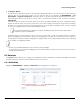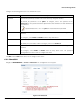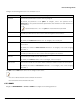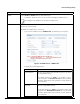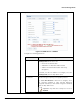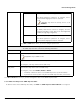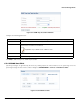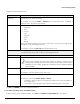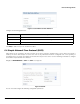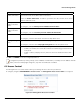Installation guide
Table Of Contents
- Preface
- Introduction
- Management and Monitoring Capabilities
- Device Initialization
- Basic Configuration
- Device Configuration
- Device Management
- Device Monitoring
- Troubleshooting
- Frequency Domains and Channels
- Bootloader CLI and Scan Tool
- ASCII Character Chart
- Frequently Asked Questions (FAQs)
- Glossary
- Abbreviations
- Statement of Warranty
- Technical Services and Support
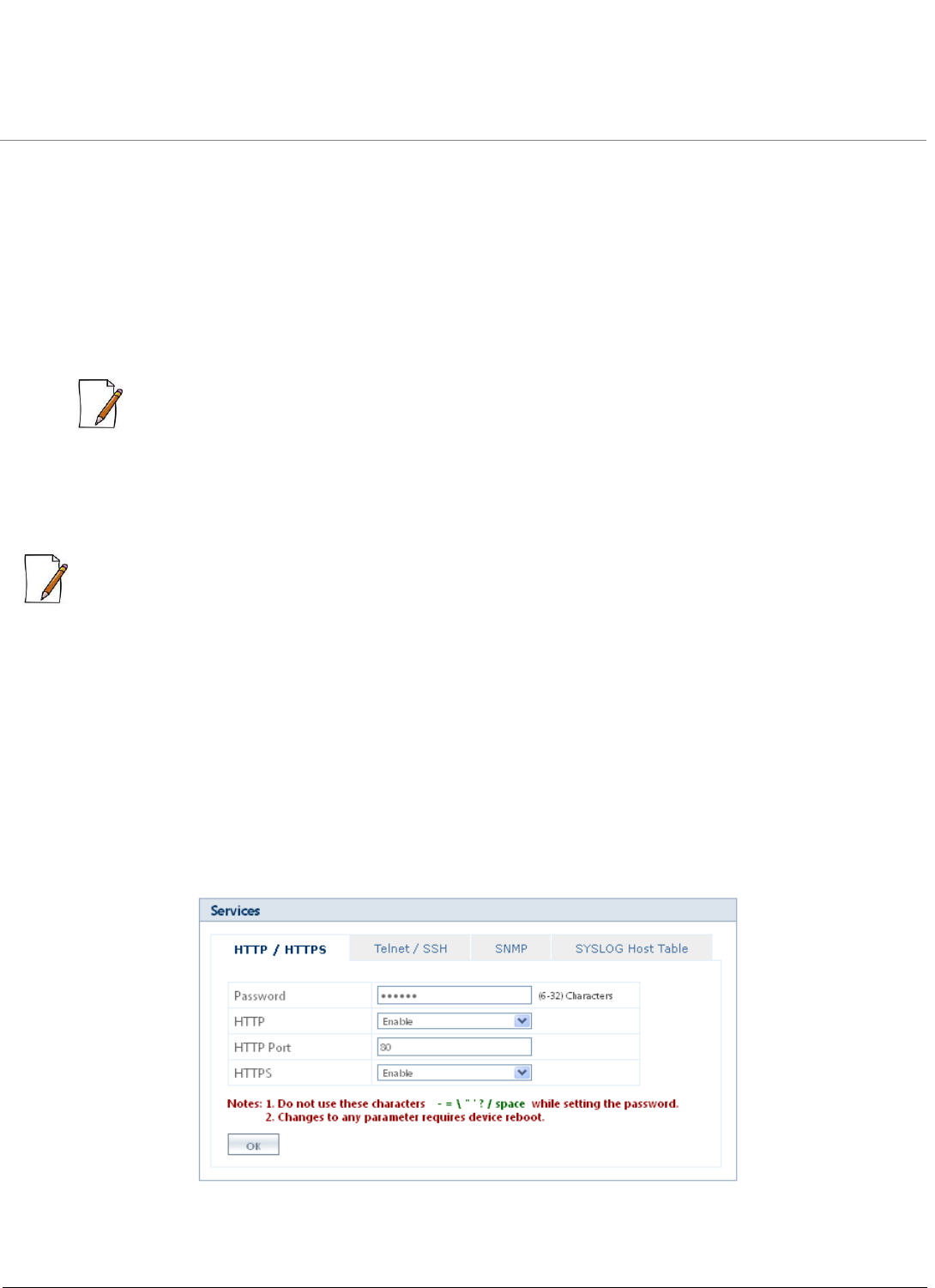
Device Management
ORiNOCO® 802.11n Access Points - Software Management Guide 101
3. Loading the TBC file
The TBC file can be loaded onto the device by using either SNMP, Web Interface or CLI. You can either use TFTP or HTTP to
load the TBC file. By using Web Interface, you can load the TBC file by navigating to MANAGEMENT > File
Management > Upgrade Configuration. To load the TBC file, it should be generated or downloaded onto the device.
While loading the TBC file onto the device, any file name is accepted. Once loaded, the TBC file name is renamed to
PXM-TBC.xml.
If the TBC file does not contain correct XML syntax, the file will be discarded with DOM error and no configurations will be
loaded. All duplicate values entered are considered as errors while loading and syslogs will be generated accordingly.
Therefore, it is recommended to delete all unchanged parameters from the TBC file during its edition. Commit is required
to retain the configurations across reboots after loading the TBC file.
: Both Commit and Reboot are required to accept the modifications done in the TBC File. Only reboot is
required to reject the modifications.
Loading the TBC file is allowed only once in an active device session (that is, if TBC file is loaded, reboot is required to
apply all configurations or to load another TBC file). All configurations in the TBC file are loaded to the device irrespective
of their default or modified or added configurations. Loading the TBC file takes approximately 10-20 seconds depending
on the number of configurations added.
:
• Remove any unmodified parameters from the TBC file, before loading it.
• If you get any time-out errors while loading TBC file from SNMP interface, increase the time-out value to more than 30
seconds in the MIB Browser.
6.3 Services
The Services feature allows you to configure the management interface (HTTP/HTTPS, Telnet/SSH and SNMP) and SYSLOG
Host Table parameters that prevent from unauthorized access to the device.
6.3.1 HTTP/HTTPS
Navigate to MANAGEMENT > Services > HTTP/HTTPS. The configuration screen appears.
Figure 6-13 HTTP/HTTPS