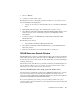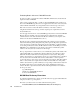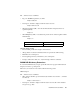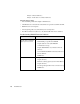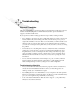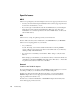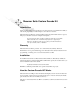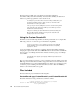System information
DICOM Extension Decode Window
433
3. Select a *.BFR file.
4. Confirm your selection with “Open.”
If the IP addresses of the communication partners are unknown or if you want to derive
them automatically from a TCP packet:
1. Change to the Observer Standard Decode view in Mode Commands >
View
.
2. Mark a TCP packet belonging to the communication you want to decode.
3. Select
Mode Commands > Automatic DICOM Address Pair Filter Setup to set the
addresses and ports of the communication partners for the DICOM post-filter
automatically.
4. You can now change to the DICOM window with
Mode Commands > Start
DICOM Decode
.
If the IP addresses are known:
1. Select Mode Commands > Start DICOM Decode.
2. Select Mode Commands > Select IP Address Pair to open the DICOM Address
Filter Setup window.
3. Enter the source IP address, the destination IP address, and the ports.
DICOM Extension Decode Window
The DICOM window contains its own Mode Menu, similar to that of Observer itself. This
menu contains all of the actions that can be selected in DICOM mode. The button bar on
the left edge of the window offers exactly the same functionality, as well as explaining the
meanings of the buttons.
The first three entries (Start Mode, Stop, and Clear) are linked to the Packet Capture and
Decode windows of Observer (i.e., if you select one of these entries in either of these
windows, the action is also effective in the other window).
Observer DICOM Address Filter Setup (Select IP Address Pair)
You must enter the communication partners whose DICOM communications you want to
decode in this menu. They can be generated automatically in the Observer Decode
window by marking a TCP packet for DICOM communication and then selecting
Mode
Commands > Automatic DICOM Address Pair Setup
.
If you set the destination port to 0, this port is ignored. The specified source port is
compared with the source and destination ports for the packets in the Observer buffer and
processed if they match.