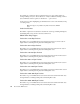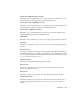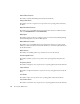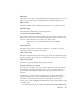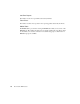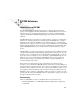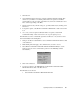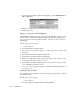System information
432
DICOM Extension
2. Select Mode Commands > Select IP Address Pair to open the DICOM Address
Filter Setup dialog.
3. Enter the source IP address, the destination IP address, and the ports.
4. Click the O
K button.
Capture in the Observer DICOM Window
Only DICOM data that has already passed through the DICOM filter is displayed in this
window. All the communication packets that pass through a pre-filter (assuming one is
active) are acquired in the capture buffer, regardless of whether or not they contain any
DICOM data.
The following steps are necessary:
1. Start Observer.
2. Select Start Modes > Packet Capture.
3. Check, and if necessary, alter the setups (i.e., pre-filter, buffer size) by clicking on the
S
ETUP icon.
4. Select
Mode Commands > Start DICOM Decode.
5. Select Mode Commands > Select IP Address Pair.
6. Enter the source IP address and the destination IP address. Set the destination port to
0 and specify the known port as the source port.
7. Select
Mode Commands > Start Mode. You can now follow the setup procedure
for your DICOM communication online.
8. As soon as you have acquired enough data, select
Mode Commands > Stop to stop
the capture process.
Importing a Capture Buffer
The capture file must be available in a format that is supported by Observer (i.e., Observer
bar or Sniffer format).
The following steps are necessary:
1. Start Observer.
2. Select File > Load and Analyze Observer Capture Buffer.